Adding or removing icons, Adding or removing shortcuts or widgets – Acer ICONIA SMART (S300) User Manual
Page 18
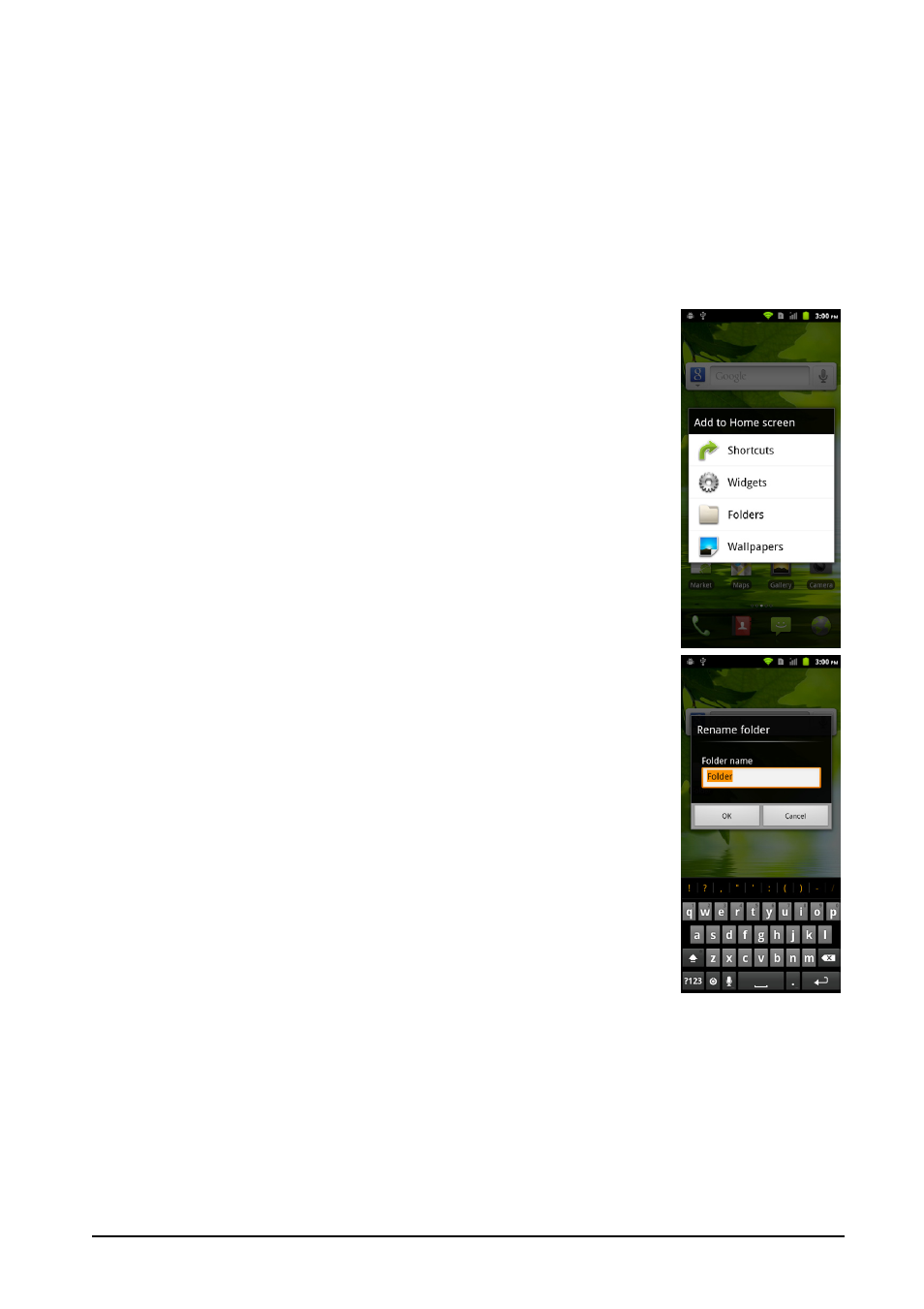
18
Adding or removing icons
You can set icons for installed applications on the Home screen. Tap and hold
an icon in the Applications menu to copy it to the Home screen. To remove an
icon from the Home screen, tap and drag the icon from the Home screen to the
X mark that appears at the bottom of the screen.
Adding or removing shortcuts or widgets
To add shortcuts or widgets, press the menu button while in the Home screen,
and tap Add, or tap and hold anywhere on the Home screen to open the Add to
Home screen menu.
Tap Shortcuts to open a list of quick links to applications and
settings you can add to the Home screen.
Tap Widgets to open a list of small applications that you can
add to your Home screen. Widgets are handy applications
that you can add to your Home screen to display various
information.
