Chapter 3: managing contacts, Managing your contacts, Managing contacts – Acer ICONIA SMART (S300) User Manual
Page 23: Adding a contact
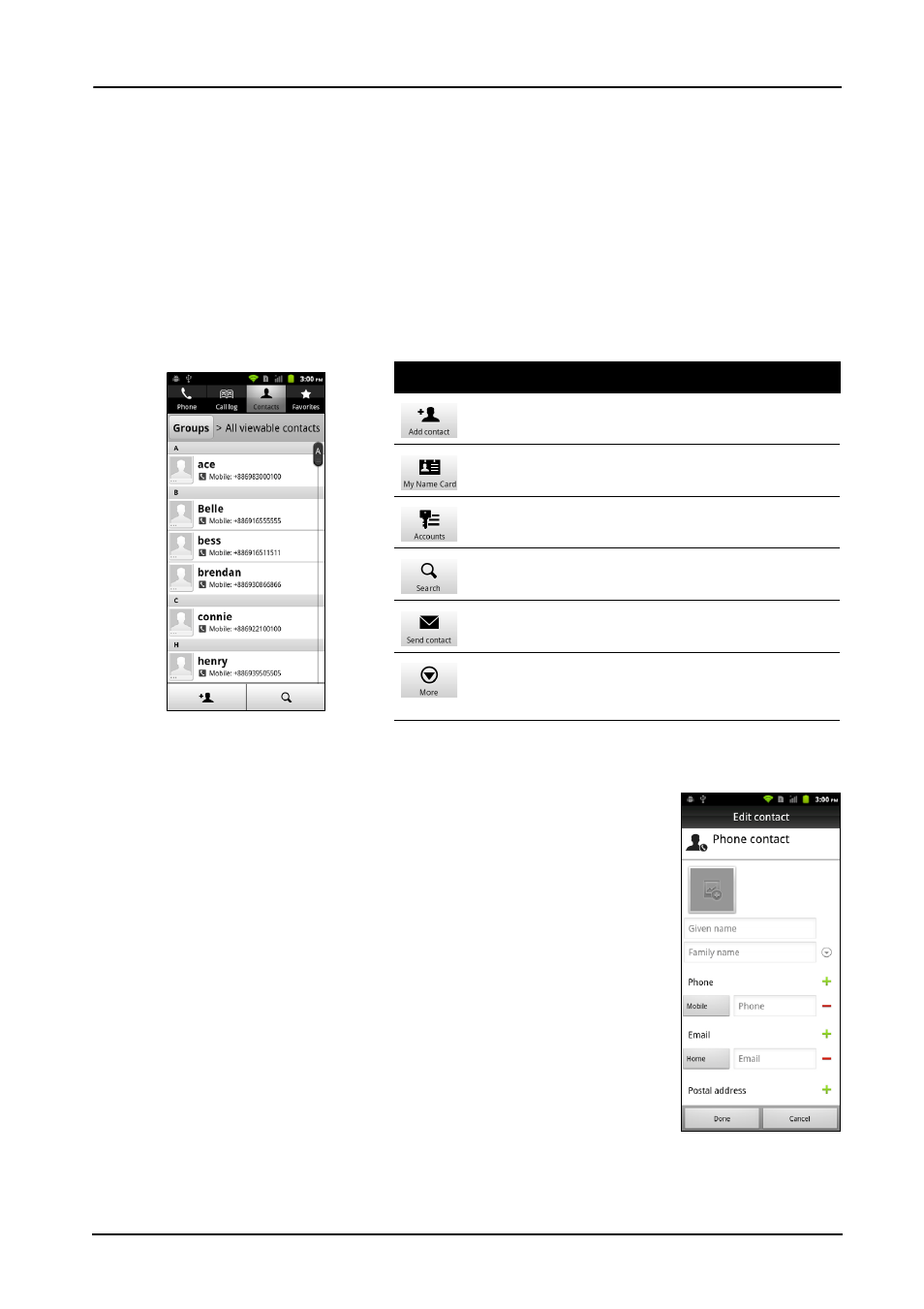
23
Managing your contacts
Chapter 3: Managing contacts
Managing your contacts
Your smartphone features an address book that allows you to save contacts to
either the internal memory or onto your SIM card.
Tap Contacts from the Home screen or the Contacts tab from the Dialer to view
your contacts.
If you don’t have any contacts stored on your phone, you can import your
Google account contacts, add a new contact or import contacts from your SIM
or SD card. Press the Menu button to open the menu.
Adding a contact
Tap New contact to add a new contact. You may also scan a
person’s profile barcode to add the person to your contact
list or group.
You will be asked if you want to create a SIM, Phone, or
Google contact.
To create a contact, you will be asked to enter the contact’s:
• Given and Family name.
• Phone numbers.
• Email addresses.
• IM addresses.
• Postal addresses.
You may also:
• Enter information such as organizations the contact
belongs to.
• Add any personal notes about the contact.
Icon
Description
Add a new contact.
Add your personal details.
Open contact lists from different accounts.
Search for a contact.
Send contact card via Email, MMS or Bluetooth.
More options, such as: sorting, managing groups,
display options, import/export and deleting
contacts.
