The applications menu, Notification area – Acer ICONIA SMART (S300) User Manual
Page 20
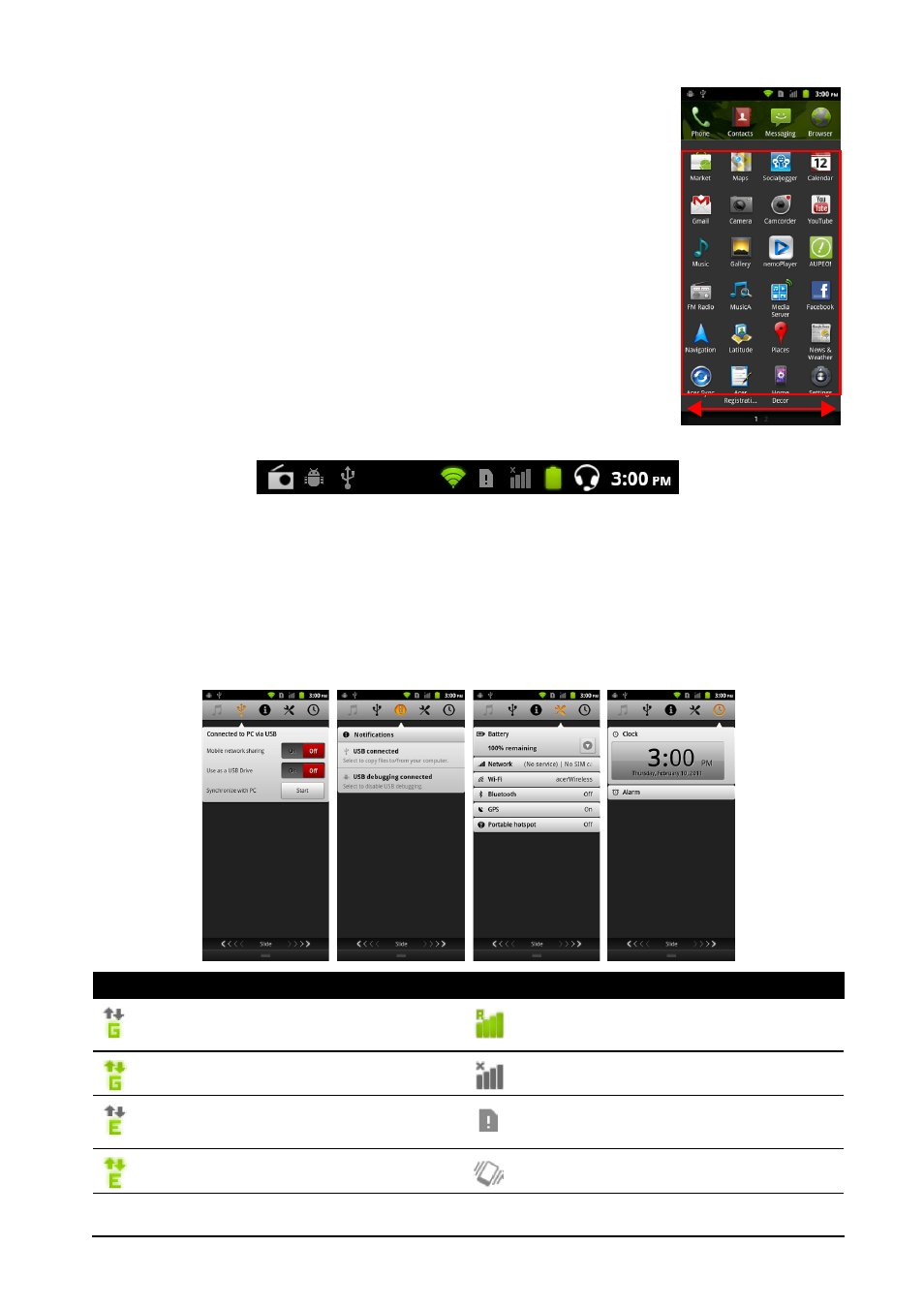
20
The applications menu
The applications menu displays groups of applications in a
series of pages.
The number of pages is displayed at the bottom of the
screen. Drag the menu to the left or right to switch pages.
Tap and hold an icon to move or delete it; you may change
the order of icons or reorganize the pages to suit your
needs. Drag an icon to the edge of the screen, or one of the
page numbers, to change the page.
Notification area
The Notification area is at the top of the screen.
This area contains a variety of icons to inform you of your phone’s status. The
left side of the Notification area displays event icons that indicate a new event
(such as a new message). The icons on the right side indicate signal strength,
connection, battery status and the time.
Drag the Notification area down the screen, or tap the area, to view more
information about new events. You can also use the slide bar to switch
between pages.
Icon
Description
Icon
Description
Connected to GPRS mobile
network
Roaming
GPRS in use
No signal
Connected to EDGE mobile
network
SIM card is invalid or not installed
EDGE in use
Vibrate mode
