Acer socialjogger, Widgets – Acer ICONIA SMART (S300) User Manual
Page 36
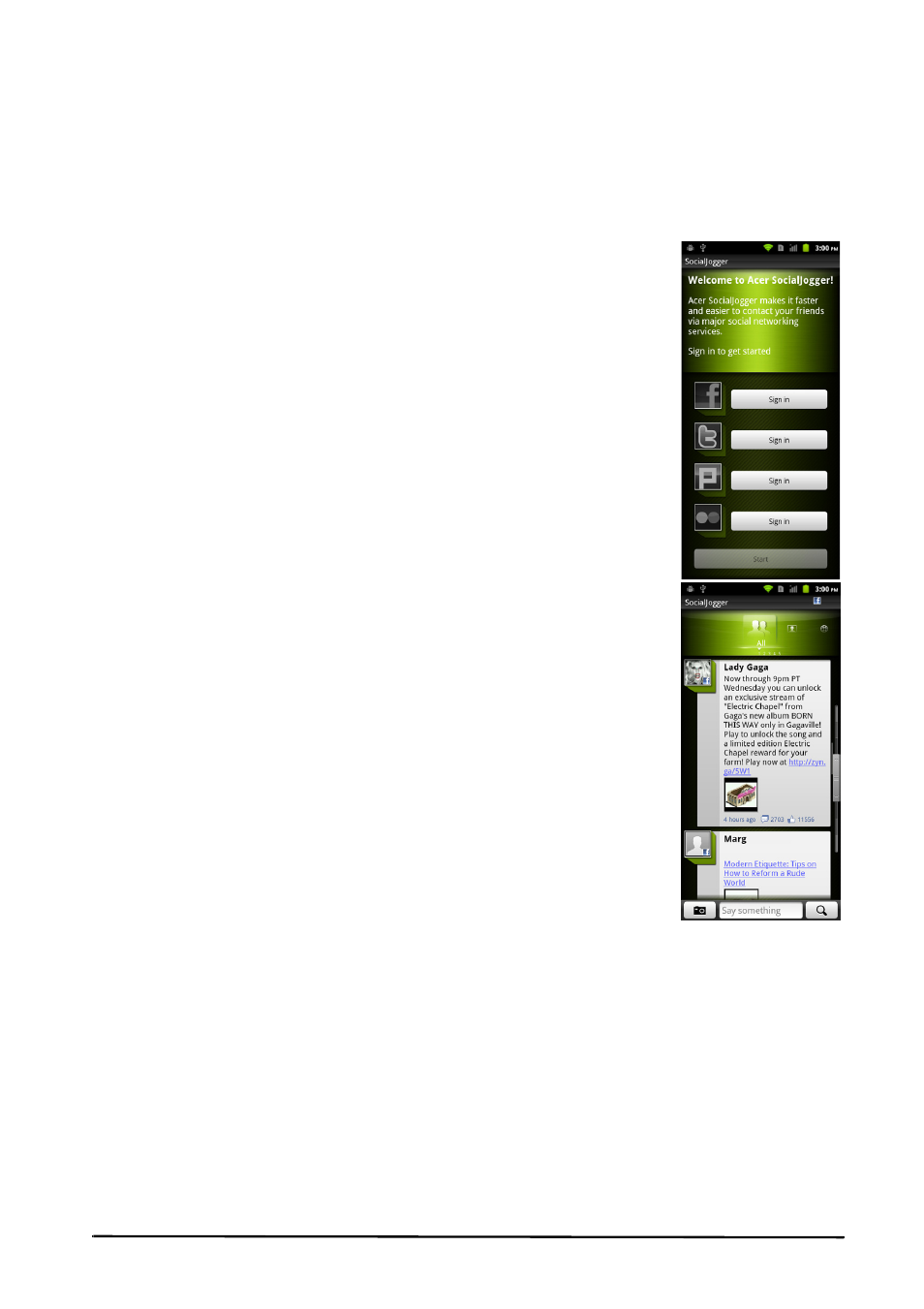
36
Uninstalling downloaded applications
Once you’ve downloaded and installed an application, you may uninstall the
application by tapping Settings from the Applications menu. Select Applications
> Manage applications. Tap the application you wish to uninstall, tap Uninstall
and confirm the uninstall.
Acer SocialJogger
Acer SocialJogger combines your social network updates in
one location, allowing you to quickly follow what your
friends are doing across several platforms.
From the applications menu, tap Acer SocialJogger to launch
the program.
Select Sign in to enter your account information. When you
are finished press Start.
Cycle through the notification updates using the slider on
the right.
Tap on a notification to view more details and make a
comment.
You can tap the icons on the top to view All, My Page, Link,
Photos, and Notifications, or drag the page to the left or
right to switch pages.
Tap the Menu button to refresh the page, access account
settings, add pages, auto play, view your friends list and
photo albums.
Widgets
Two Acer SocialJogger widgets are available, Message and
SocialJogger. Both are available on your smartphone’s
extended Home screens.
