Viewing fru information – Acer Altos R700 User Manual
Page 73
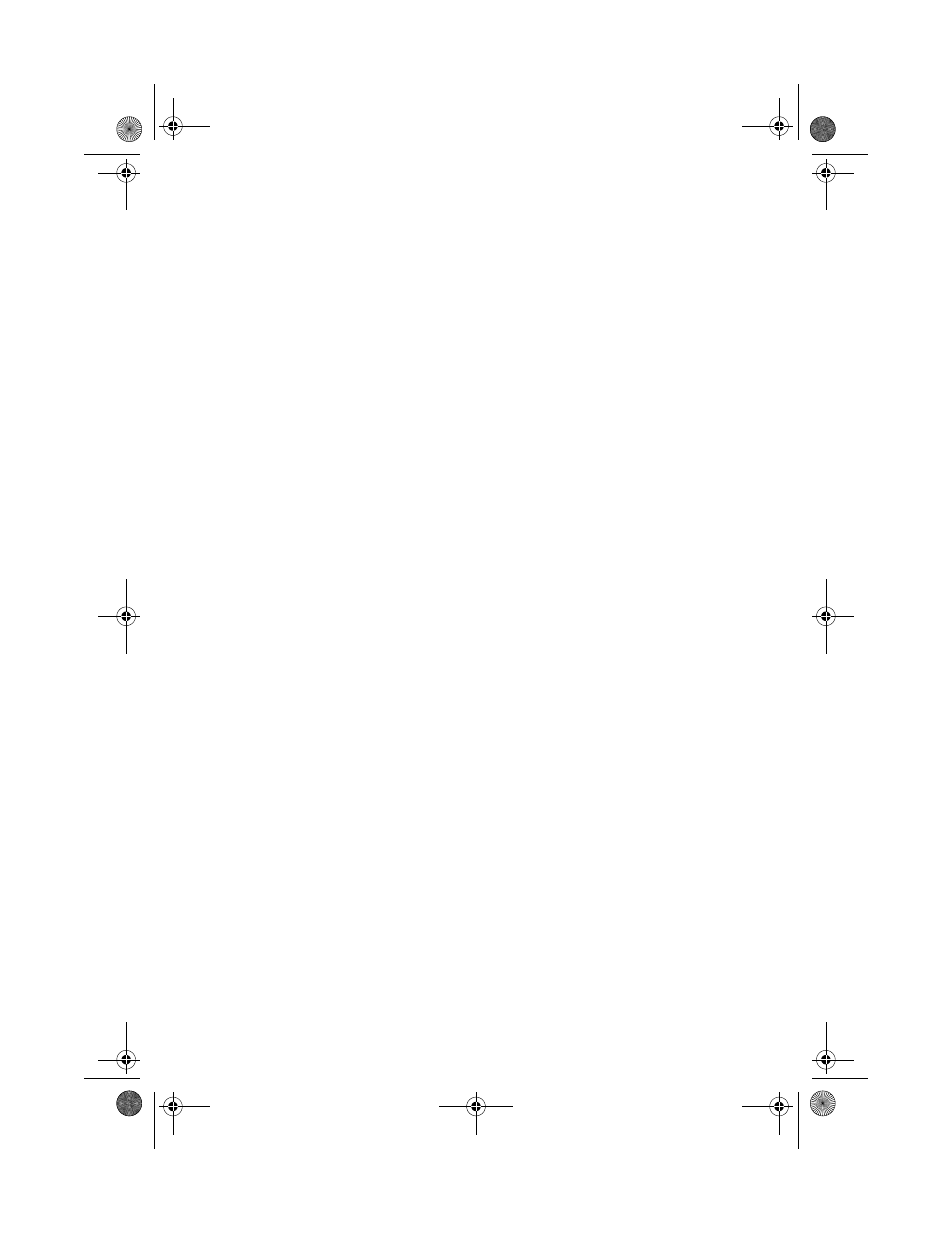
63
1
From the SSU Main window, choose SEL Manager.
When you start the SEL Manager, it automatically loads the current
list of events from nonvolatile memory.
2
Use the F4 and F5 keys to scroll the window contents to the left
and right to view all of the columns.
3
Use the File and SEL menu items to work with the SEL information:
•
Open: Views data from a previously saved SEL file.
•
Save As: Saves the currently loaded SEL data to a file.
•
Properties: Displays information about the SEL.
•
Clear SEL: Clears the SEL data from the nonvolatile storage
area.
•
Reload: Refreshes the display by reading the current SEL
entries from the server.
•
Sort By: Sorts the displayed events by event number, time
stamp, sensor type and number, event description, or event
generator ID.
Viewing FRU Information
To view the Field Replaceable Unit (FRU) information:
1
From the SSU Main window, choose FRU Manager.
When you start the FRU Manager, it automatically loads the
current list of events from nonvolatile memory.
The FRU Manager window has a navigation pane on the left that
displays, in a tree format, the inventory of components in the
server. The tree has three categories: Chassis, Board, and Product.
Clicking on a category expands or collapses a list of components
for that category. Clicking on an individual component displays the
FRU information for that component in the presentation pane in
the upper right. The description pane in the lower right displays a
description of the currently selected FRU area.
2
Use the F4 and F5 keys to scroll the window contents to the left
and right to view all of the columns.
3
Use the File and FRU menu items to work with the FRU
information:
•
Open: Views data from a previously saved FRU file.
AR700SB-e.book Page 63 Monday, September 30, 2002 9:09 AM
