Using the headset, Using a bluetooth headset, Accessories and tips – Acer Liquid mini Ferrari User Manual
Page 45: Pairing the headset with the phone, Creating a new access point
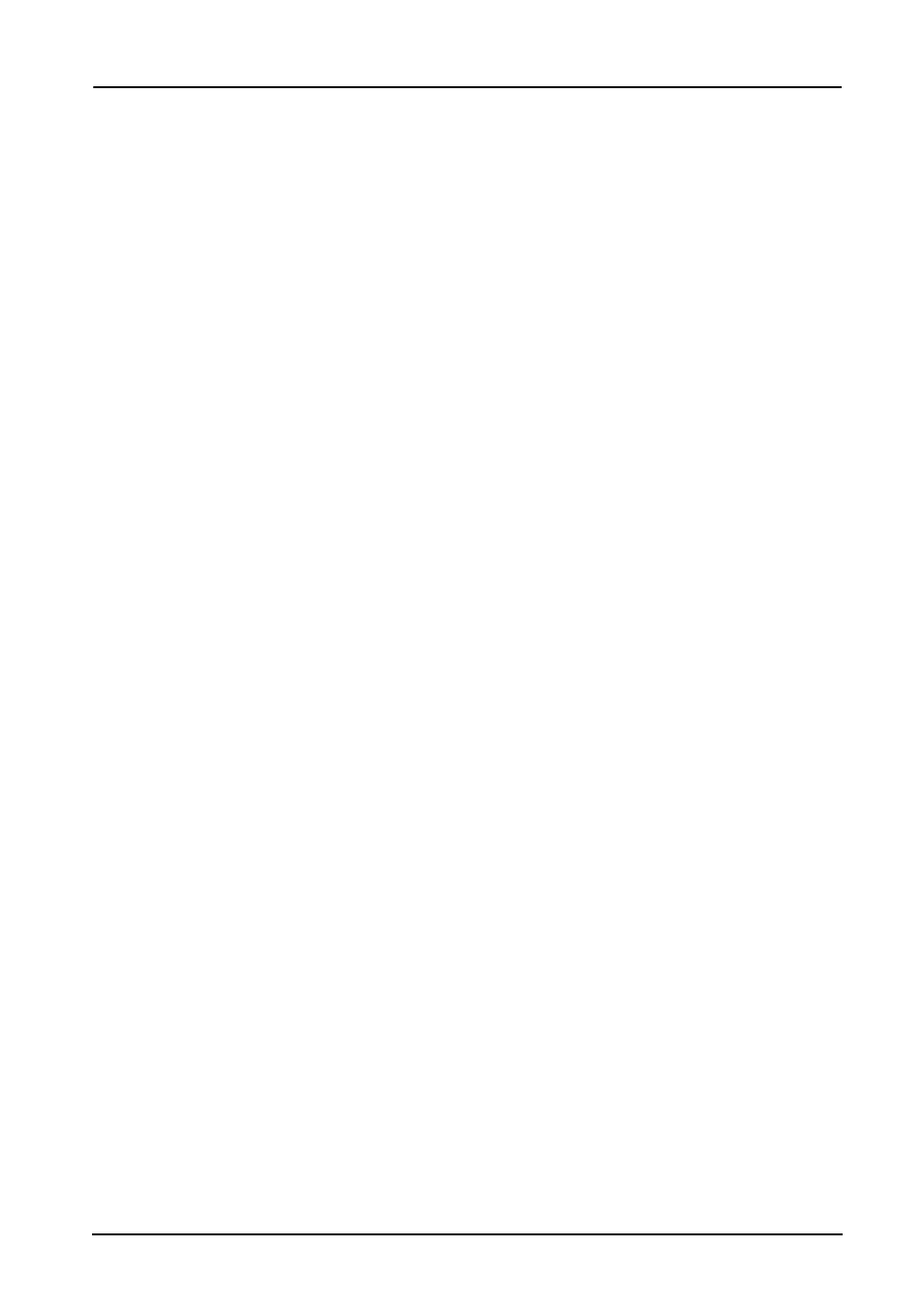
45
Using the headset
Accessories and tips
This chapter shows you how to use accessories with your smartphone, as well as
provide useful tips for when you are using your smartphone.
Using the headset
To use a headset with built-in microphone for handsfree use when making calls,
plug it into the 3.5 mm headphone jack at the side of the phone.
When the headset is plugged in, all audio is routed to the headset, and the
speakers are turned off.
• To answer an incoming call, press the button on the microphone.
• Adjust the volume using the volume up/down button on the smartphone.
• End the call by pressing the button again.
Using a Bluetooth headset
Your smartphone’s Bluetooth functions make it fully compatible with all Bluetooth
headsets. This allows you to use the unit handsfree when making calls, without the
inconvenience of wires.
Before using the headset for the first time, you will need to charge it for at least six
hours. To charge the headset, connect it to the charger using the port at the top of
the headset.
Pairing the headset with the phone
1. Ensure the headset is turned off.
2. Hold the headset within 25 cm of the phone.
3. Press and hold the power key on the headset until the indicator LED flashes
alternating blue and red.
4. Switch on the Bluetooth function on your phone by swiping down the notification
area, swipe to the Settings page and tap Bluetooth. Turn Bluetooth on by
tapping On.
5. Tap the Bluetooth settings icon and select Acer BT headset from the list of
Bluetooth devices found.
6. If necessary, enter the pairing code: 0000 (four zeroes).
Creating a new access point
When you need to add another GPRS/3G/EDGE connection on your phone, obtain
the access point name and settings (including username and password if required)
from your wireless service provider.
1. Open the Applications menu and tap Settings > Wireless & networks > Mobile
networks > Access Point Names.
2. Tap the Menu button and tap New APN.
3. Enter the APN settings. Tap an item to adjust it.
4. When you have finished tap the Menu button and tap Save.
