Adding or removing shortcuts or widgets – Acer Liquid mini Ferrari User Manual
Page 17
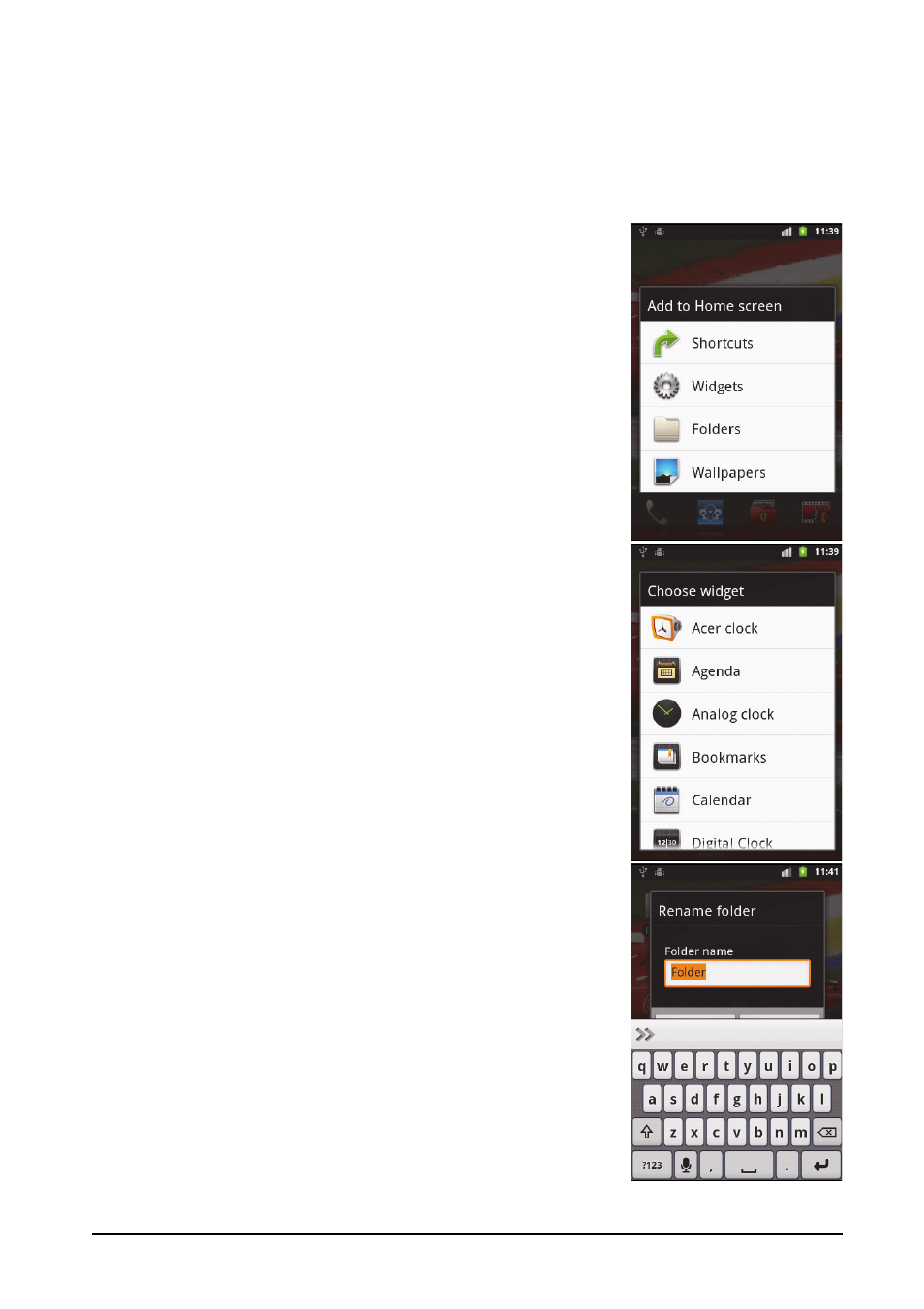
17
The Home screen
from the Home screen, tap and drag the icon from the Home screen to the trash tab
that appears at the bottom of the screen.
Adding or removing shortcuts or widgets
To add shortcuts or widgets, press the menu button while in the Home screen, and
tap Add, or tap and hold anywhere on the Home screen to open the Add to Home
screen menu.
Tap Shortcuts to open a list of quick links to applications
and settings you can add to the Home screen.
Tap Widgets to open a list of small applications that you
can add to your Home screen. Widgets are handy
applications that you can add to your Home screen to
display various information.
You can also add folders to your Home screen. There are
some pre-defined folders available or you can add a New
folder
. This will be placed on your Home screen and
named Folder. To change the name of the folder, tap to
open it. Tap and hold the name bar at the top of the
folder window to open a dialog box that will allow you to
rename the folder.
Tap Wallpapers to change the current wallpaper. You
can choose from images stored in the Gallery, or Live
wallpapers featuring animated or interactive
backgrounds, or standard wallpapers.
