Acer socialjogger, Uninstalling downloaded applications – Acer Liquid mini Ferrari User Manual
Page 32
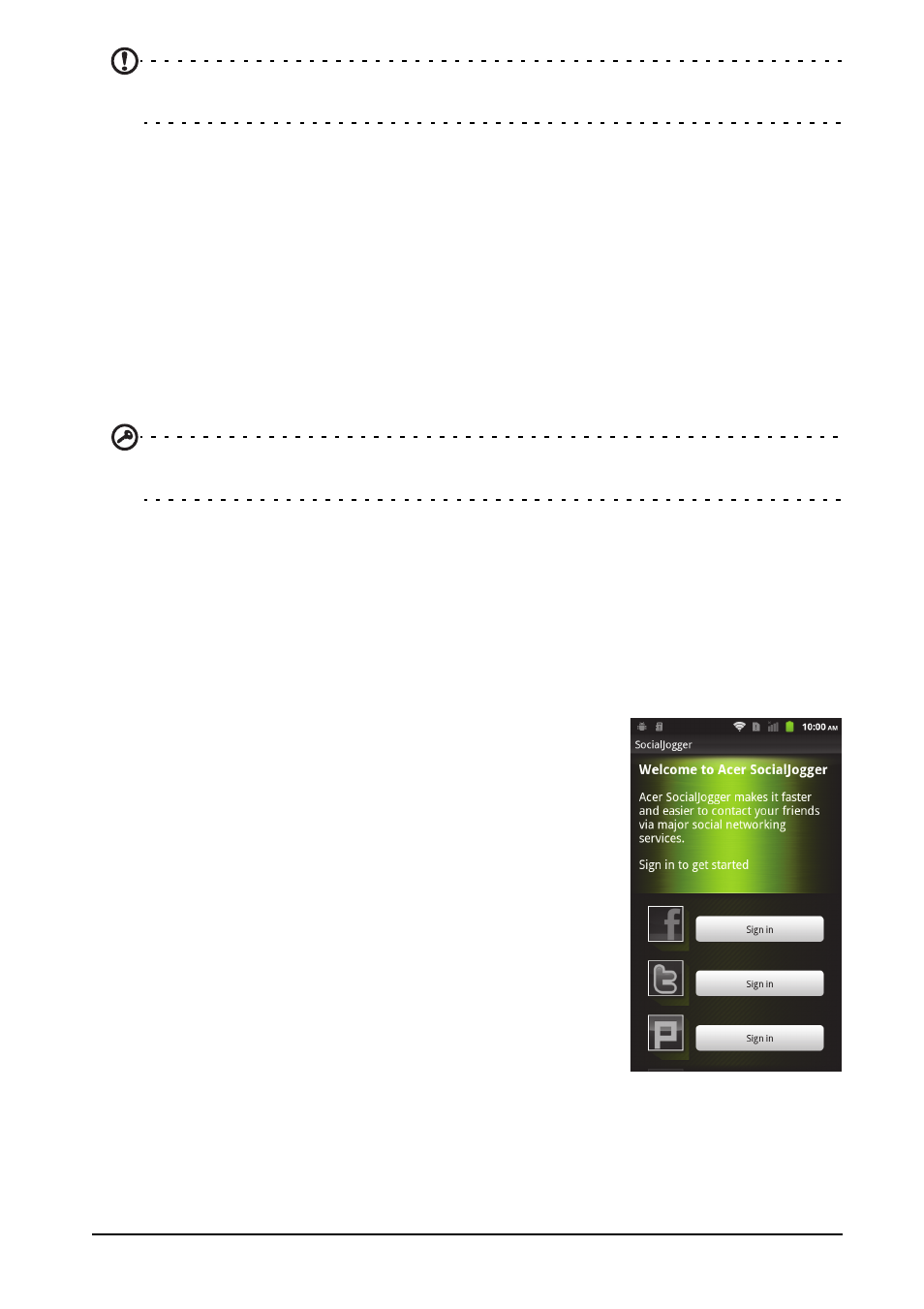
32
Acer SocialJogger
Note: You need to have a Google account set up and active on your phone before you
can use the Android Market.
Tap Market from the Applications menu to open the Android Market. Here you can
obtain a variety of add-on programs and applications to enhance the functionality
of your smartphone. The first time you access the Android Market, you will need to
read and accept the Terms of Service.
You can browse the market by category or tap the search icon to search for a
specific application.
Once you have selected an application, tap the Install button to download and
install the application. You will be told which services on your phone that the
application has access to. Tap OK to proceed with the installation.
You may keep track of the download progress from the Notification Area.
Important: Some applications may require payment before you can download them. You
will need to have a Google Checkout account in order to pay for these applications.
Uninstalling downloaded applications
Once you’ve downloaded and installed an application, you may uninstall the
application by tapping Settings from the Applications menu. Select Applications >
Manage applications. Tap the application you wish to uninstall, tap Uninstall and
confirm the uninstall.
Acer SocialJogger
Acer SocialJogger combines your social network updates
in one location, allowing you to quickly follow what your
friends are doing across several platforms.
From the applications menu, tap Acer SocialJogger to
launch the program.
Select Sign in to enter your account information. When
you are finished press Start.
