Atelier — personalize your phone, The applications menu, Notification area – Acer Liquid mini Ferrari User Manual
Page 18: Multitasking
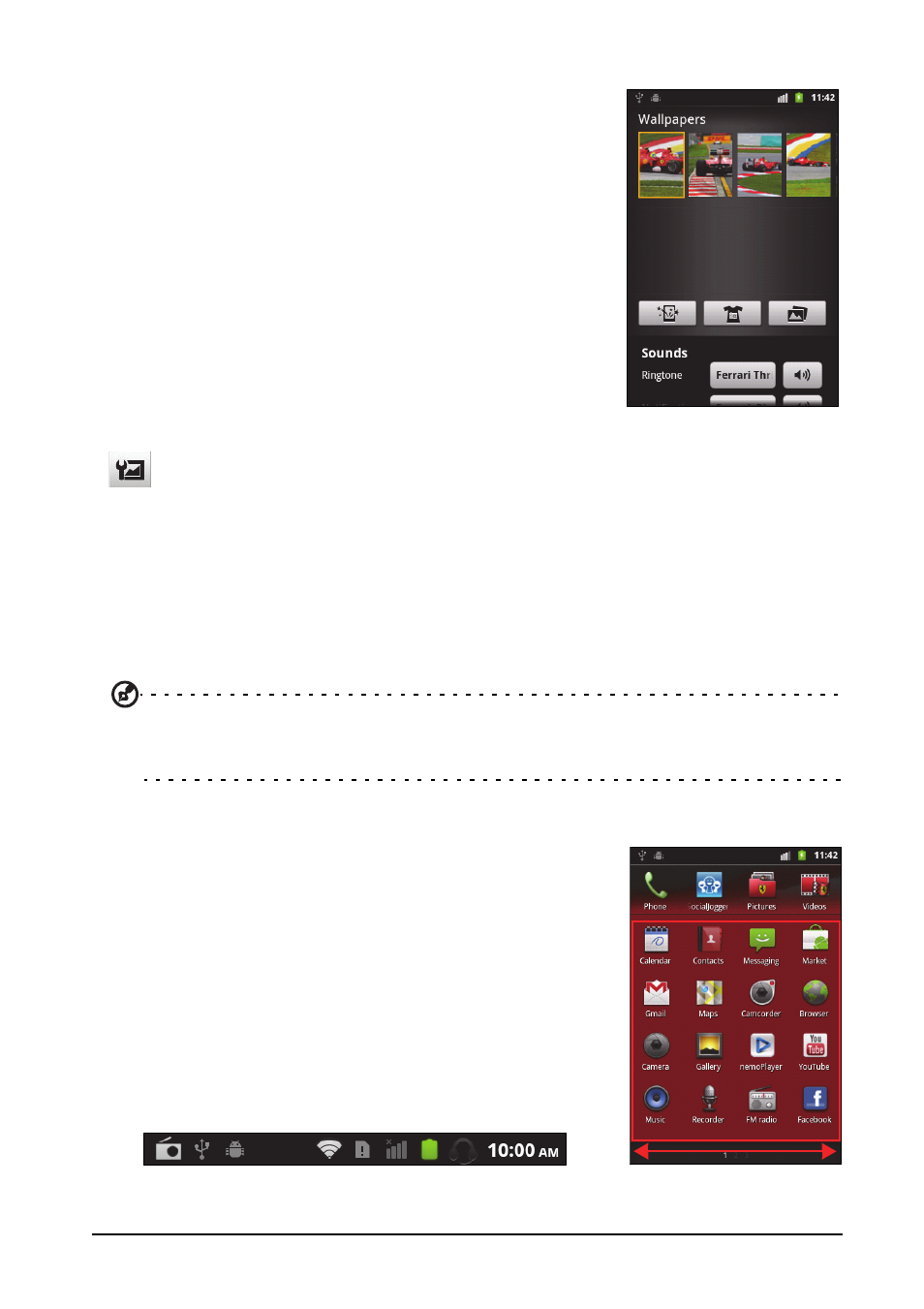
18
The Home screen
Atelier — Personalize your phone
You can change the wallpaper, configure sound alerts,
and personalize your Idle screen by tapping Atelier from
the applications menu. You can also press the menu
button while in the Home screen, and tap Atelier.
Atelier includes a selection of exclusive Ferrari
wallpapers, ringtones and notification tones.
Select a wallpaper from the first row, or open your own
pictures from the second row. Tap the image you wish to
use as your smartphone’s wallpaper. If you choose an
image that is not the correct size, you will be asked to
crop the image. Tap and drag the box until you have
selected the part of the image you want.
To set the wallpaper from the camera, follow the
instructions on "Taking a photo" on page 35. In the picture review screen, tap the
icon and set picture as Wallpaper.
Multitasking
You can have multiple applications open at the same time. To open a new
application, press the Home button to return to the Home screen, then start the
new application.
To view your active applications, press and hold the Home button. Then tap an icon
to go to the application.
Tip: To prolong battery life, it is better to close an application when you’ve finished using
it. Do this by either pressing the Back key or the Menu button and selecting Exit (if
available).
The applications menu
The applications menu displays groups of applications in
a series of pages.
The number of pages is displayed at the bottom of the
screen. Drag the menu to the left or right to switch pages.
Tap and hold an icon to move or delete it; you may
change the order of icons or reorganize the pages to suit
your needs. Drag an icon to the edge of the screen, or
one of the page numbers, to change the page.
Notification area
The Notification area is at the top of the screen.
