The idle screen, Adding or removing widgets – Acer Liquid mini Ferrari User Manual
Page 15
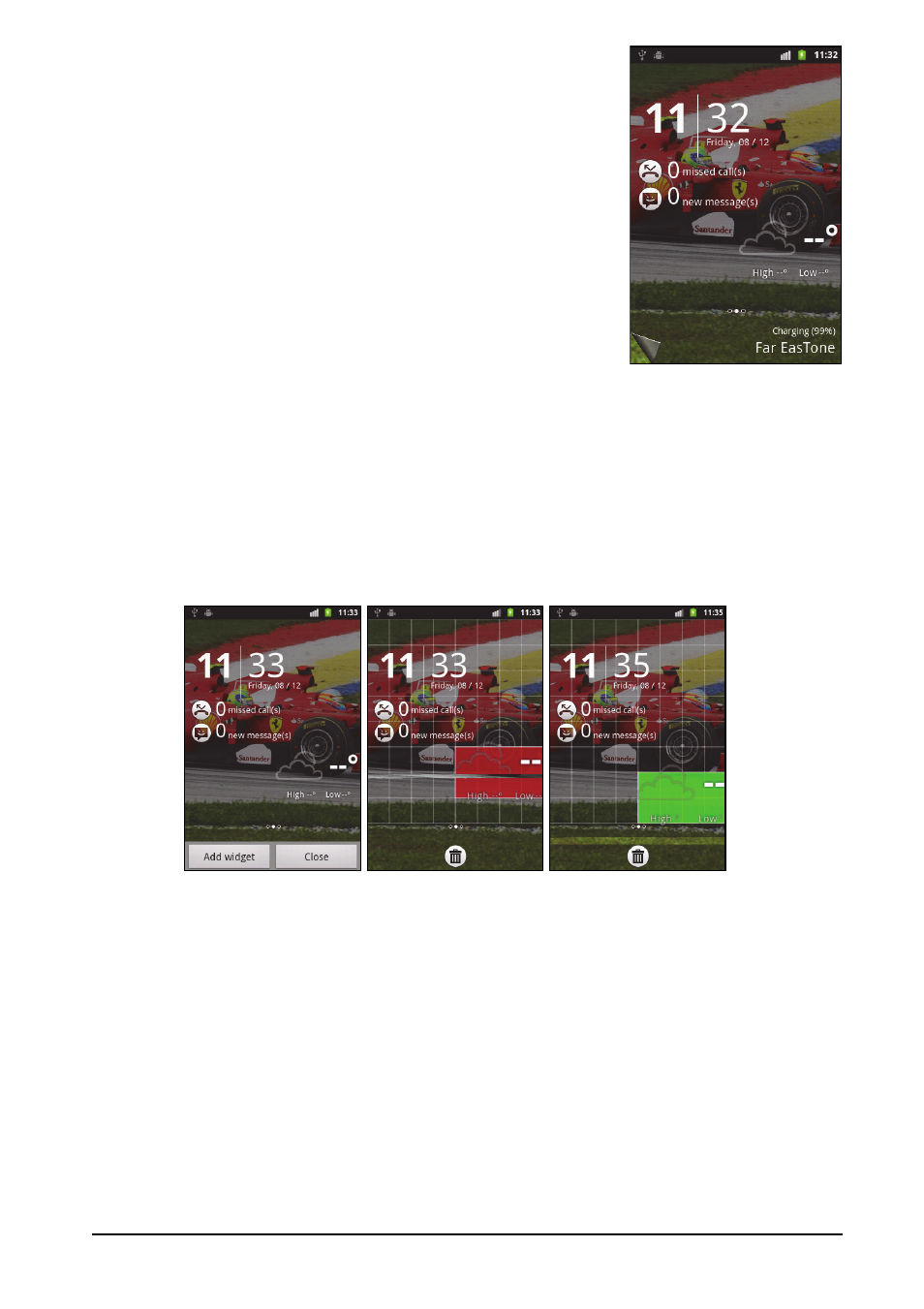
15
The Idle screen
The Idle screen
When you start your smartphone, or wake it from power
saving, it will display the Idle screen. This screen protects
your smartphone from accidental access and gives you
quick access to information and simple controls with pre-
installed widgets such as the time or weather, or
additional controls.
Adding or removing widgets
To add widgets, tap Atelier from the applications menu, and select Idle Screen.
Tap Add widget to open a list of available widgets.
To reposition a widget, tap and hold the widget. You may then drag the widget to
any point on the grid.
A red background indicates that the widget may not be placed in the chosen
position, usually because widgets may not overlap. A green background indicates
the position can be used.
Drag the widget to the left or right edge of the screen to add it to either extended
screen. Drag it to the trash icon to remove it from the screen.
