Restoring to factory settings, Changing language and text options, Managing applications – Acer Liquid mini Ferrari User Manual
Page 43
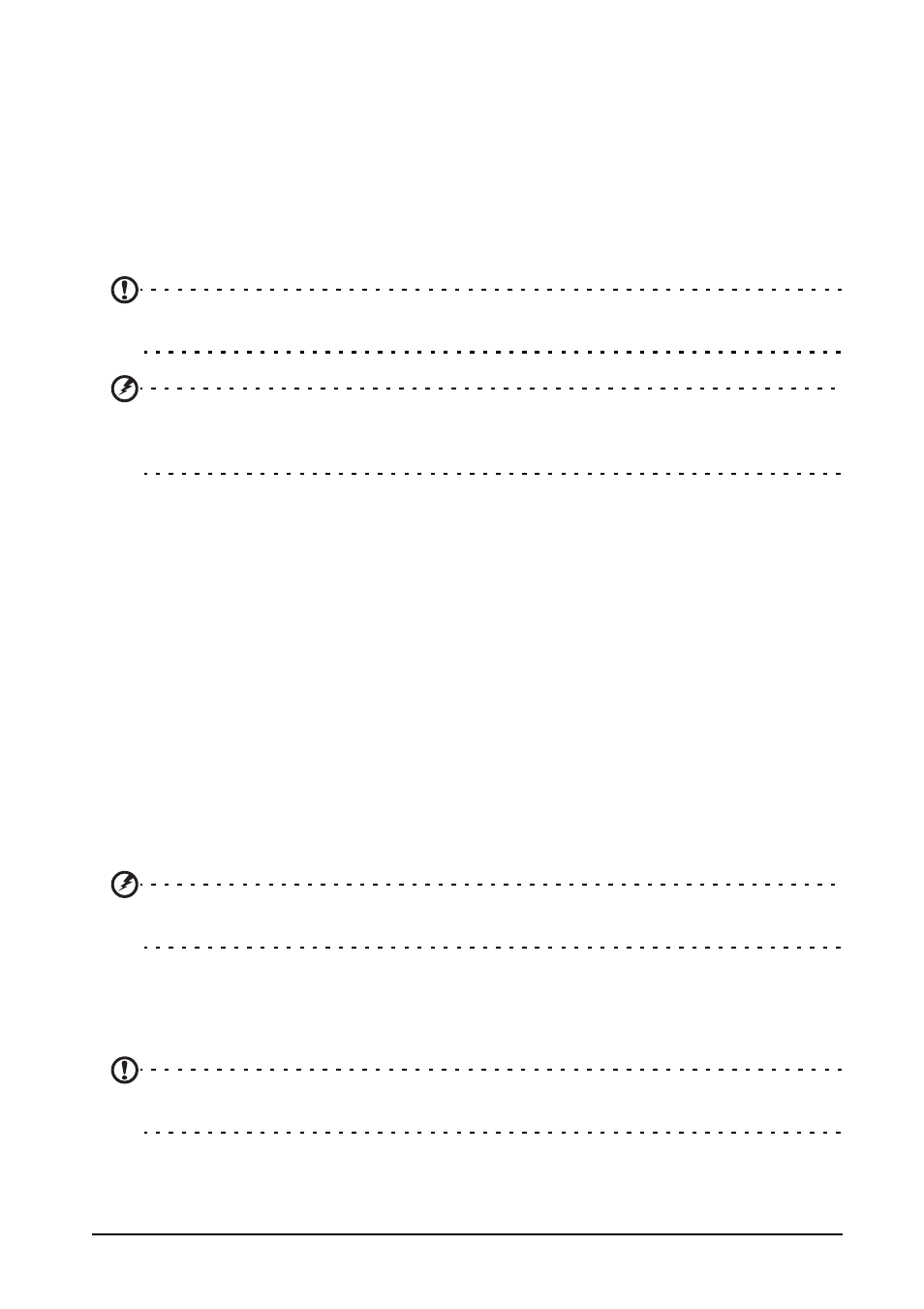
43
Restoring to factory settings
Changing language and text options
Set your location and language input preferences by opening the Applications
menu and going to Settings > Language & keyboard.
Managing applications
App-2-SD
When installing an application, you may have a choice to install the program to the
internal memory or installed memory card.
Note: Not all programs support App-2-SD. Please see application specifications for
compatibility.
Warning! Make sure you trust the source of any program you install. If you are not
sure of the source, do not install a program. Installing programs from unknown
sources increases your risk of virus attacks and theft of personal and private data.
Closing an application
To close an active application, go to Settings > Applications > Manage
applications. Tap the Running tab, then tap the program you wish to close. Select
Stop to close the program.
Uninstalling an application
You can remove programs installed on your smartphone to free up extra storage
memory. Tap and hold a program icon from the Applications menu and drag it into
the trash can on the bottom left hand corner.
Alternatively, you can go to Settings from the Applications menu and select
Applications > Manage applications. Tap the application you wish to uninstall,
tap Uninstall and confirm the uninstall.
Here you can allow programs from Unknown sources to be installed and Manage
applications.
Warning! You should only remove programs if you are familiar with the Android
operating system.
Restoring to factory settings
You may perform a clean boot to restore your smartphone to the factory settings.
Note: Before performing a reset, ensure that your smartphone is not locked. Press any
key or tap the screen to see if the phone responds.
