Acer RC111 User Manual
Page 102
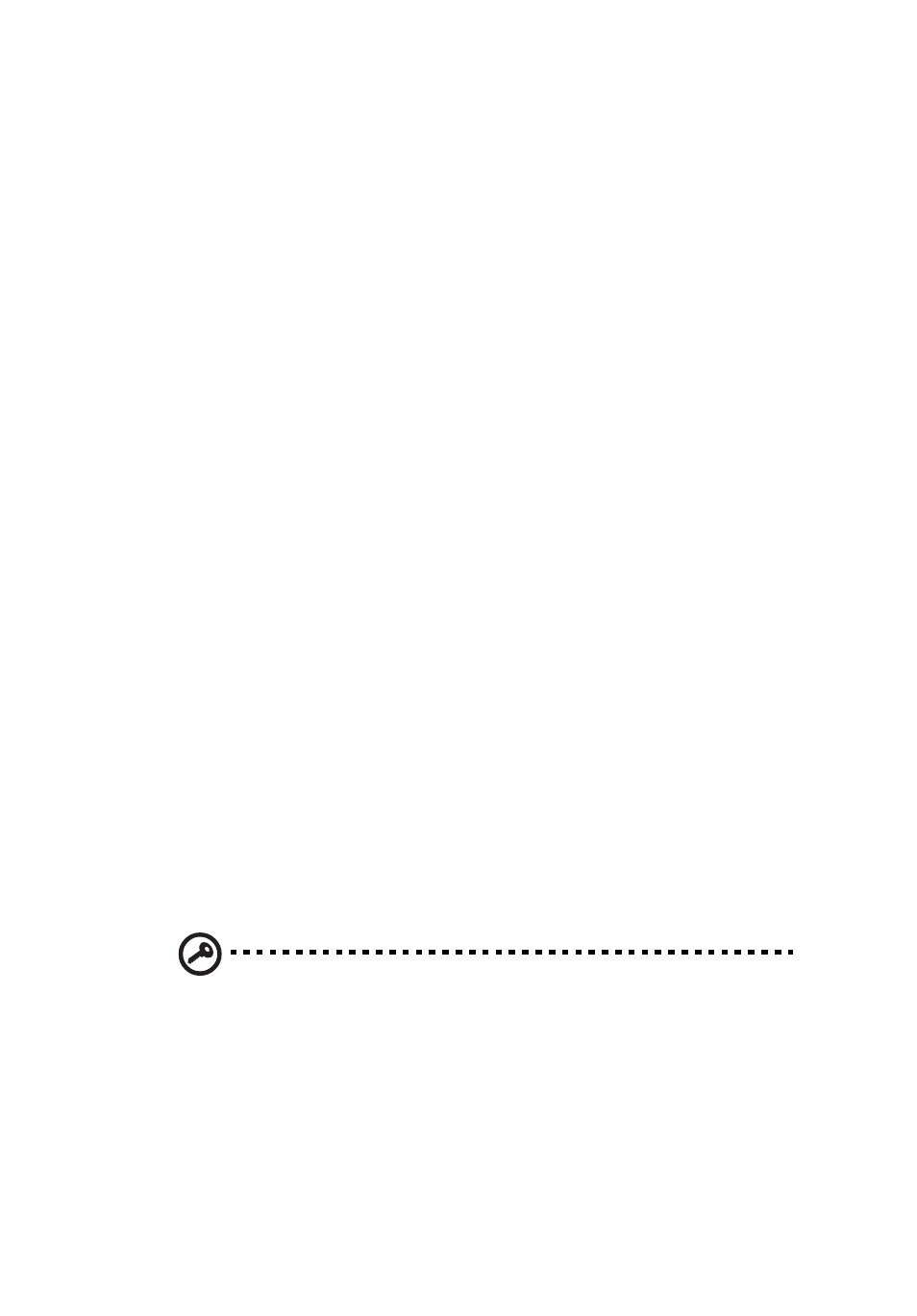
102
Can’t connect to some computers on the RevoCenter Series
Remote Access page
Make sure the home computer is configured to allows remote desktop
connection.
To configure computers that are running Windows XP:
1
Log on to the computer with a user account that has administrator
privileges.
2
Click Start, right-click My Computer, then click Properties.
3
On the System Properties page, click the Remote tab.
4
Make sure that Allow users to connect remotely to this computer is
selected.
5
Click Select Remote Users. User accounts with administrator
privileges are automatically allowed to connect. If you want to
allow additional user accounts to remotely access this computer,
click Add to enter those user accounts.
6
If you use Windows Firewall, open Control Panel, and then double-
click Windows Firewall. Verify that Windows Firewall is on. Click
the Exceptions tab, and then verify that Remote Desktop is
selected.
7
Restart your computer.
To configure computers that are running Windows Vista:
1
Log on to the computer with a user account that has administrator
privileges.
2
Click Start, right-click Computer, then click Properties.
3
Click Remote settings, click Continue.
4
Make sure that Allow connections from computers running any
version of Remote Desktop (less secure) is selected.
Important: If you select Allow connections only from computers
running Remote Desktop with Network Level Authentication
(more secure), you cannot connect to this computer via Windows
Home Server Remote Access, and the connection status for this
computer is
Disabled
.
