Restoring to factory settings, Managing applications – Acer Z110 User Manual
Page 39
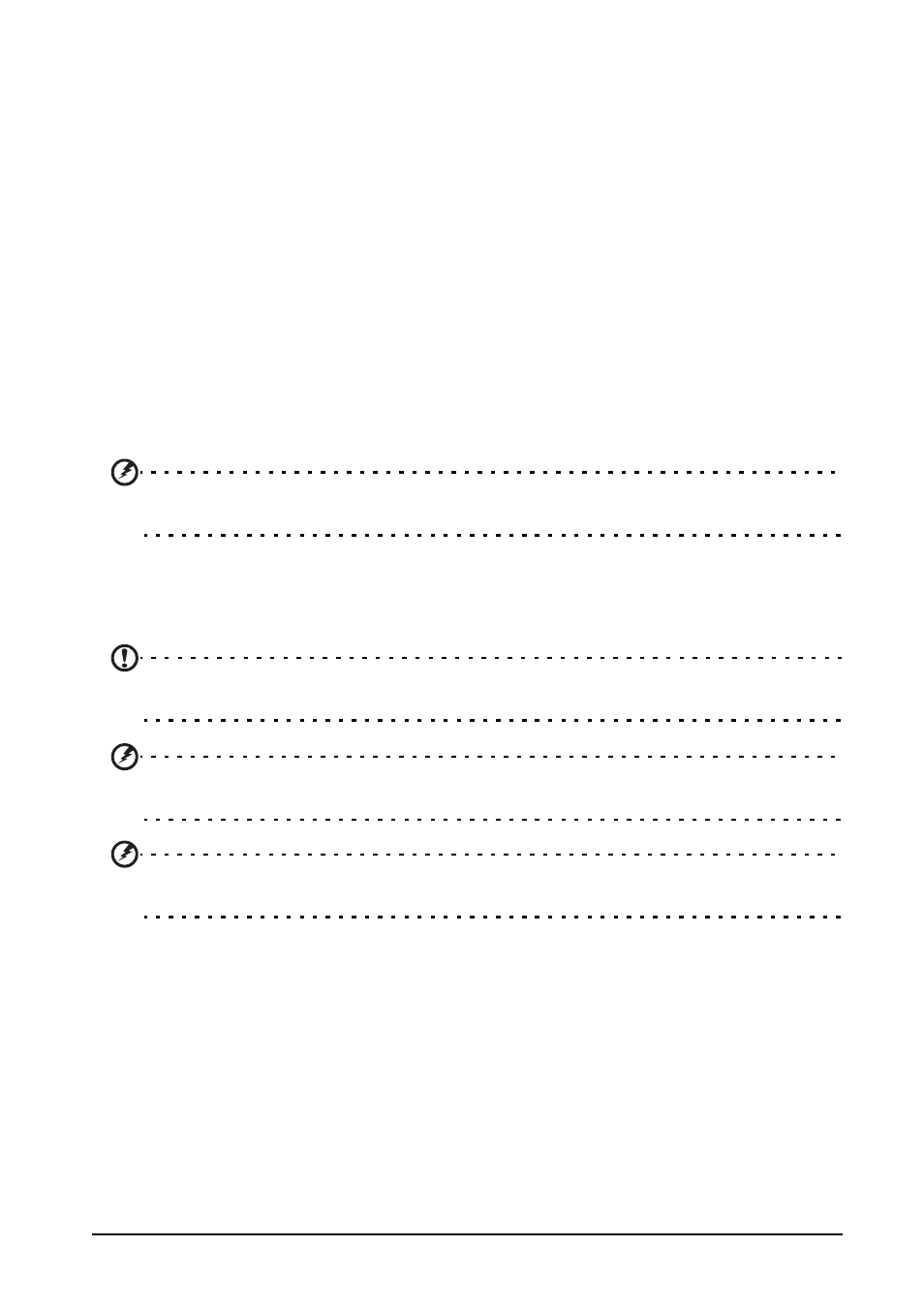
39
Restoring to factory settings
Managing applications
Closing an application
To close an active application, go to Settings > Applications > Manage
applications. Tap the Running tab, then tap the program you wish to close. Select
Stop to close the program.
Uninstalling an application
You can remove programs installed on your smartphone to free up extra storage
memory. Tap and hold a program icon from the Applications menu and drag it into
the trash can on the bottom left hand corner.
Alternatively, you can go to Settings from the Applications menu and select
Applications > Manage applications. Tap the application you wish to uninstall, tap
Uninstall and confirm the uninstall.
Here you can allow programs from Unknown sources to be installed and Manage
applications.
Warning! You should only remove programs if you are familiar with the Android
operating system.
Restoring to factory settings
You may perform a clean boot to restore your smartphone to the factory settings.
Note: Before performing a reset, ensure that your smartphone is not locked. Press any key
or tap the screen to see if the phone responds.
Warning! You should only perform a clean boot when all other options have failed to
restore your smartphone to an operational state.
Warning! This will erase all your personal information, any contacts stored on your
phone and any programs you installed.
If your phone is responding to screen input
Open Settings from the Applications menu, then tap Privacy > Factory data reset;
click Reset phone and then Erase everything to format your phone.
