The applications menu, Notification area – Acer Z110 User Manual
Page 17
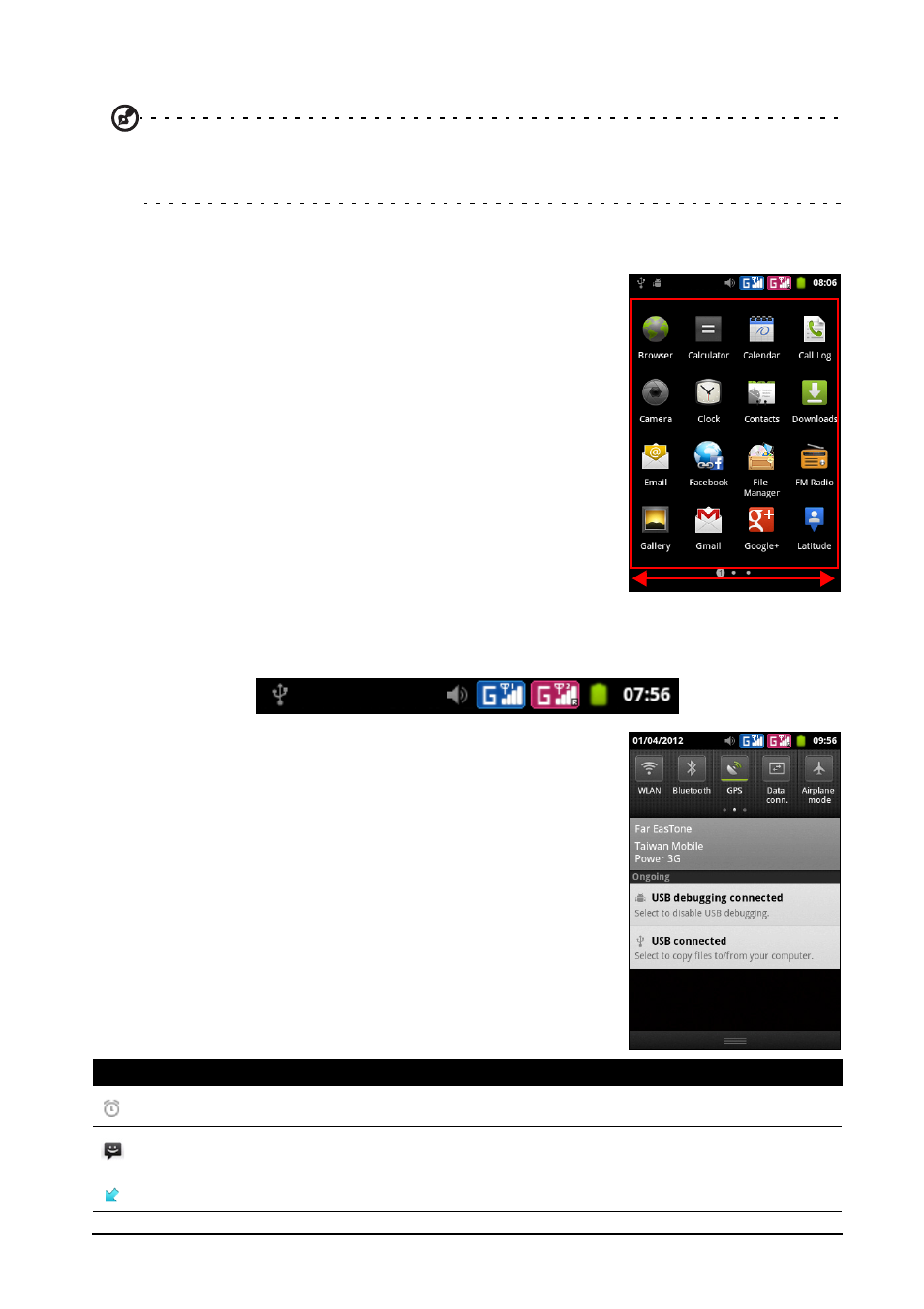
17
The Home screen
To view your active applications, press and hold the Home button. Then tap an icon
to go to the application.
Tip: To prolong battery life, it is better to close an application when you’ve finished using it.
Do this by either pressing the Back key or the Menu button and selecting Exit (if
available).
The applications menu
The applications menu displays groups of applications in
a series of pages.
The number of pages is displayed at the bottom of the
screen. Drag the menu to the left or right to switch pages.
Tap and hold an icon to move or delete it; you may
change the order of icons or reorganize the pages to suit
your needs. Drag an icon to the edge of the screen, or
one of the page numbers, to change the page.
Notification area
The Notification area is at the top of the screen.
This area contains a variety of icons to inform you of your
phone’s status. The left side of the Notification area
displays event icons that indicate a new event (such as a
new message). The icons on the right side indicate signal
strength, connection, battery status and the time.
Drag the Notification area down the screen, or tap the
area, to view more information about new events. You can
also use the slide bar to switch between pages.
Icon
Description
An alarm has been set.
New/unread message.
Incoming call or active call.
