Putting your smartphone in airplane mode, Adjusting settings, Advanced settings – Acer Z110 User Manual
Page 34: Turning airplane mode on or off, Activating or deactivating connections
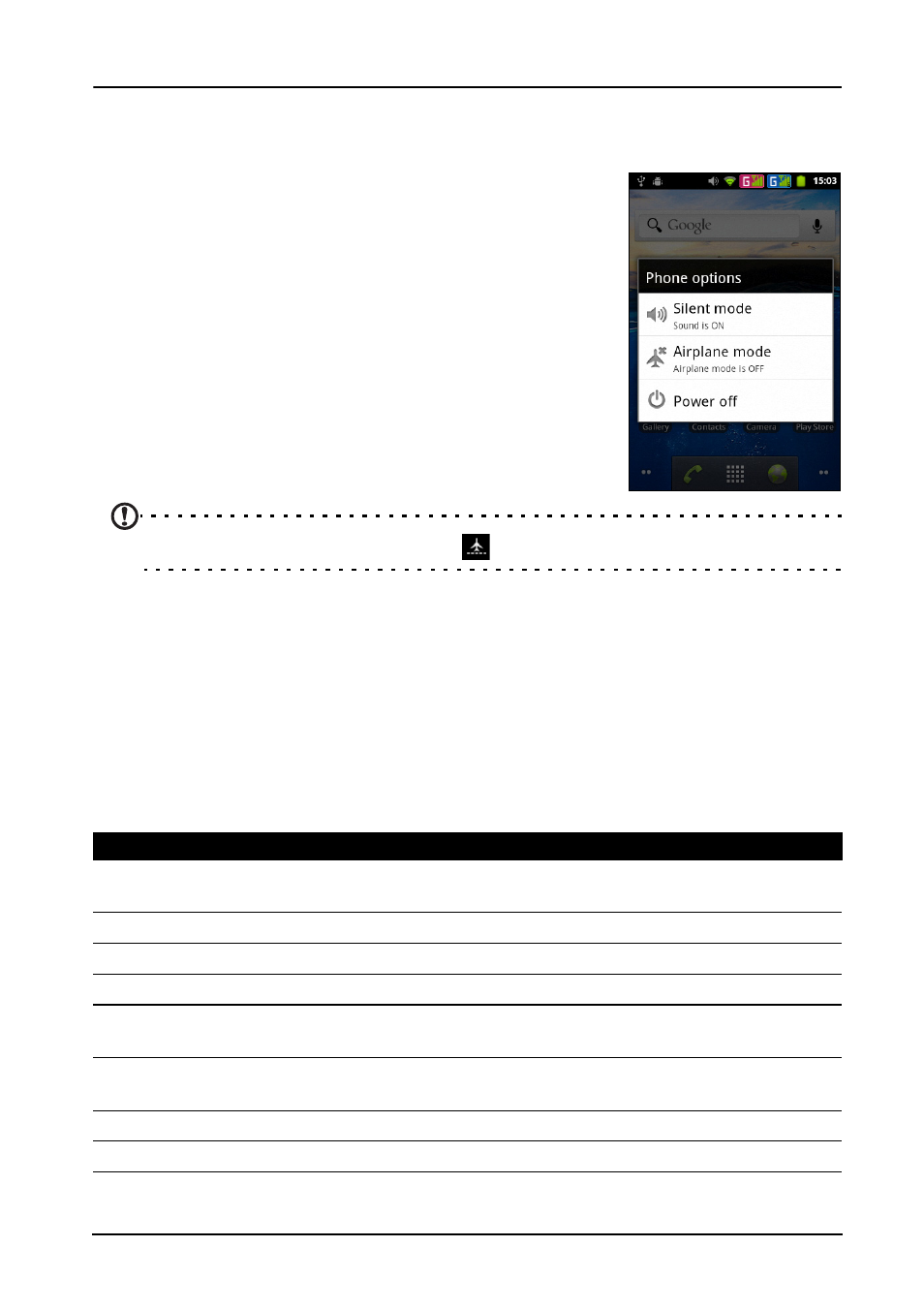
34
Putting your smartphone in Airplane mode
Advanced Settings
Putting your smartphone in Airplane mode
You can enter Airplane mode (also known as flight mode)
to turn off telephone and Bluetooth functions and use your
smartphone as a handheld device during a flight. Check
with your airline to make sure this is permitted onboard.
Switch your smartphone off during takeoff and landing as
it may interfere with aircraft electronic systems.
Turning Airplane mode on or off
1. Press and hold the power button until you get the
phone options menu.
2. Tap Airplane mode to switch it ON or OFF.
Note: When Airplane mode is active, the
icon will be displayed in the Notification area.
Adjusting settings
This section will show you how to adjust detailed settings for your phone, data, Wi-Fi
and Bluetooth connections.
Activating or deactivating connections
Open the Applications menu and tap Settings > Wireless & networks to manage
your connection settings.
Each connection will have a green check when turned on.
Item
Description
Airplane mode
Disable all wireless connections so you can safely use this device
onboard an aircraft.
WLAN
Turn the Wi-Fi function on or off.
WLAN settings
Set up and manage your wireless access points.
Bluetooth
Turn the Bluetooth function on or off.
Bluetooth settings
Manage your Bluetooth connections, set a device name and
discoverability.
Tethering & portable
hotspot
Share your phone’s mobile data connection via USB or as a portable Wi-
Fi hotspot.
VPN settings
Set up and manage Virtual Private Networks.
Mobile networks
Set your options for connecting to mobile networks.
