Maps, navigation, places and latitude, Play store, Using maps – Acer Z110 User Manual
Page 30: Uninstalling downloaded applications
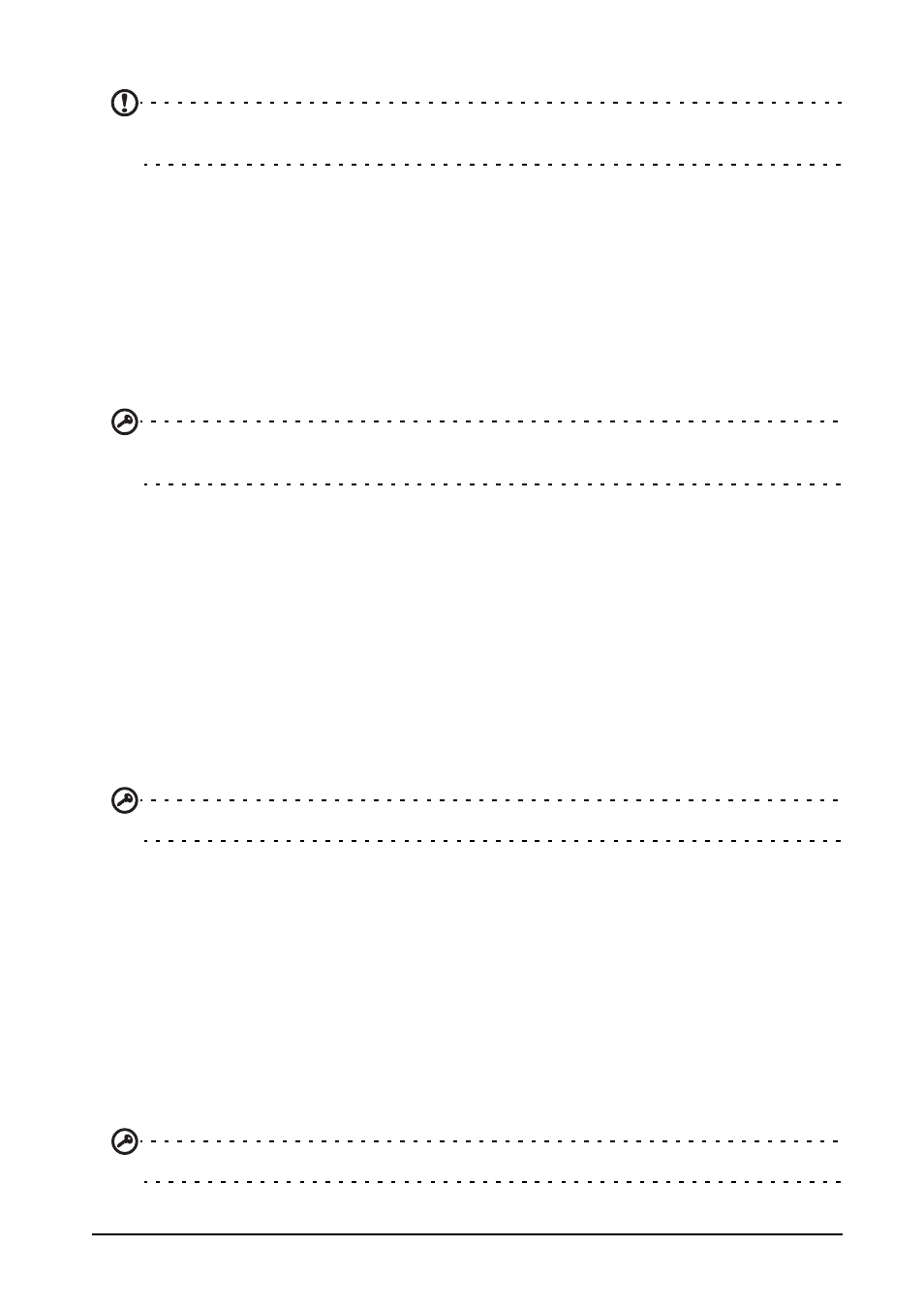
30
Maps, Navigation, Places and Latitude
Play Store
Note: The Play Store may not be available in all countries and regions. You need to have a
Google account set up and active on your phone before you can use the Play Store.
The Play Store allows you to obtain a variety of add-on programs and applications
to enhance the functionality of your smartphone. The first time you access the Play
Store, you will need to read and accept the Terms of Service. You can browse the
market by category or tap the search icon to search for a specific application.
Once you have selected an application, tap the Install button to download and install
the application. You will be told which services on your phone that the application
has access to. Tap OK to proceed with the installation.
You may keep track of the download progress from the Notification Area.
Important: Some applications may require payment before you can download them. You
will need to have a Google Wallet in order to pay for these applications.
Uninstalling downloaded applications
Once you’ve downloaded and installed an application, you may uninstall the
application by tapping Settings from the Applications menu. Select Applications >
Manage applications. Tap the application you wish to uninstall and tap Uninstall.
Maps, Navigation, Places and Latitude
Get easy-to-follow directions using Maps, view real-time traffic conditions and
navigate by using spoken, turn-by-turn driving instructions with Navigation, view
where your friends are and places of interest and local businesses on Maps using
Places and Latitude.
Important: Maps does not have information about every location.
Using maps
Tap the Maps icon in the applications menu. Drag the map with your finger to move
the map around.
To zoom in or out:
1. Tap the plus or minus signs on the lower right corner, or
2. Double tap a location on the map to zoom in on the location, and tap once to
zoom out, or
3. Touch an area with two fingers at once and spread them apart to zoom in, and
pinch them together to zoom out.
Important: Not all zoom levels are available for all locations.
