The lock screen, Predictive text, Text assistance – Acer Z110 User Manual
Page 14: Changing the text input method
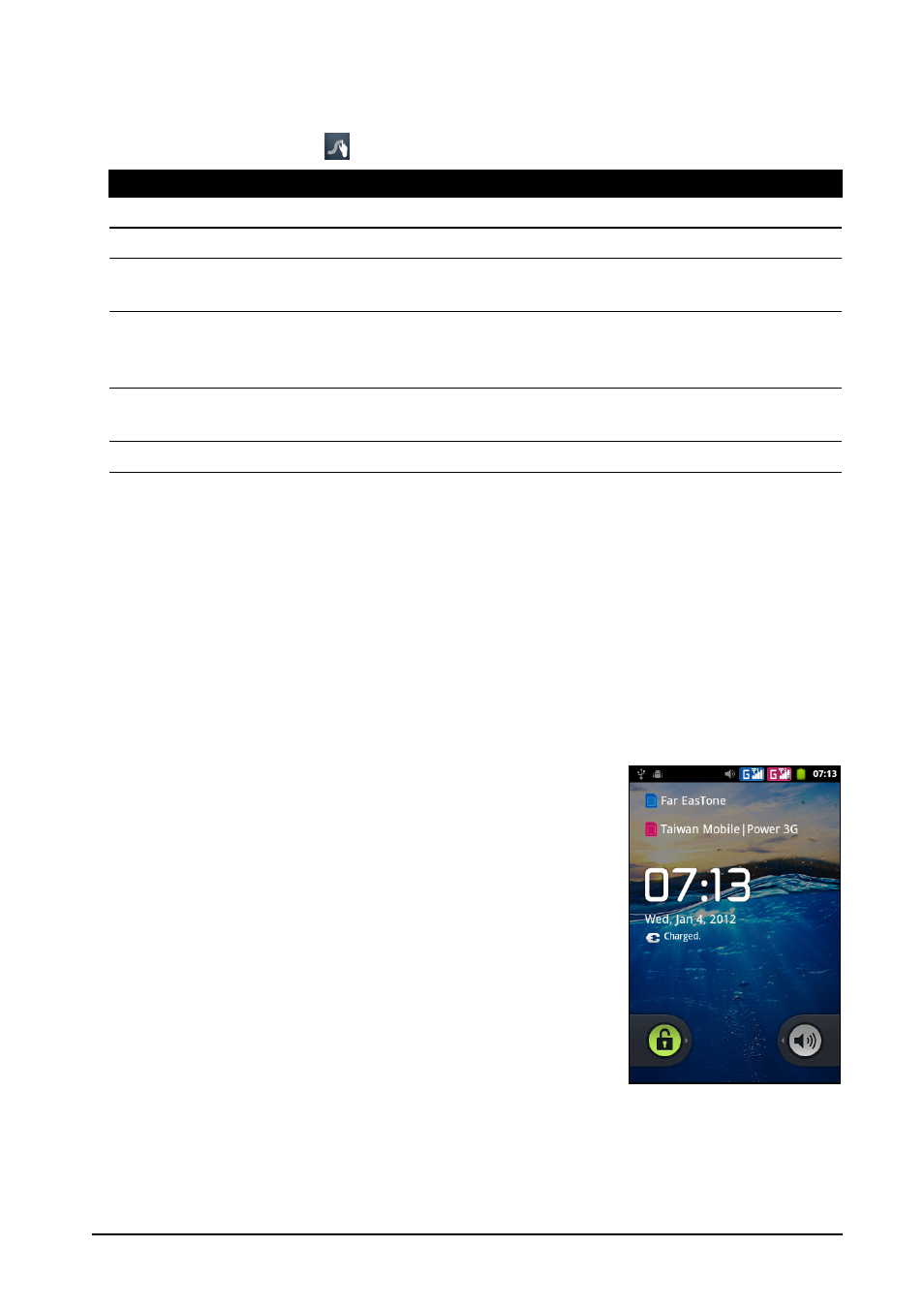
14
The lock screen
Text assistance
The Swype keyboard has various features that assist you to enter correct text. In the
Application menu, tap Settings > Language & input > Swype. You can also tap
and hold the Swype key
. From here you can enable or disable the following:
Changing the text input method
To change the input method, tap and hold a text box. Tap Input method, and then
select your preferred input method.
Predictive text
The Android keyboard provides predictive text input. As you tap the letters of a word,
a selection of words are displayed above the keyboard that continue the sequence
of letters tapped, or are a close match allowing for errors. The word list changes
after every key press. If the word you need is displayed, you can tap on it to insert it
into your text.
The lock screen
When you start your smartphone, or wake it from power
saving, it will display the lock screen. This screen protects
your smartphone from accidental access.
Function
Description
How to Swype
Learn how to use the Swype keyboard.
Preferences
Change your text input preferences.
Language
Options
Set the language used by the keyboard.
Swype Connect
• Add contact names and words used in posts to your personal
dictionary.
• Change data settings.
Personal
dictionary
Check words added you your personal dictionary.
Updates
Check for application and dictionary updates.
