Sound, Display, Phone settings – Acer Z110 User Manual
Page 36: Selecting a network
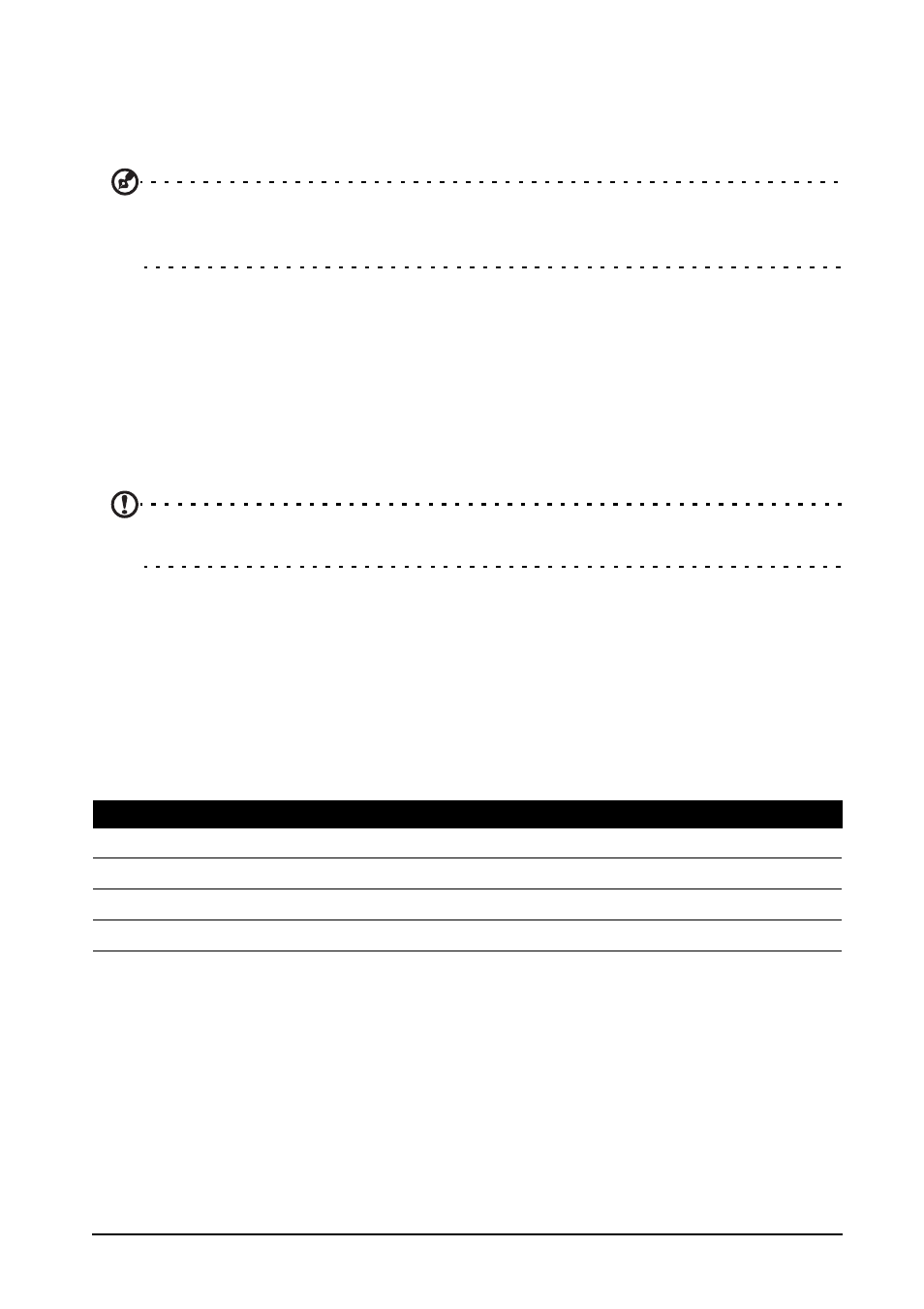
36
Adjusting settings
Selecting a network
Your phone will automatically detect your carrier/network settings when you insert a
new SIM card. However, you may prefer to manually select a network. This may be
a good idea when roaming.
Tip: When you are traveling, manually selecting a network may help to reduce your
roaming charges. Check with your home service provider for the network offering the most
competitive rates at your destination.
1. Open the Applications menu and tap Settings > Wireless & networks > Mobile
networks > Network operators.
2. Your phone will search for available networks.
3. Select your preferred network from the list generated. You phone will attempt to
register on the selected network.
4. Tap Select automatically to connect to the available network with the strongest
signal. This may lead to your phone jumping between networks when you move
around.
Note: Contact your service provider should you have any problems obtaining voice mail
and the text message service center numbers.
Sound
You can adjust your phone settings by tapping Settings > Audio profiles. Here you
may select a profile to suit your needs, or tap the Menu button to Add your own
profile.
Display
You can adjust your phone display settings by tapping Settings > Display.
Phone settings
Many phone settings are automatically configured by your smartphone when you
insert a SIM card. The device will communicate with your provider and automatically
obtain all necessary settings, such as network name, voice mail and text message
center numbers.
You can also view and modify these settings manually through the Phone Settings
screen.
Open the Applications menu and tap Settings > Call settings.
Item
Description
Brightness
Adjust screen brightness.
Auto-rotate screen
Enable rotation of the screen when device is tilted.
Animation
Enable window animations.
Screen timeout
Adjust the delay before the screen automatically turns off.
