Creating a raid 1 volume, Initializing a raid volume – Acer Altos G530 User Manual
Page 180
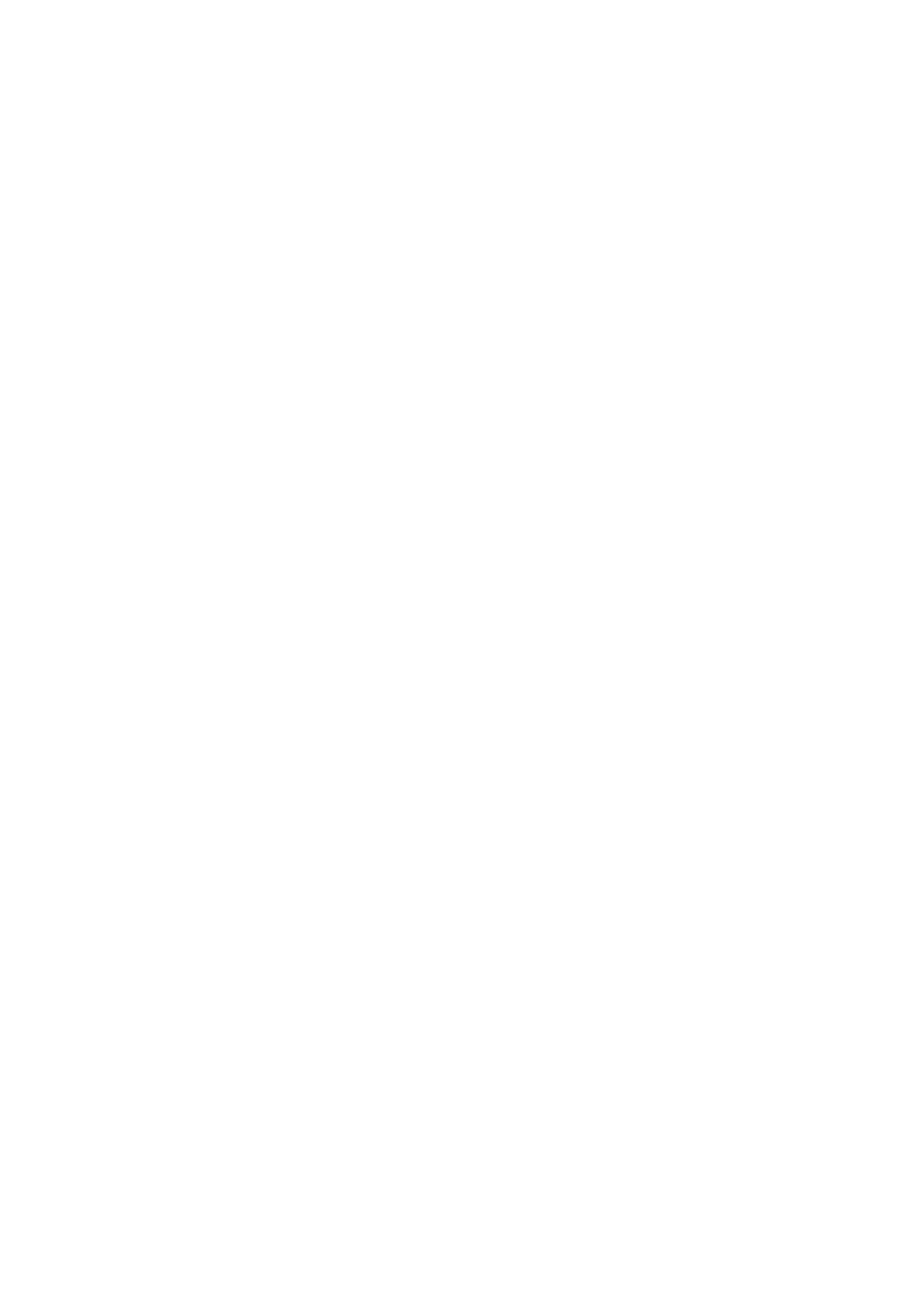
Appendix C: SATA RAID configuration
170
Creating a RAID 1 volume
1
After rebooting the server, press Ctrl+E to enter the SATA RAID
Configuration screen. The Management menu appears.
2
Select Configuration. The Configuration menu appears.
3
Select New Configuration, then select YES. An array selection
window displays the devices connected to the current controller.
4
Use the arrow keys to select a specific drive, then press the
spacebar to associate the selected drive with the current array.
In the menu, the selected drive’s indicator will change from READY
to ONLINE A[array number]-[drive number].
For example ONLINE A1-2 means disk drive 2 in array 1.
5
Add two drives to the current array, then press Enter.
6
To select an array to configure, press Enter.
7
Press F10 to configure the logical drives. The default RAID level for
2 disk drives is RAID 1.
8
Select Accept to use t he default setting, then press Enter. The
Array Selection menu appears.
9
Press Enter again to end the array configuration.
10 Select YES to Save Configuration, and press any key to return to
the Configuration menu.
Initializing a RAID volume
1
Press Esc to return to the Management menu.
2
Select Initialize. All logical drives will appear under Logical Drives.
3
Using the spacebar, select the drive that you want to initialize. The
selected drive becomes yellow.
4
Press F10, then select YES to start initialization.
5
When initialization is complete, press any key to continue.
6
Press Esc to return to the Management menu.
7
To exit the utility and reboot the server, follow the steps below:
(a) In the Management menu, press Esc.
(b) Select YES.
