Eng lis h – Acer S5201 User Manual
Page 51
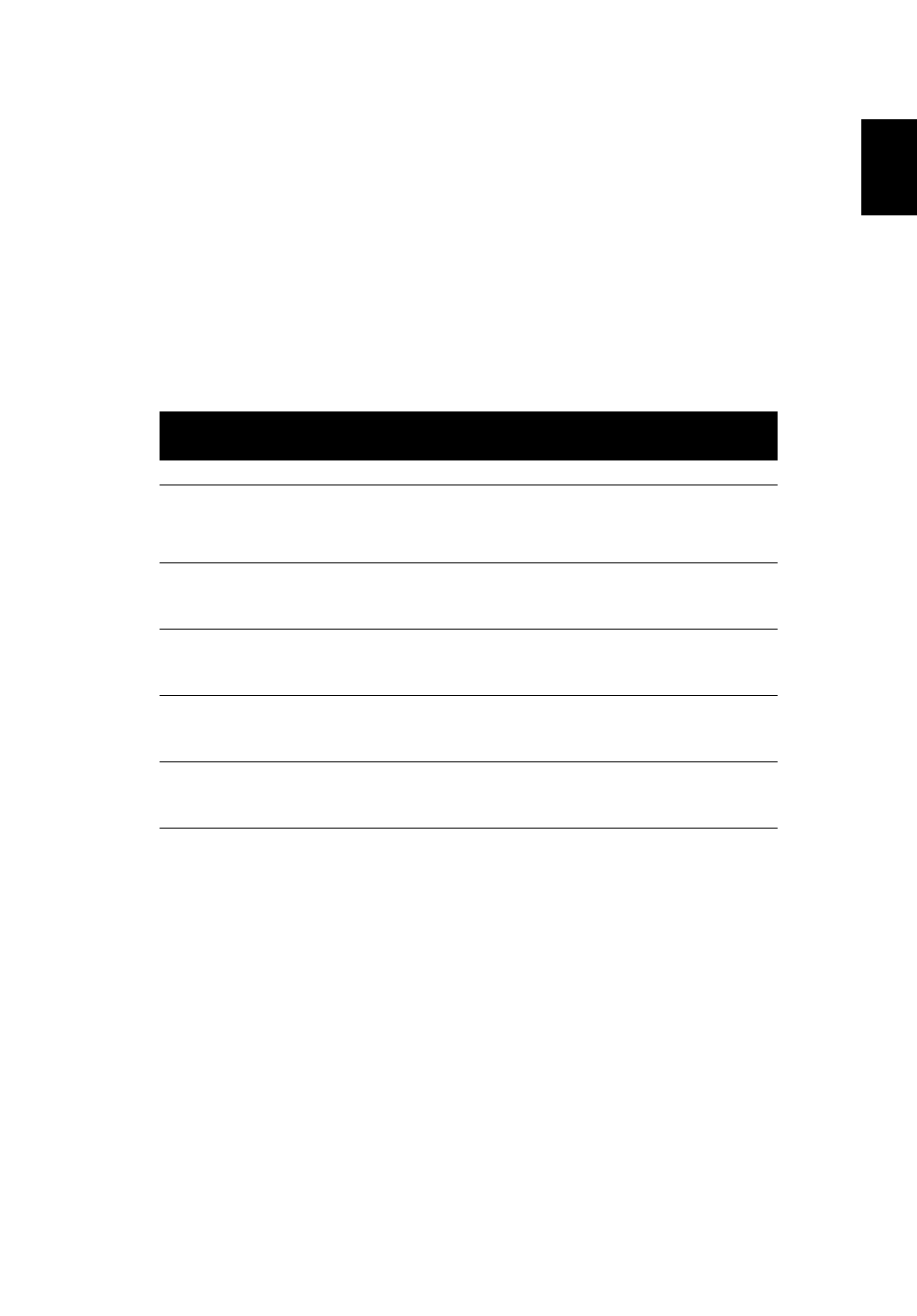
51
Eng
lis
h
Are there any personal firewalls enabled?
Due to your network or firewall settings, the client application may not be
able to connect to the projector server. Please make sure the settings allow
the application to be able to communicate with the server.
To enable wireless projection, your personal firewall needs to allow the
APG application to pass through.
Due to your firewall settings, the client application may not be able to
establish a connection for video streaming. Please make sure the firewall
settings allow the application to communicate with the server (inbound
TCP port: 1041).
•
What are the possible connection combinations?
•
How do I register the APG on the firewall exceptions list for Windows XP
SP2?
1. Click Start > Control Panel.
2. Click Security Center > Windows Firewall when the Control Panel
window opens.
3. Click the Exceptions tab and then Add Program… when the Windows
Firewall window opens.
4. Click Acer Projector Gateway to allow connection with external devices
under Programs when the Add a Program window opens.
•
What is the Gatekeeper?
The Gatekeeper is designed to ensure enterprise network security for the
APG.
All Block blocks guest users from wireless access to the office LAN.
APG
connection
System
Projector Internet Remark
WLAN
WLAN
V
X
192.168.100.10
WLAN
WLAN +
Wired
V
V
192.168.100.10
Please execute the application
first if you need to access the
Internet.
WLAN +
Wired
WLAN
V
V
By LAN DHCP address
Please enter the IP address on
the welcome screen.
WLAN +
Wired
WLAN +
Wired
V
V
By LAN DHCP address
Please enter the IP address on
the welcome screen.
Wired
Wired
V
V
By LAN DHCP address
Please enter the IP address on
the welcome screen.
Wired
Other access
point
V
V
By LAN DHCP address
Please enter the IP address on
the welcome screen.
