Remote desktop, Introduction – Acer S5201 User Manual
Page 44
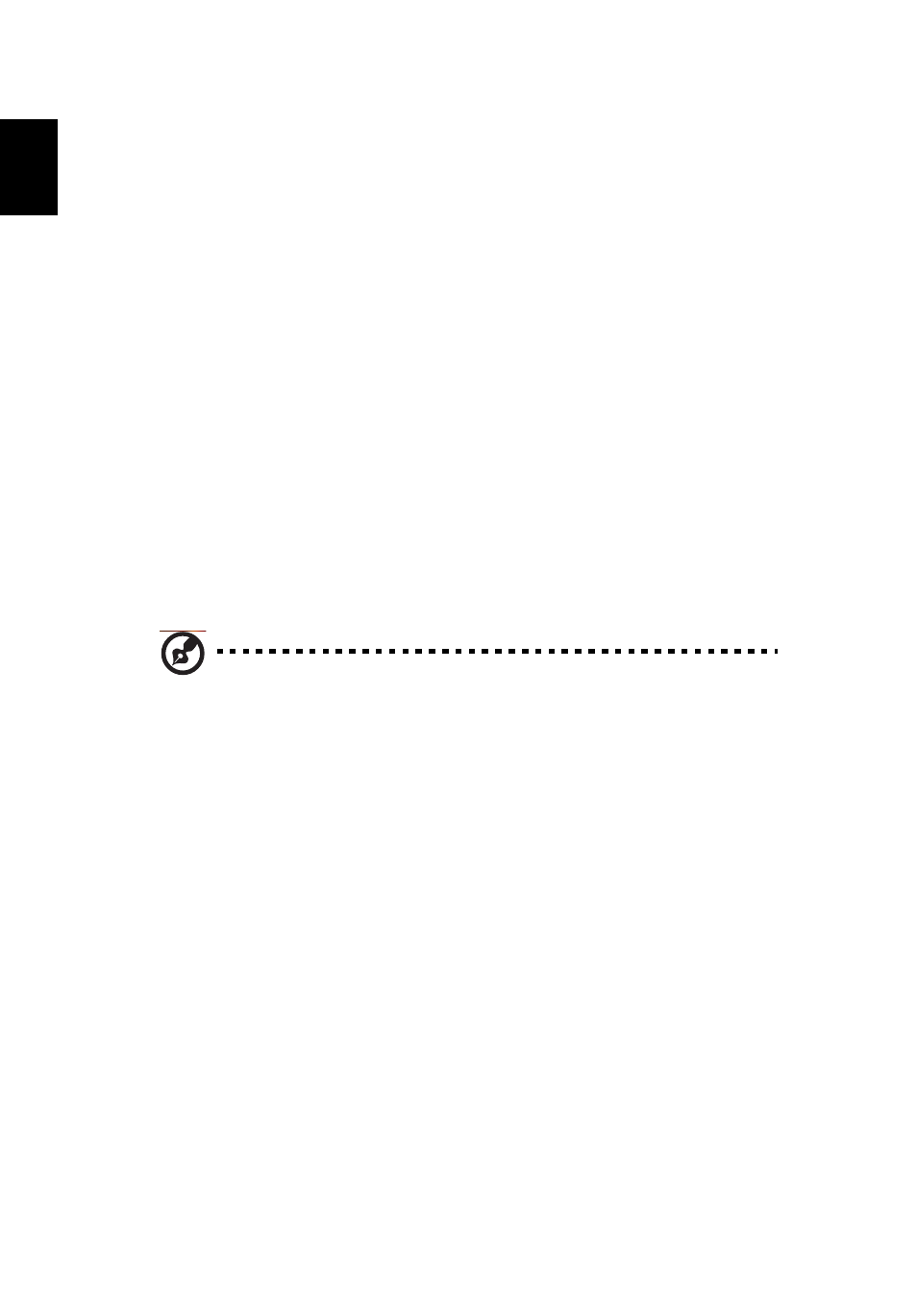
44
English
Remote Desktop
Introduction
Remote Desktop is a handy remote access feature which allows you to
seamlessly control your computer from an Acer Projector when in the meeting
room. You can operate your computer via the projector using the remote
control via a standard USB keyboard and mouse.
Plug-and-play, supports all standard USB keyboards and mouses
It's easy to use a standard wireless or wired USB keyboard and mouse to fully
control your computer from in front of the projector.
1
Turn on the Acer Projector.
2
Plug the USB keyboard/mouse receiver or wired USB keyboard or mouse
into a free USB port on the Acer projector.
3
Connect the computer to the projector using Wireless or LAN, then execute
Acer eProjection Management software to project the computer’s screen.
4
The USB devices will be automatically detected, and you can control
computer via Remote Desktop.
Note: Remote Desktop is only supported for full-screen projection.
