Making video connections, Making audio connections – Arcam FMJ BDP100 User Manual
Page 8
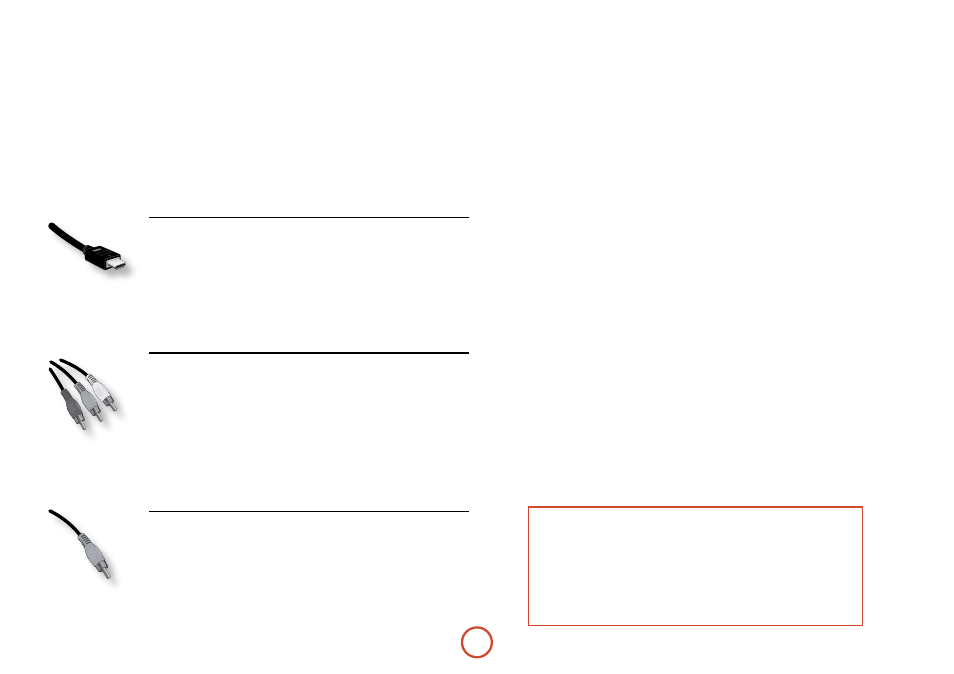
e-6
Making video connections
To view the pictures from the BD player you need to connect one of its video outputs to your display device (TV,
monitor, projector, etc.) or AV receiver (such as the Arcam AVr600).
The BDP100 has three video output options, described below. You need only use one type of video from the list;
choose a type that your display device or AV receiver supports. If your equipment does not support any of the above
connection types then you will be unable to use it directly with the BDP100 and a video converter device may be
required. In this case, please contact your dealer for further assistance.
AV receivers and other video processing devices may be connected between the BDP100 and your display. Ensure
that all the equipment supports the type of video signal you intend to use. For instructions on how to connect AV
equipment, consult the manual for that equipment.
HDMI DIgITaL VIDEO
The HDMI connector offers uncompressed digital video and audio transmission between
the BDP100 and the display device, and provides the highest quality output. generally, it
is also the easiest connection type to configure.
To use this video connection, you will require a HDMI or HDMI/DVI cable between the
BDP100 and your display device or receiver. See page E-7 for further details.
COMPONENT VIDEO
Use three 75Ω phono cables to connect the Component Y, Pb, Pr outputs of the BD
player to the Y, Pb, Pr inputs of the display device. Ensure that the cables are suitable for
video use and that they are approximately the same length.
If your television is capable of accepting a progressively scanned (de-interlaced) video
signal, you may wish to use the progressive video output from the BDP100. If you are
unsure whether your display device can accept progressive video, please refer to its
instruction manual or consult your dealer.
COMPOSITE VIDEO
If your display device offers only a composite input (sometimes labelled CVBS or just
‘video’), connect this to the
COMPOSITE
video output of the BD player using a 75Ω phono
cable suitable for video use. note that a composite video connection gives the lowest-
quality output; if your display device supports other video connection types, we advise
that those are used instead.
Making audio connections
The BDP100 offers a number of alternatives for connecting audio. The connection type to use depends on the rest of
your system; chose the type most appropriate to your amplifier.
If you want to listen to audio through...
...we recommend the following:
<
Your television
How you listen to audio through your TV depends on the inputs it has and your
video connection:
<
HDMI: If you are using an HDMI connection (not DVI), this will carry both
audio and video. no further connection is required.
<
Digital Audio (Coaxial or Optical): If your TV has Digital Audio inputs on
Coaxial or Optical connectors, connect the appropriate digital audio lead
between the TV input and the appropriate BDP100 digital output. Do not
make a connection between the BDP100 and a TV’s Digital Audio output.
<
Stereo phono: If your TV has stereo phono inputs, follow the instructions
below for a stereo amplifier.
<
Your stereo amplifier
If you wish to listen to audio from your player through a stereo amplifier, then use the
stereo analogue outputs. These outputs provide a stereo down-mix of the source material.
Using a stereo phono cable of a suitable length, connect the outputs labeled
zONE 1 auDIO
to
the left and right inputs (respectively) for DVD or CD on your amplifier.
<
Your surround-sound receiver
Connect the HDMI output to your receiver (for audio and video) if the receiver supports
audio over HDMI. The HDMI connection supports all possible audio formats including
Dolby TrueHD, DTS Master Audio and multichannel PCM.
If your receiver does not support HDMI audio, connect one of the Digital Audio outputs
(Optical or Coaxial) to the ‘Blu-ray’, ‘BD’ or ‘DVD’ input of your receiver. These digital
outputs provide PCM, Dolby Digital, DTS or MPEg multi-channel audio, depending on
the source material. The BDP100 can also be set to re-encode all audio to DTS (“Bitstream
Mixed”) (see “Audio” on page E-21). This option provides the best surround sound quality for
Digital Audio connections.
You may also wish to connect the stereo analogue audio outputs to the CD input on your
receiver, for listening to CDs. This will allow the BDP100’s audiophile digital-to-analogue
circuitry to be utilised, for the best stereo sound quality.
using two video connections simultaneously
It is possible to use two video connections simultaneously (routing one connection to a
second room or display, for example). If you wish to do this, please read these notes:
<
The Composite video output is always active.
It carries interlaced output at all times.
<
The Component video output is always active.
It can be set to carry either interlaced or progressive-scan output.
<
The HDMI output is active only if a compatible display is detected by the BDP100.
It can be set to carry either interlaced, progressive-scan or high-definition output.
