Trouble- shooting – Arcam FMJ BDP100 User Manual
Page 25
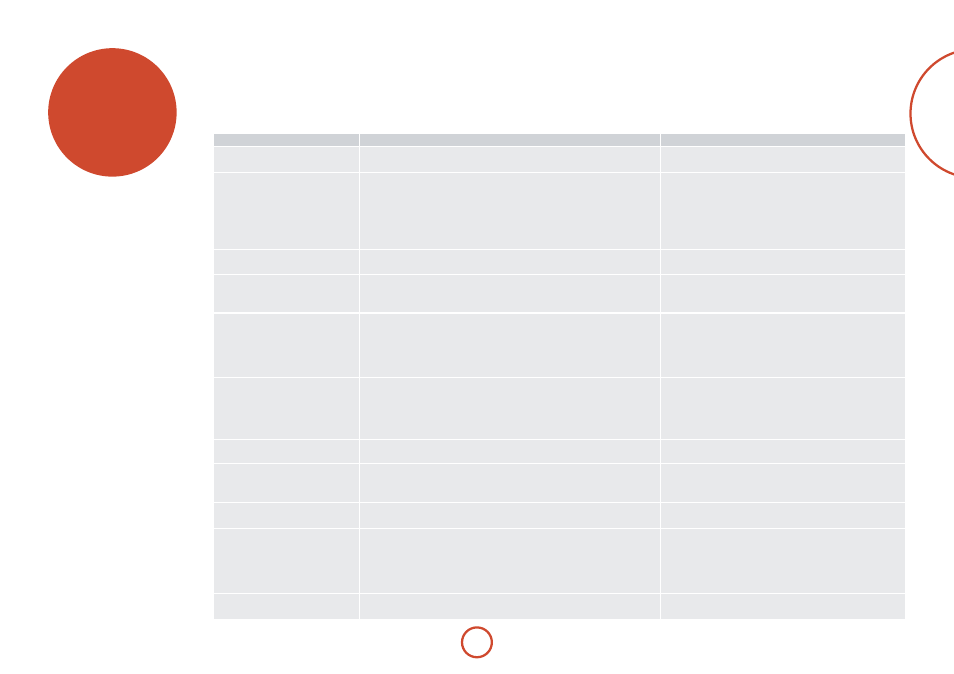
e-23
english
If a fault occurs, run through the table below before taking your unit for repair.
If the fault persists, attempt to solve it by switching the unit off and on again. If this fails to resolve the situation, consult your
dealer. Under no circumstances should you repair the unit yourself as this will invalidate the guarantee!
Problem
Possible cause
remedy
no power
• The AC input cord is disconnected.
• Poor connection at AC wall outlet or the outlet is inactive.
• Connect cord securely.
• Check the outlet using a lamp or another appliance.
no playback
• The disc is loaded upside down.
• The disc is not playable.
• The disc is dirty.
• The recorded disc is not correctly finalized.
• The parental level is not set correctly.
• The symbol about invalid operation is displayed.
• reload the disc with the printed side up.
• Use a playable disc.
• Clean the disc.
• Load a disc that is correctly finalized.
• Set the parental level setting correctly. (refer to page E-21.)
• Adjust the setting correctly.
Malfunction
• The disc is scratched, dirty, poorly recorded or unplayable.
• Press the POWEr switch to switch the power off, press the
POWEr switch again and then unload the disc.
no picture
• The video cords are disconnected.
• The incorrect selection of input source on the TV.
• The disc is not playable.
• Connect the cords correctly.
• Select the input source correctly.
• Use a playable disc.
noisy or distorted picture
• The unit is connected to a recording device directly and the
copyguard function is activated.
• The disc is dirty.
• It is in rapid advance or reverse playback, or in frame
advance playback.
• Connect the unit so that the picture signal is
transferred directly to the TV.
• Clean the disc.
• Sometimes a small amount of picture distortion may
appear. This is not a malfunction.
Abnormal picture or no picture
• The resolution is not set correctly for video signals to be output form the
COMPOnEnT and the HDMI OUTs.
• The TV does not support HDCP.
• The TV type of this unit is different from that of your TV or the disc.
• Set the resolution correctly. (refer to page E-21.)
• This unit will not transfer the video signals via the HDMI
connector to TV that does not support HDCP. This is not a
malfunction.
• Set the TV type correctly. (refer to page E-21.)
Slight pause of picture
• The layer transition occurs during playback of DVD Videos, etc. recoded in
dual-layer format.
• Sometimes a slight pause may occur. This is not a malfunction.
no sound
• The audio cords are disconnected.
• The speakers are disconnected to the amplifier.
• The incorrect selection of input source on the amplifier.
• Connect the cords correctly.
• Connect the speakers correctly.
• Select the input source correctly.
noisy or distorted sound
• The disc is dirty.
• Poor connections.
• Clean the disc.
• Check the connections and connect all cords securely.
BD-LIVE contents cannot be loaded
• Poor connections between this unit and broadband router and/or modem.
• The USB memory device is disconnected.
• The BD-Live Internet Access is set to “Prohibit Access”.
• The BD disc does not support BD-LIVE.
• The network settings are not set correctly.
• Check the connections and connect all cords securely.
• Connect the USB memory device to this unit.
• Set it to “Always Allow Access” (refer to page E-22.)
• Load a disc that supports BD-LIVE.
• Set the network settings correctly. (refer to page E-22.)
remote control unit does not operate.
• Batteries are not loaded or exhausted.
• The remote sensor is obstructed.
• replace the batteries.
• remove the obstacle.
trouble-
shooting
