Asus ESC500 G3 User Manual
Page 95
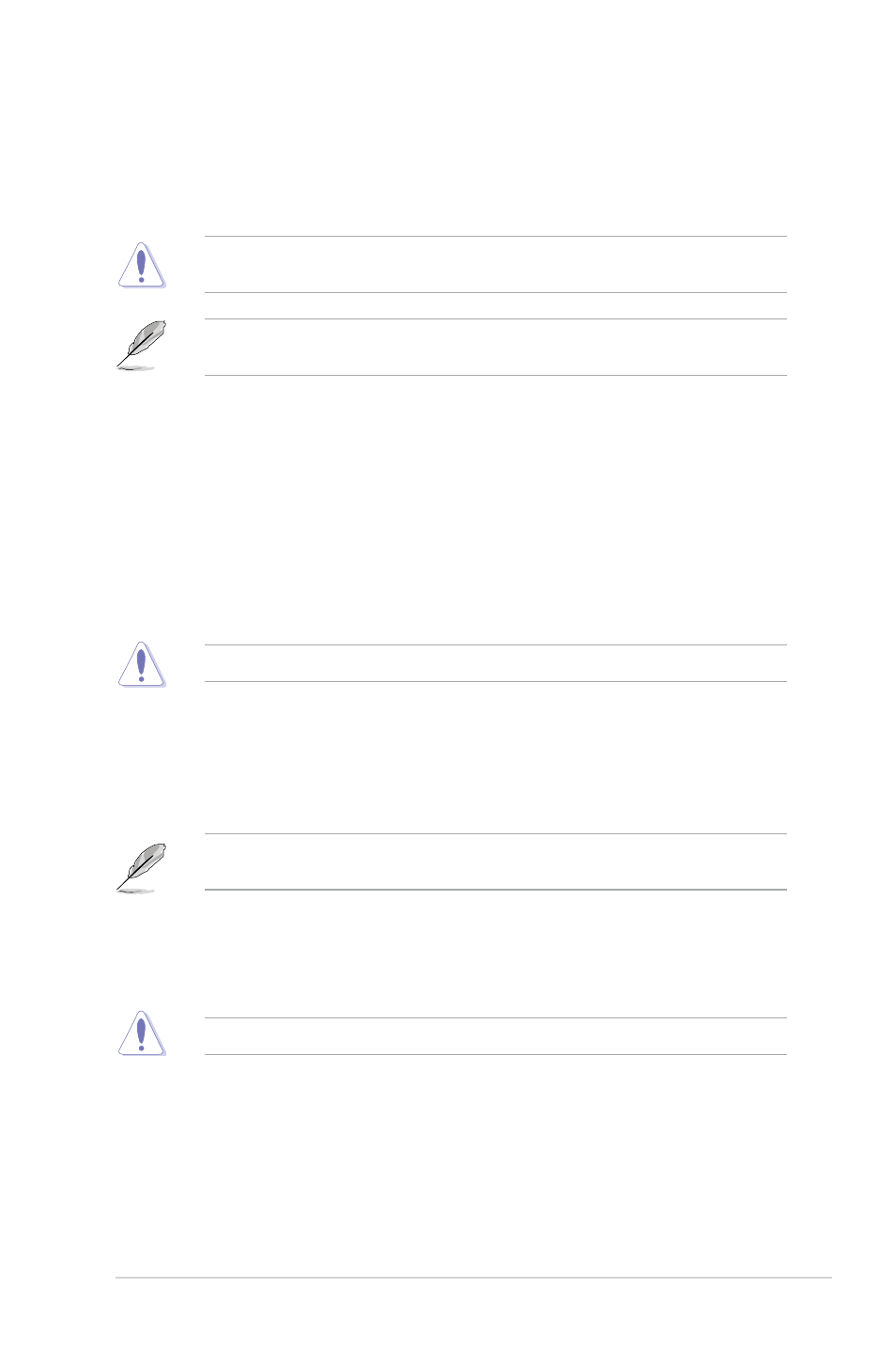
4-17
ASUS ESC500 G3
CPU Power Phase Control [Auto]
Allows you to set the power phase control of the CPU.
Configuration options: [Auto] [Standard] [Optimized] [Extreme] [Manual Adjustment]
DO NOT remove the thermal module when setting this item to [Extreme] and [Manual
Adjustment]. The thermal conditions should be monitored.
The following item appears only when you set the CPU Power Phase Control to [Manual
Adjustment].
Manual Adjustment [Fast]
Allows you to set a faster phase response for the CPU to increase system
performance or to slower phase response to decrease DRAM power
efficiency.
Configuration options: [Ultra Fast] [Fast] [Medium] [Regular]
CPU Power Duty Control [T.Probe]
DIGI + VRM Duty Control adjusts the current of every VRM phase and the thermal
conditions of every phase component.
[T. Probe]
Select to maintain the VRM thermal balance.
[Extreme]
Select to maintain the current VRM balance.
DO NOT remove the thermal module. The thermal conditions should be monitored.
CPU Current Capability [Auto]
DIGI+ VRM CPU Current Capability provides wider total power range for overclocking.
A higher value setting gets higher VRM power consumption delivery and extends the
overclocking frequency range simultaneously.
Configuration options: [Auto] [100%] [110%] [120%] [130%] [140%]
Choose a higher value when overclocking, or under a high CPU loading for extra power
support.
CPU Power Thermal Control [120]
A higher temperature brings a wider CPU power thermal range and extends the
overclocking tolerance to enlarge the O.C. potential. Use the <+> or <-> keys to adjust
the value. The values depend on the CPU installed.
DO NOT remove the thermal module. The thermal conditions should be monitored.
