Iii. hardware setup, The asus cidb chassis sensor, Using the asus cidb – Asus MEL-B User Manual
Page 31
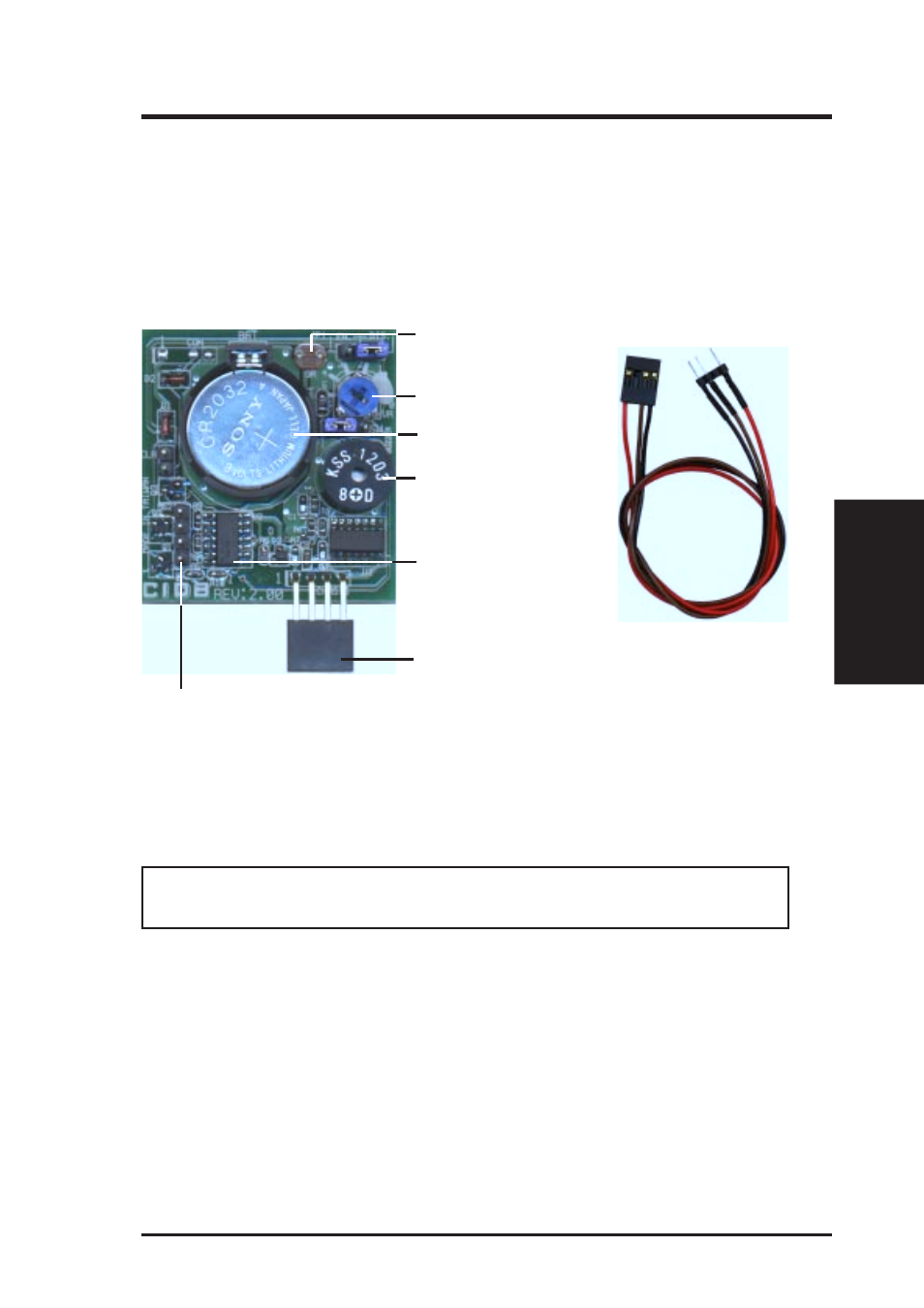
ASUS MEL-B User’s Manual
31
III. HARDWARE SETUP
Using the ASUS CIDB
1. You must have an ASUS motherboard with a chassis connector.
2. Connect the CIDB directly to the chassis connector or use the provided extension
cable and mount the CIDB to the chassis using a double-sided foam adhesive tape.
CAUTION!
The CIDB component pins and metallic points must not come in
contact with another metallic surface or else shorting will occur!
3. Check the hardware settings:
•
JP1 jumper should be enabled to use the photo sensor
•
MS1 and MS2 connectors should be connected to momentary toggle switches
mounted on the chassis to use the contact method for triggering alarms.
•
SW jumper should be enabled to allow the hardware monitoring compo-
nents to receive signals from the CIDB.
4. To stop the alarm from sounding, use the LDCM v3.3 software or place a jumper
on (or short manually) the CLR jumper momentarily.
5. If you have an updated BIOS with intrusion support. Booting the computer after
an intrusion will require a password which is configured through BIOS.
Connectors
III. H/W SETUP
Buzzer to sound the alarm
Photo sensor to detect intrusion by light
Intrusion memory
Photo sensor sensitivity adjustment
Battery for the memory
Connector to dock with the motherboard’s chassis connector
Two switch connectors to detect intrusion by chassis
mounted micro switches
The ASUS CIDB Chassis Sensor
The optional ASUS CIDB is a module for providing audio alarm and logging when
there is an intrusion into the chassis of a computer system. The module detects a chas-
sis intrusion by either light striking its photo sensor or by contact when its switch
connectors are shorted by chassis-mounted momentary toggle switches. An intrusion
memory function allows detection by BIOS and LDCM v3.3 on the next bootup.
