Chapter 4, Auto tuning, Using fast tuning – Asus P9X79 User Manual
Page 124
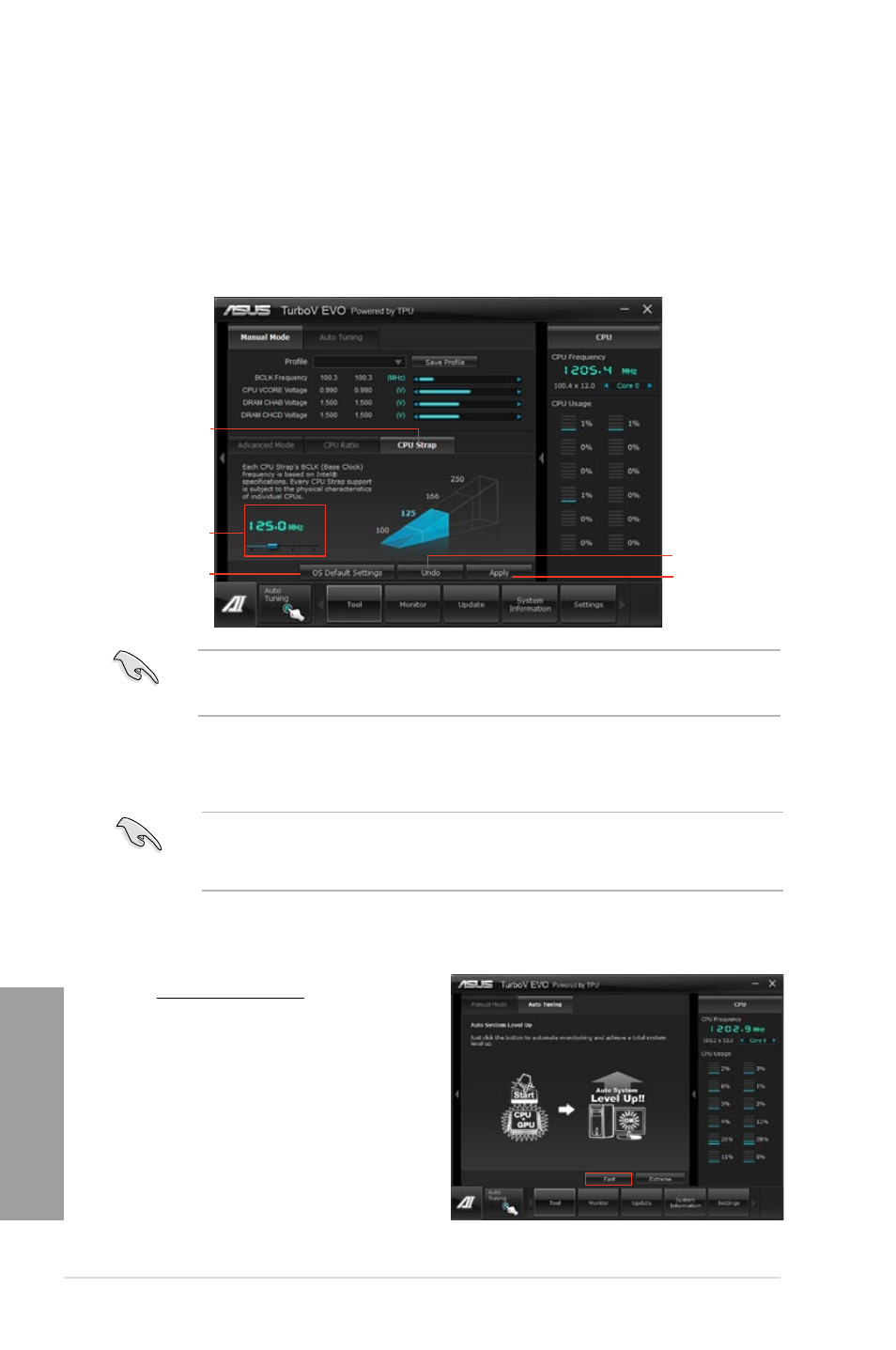
4-6
Chapter 4: Software support
Chapter 4
Auto Tuning
ASUS TurboV EVO includes two auto tuning modes, providing the most flexible auto-tuning
options.
•
The overclocking result varies with the CPU model and the system configuration.
•
To prevent overheating from damaging the motherboard, a better thermal environment
is strongly recommended.
• Fast Tuning: fast CPU overclocking
• Extreme Tuning: extreme overclocking for CPU and memory
Using Fast Tuning
1. Click the Auto Tuning tab and
then click Fast.
2. Read through the warning
messages and click OK to start
auto-overclocking.
CPU Strap
Allows you to manually adjust CPU Strap.
1.
Click on the CPU Strap tab.
2.
Click on the adjustment bar to the desired value. The graph on the right will change
value accordingly.
3.
Click on Apply to make the change take effect.
CPU Strap
Click to restore
all start-up
settings
Adjustment bar
Applies all changes
immediately
Undoes all changes
without applying
•
Apply settings in CPU Ratio affect CPU Strap results.
•
The value on the CPU Strap diagram varies with your CPU model.
