Asus RS260-E3/RS8 User Manual
Page 174
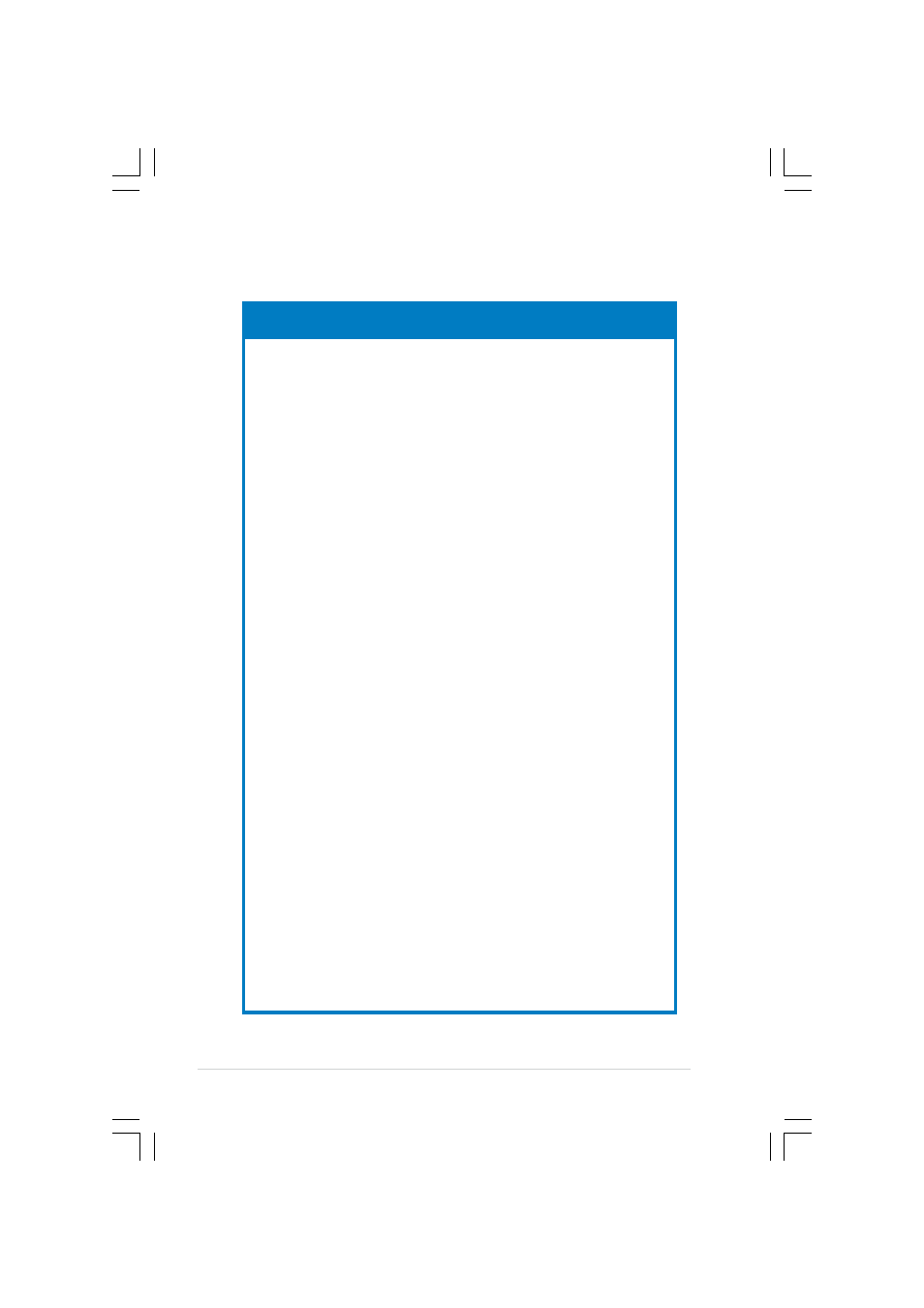
A p p e n d i x : R e f e r e n c e s
A p p e n d i x : R e f e r e n c e s
A p p e n d i x : R e f e r e n c e s
A p p e n d i x : R e f e r e n c e s
A p p e n d i x : R e f e r e n c e s
A - 8
A - 8
A - 8
A - 8
A - 8
Problem
Problem
Problem
Problem
Problem
Action
Action
Action
Action
Action
T h e m e s s a g e “ N o n - s y s t e m
T h e m e s s a g e “ N o n - s y s t e m
T h e m e s s a g e “ N o n - s y s t e m
T h e m e s s a g e “ N o n - s y s t e m
T h e m e s s a g e “ N o n - s y s t e m
d i s k o r d i s k e r r o r ”
d i s k o r d i s k e r r o r ”
d i s k o r d i s k e r r o r ”
d i s k o r d i s k e r r o r ”
d i s k o r d i s k e r r o r ”
a p p e a r s
a p p e a r s
a p p e a r s
a p p e a r s
a p p e a r s
1.
Check if a bootable HDD is
active.
2.
Check if the HDDs are
properly installed.
N e t w o r k c o n n e c t i o n n o t
N e t w o r k c o n n e c t i o n n o t
N e t w o r k c o n n e c t i o n n o t
N e t w o r k c o n n e c t i o n n o t
N e t w o r k c o n n e c t i o n n o t
a v a i l a b l e
a v a i l a b l e
a v a i l a b l e
a v a i l a b l e
a v a i l a b l e
1.
Make sure that the network
cable is connected to the
LAN port on the rear panel.
2.
Make sure that you have
installed the LAN drivers
from the support CD.
W h y d o t h e f a n s r u n i n
W h y d o t h e f a n s r u n i n
W h y d o t h e f a n s r u n i n
W h y d o t h e f a n s r u n i n
W h y d o t h e f a n s r u n i n
f u l l s p e e d a f t e r t h e
f u l l s p e e d a f t e r t h e
f u l l s p e e d a f t e r t h e
f u l l s p e e d a f t e r t h e
f u l l s p e e d a f t e r t h e
s y s t e m i s s w i t c h e d o n ?
s y s t e m i s s w i t c h e d o n ?
s y s t e m i s s w i t c h e d o n ?
s y s t e m i s s w i t c h e d o n ?
s y s t e m i s s w i t c h e d o n ?
( s y s t e m f a n : 5 7 0 0 R P M ;
( s y s t e m f a n : 5 7 0 0 R P M ;
( s y s t e m f a n : 5 7 0 0 R P M ;
( s y s t e m f a n : 5 7 0 0 R P M ;
( s y s t e m f a n : 5 7 0 0 R P M ;
r e a r f a n : 1 1 8 0 0 R P M )
r e a r f a n : 1 1 8 0 0 R P M )
r e a r f a n : 1 1 8 0 0 R P M )
r e a r f a n : 1 1 8 0 0 R P M )
r e a r f a n : 1 1 8 0 0 R P M )
Please go to Hardware Monitor in
BIOS setup and check the CPU
temperature and setting of Smart-
Fan Control. If Smart-Fan is
disabled, please set Smart-FAN
control to “Enabled”. If Smart -Fan
is already enabled, please check
the followings:
1. If CPU temperature is over 60
0
C
in BIOS setup, please shut down
and re-install CPU’s heatsink to
make sure that CPU’s heatsink is
tightly secured to the CPU.
2. If CPU temperature is over 60
0
C in BIOS setup, please check
whether the arrow on the system
fans points to the direction on the
rear panel. Re-install the fan in
case it causes CPU to overheat.
3. If CPU temperature is under 60
0
C in BIOS setup, please check the
CPU_FAN1 connector on the MB
connected with 3-pin connectors
on the mid-fan board (FANBPC-
AR21).
