A.4 troubleshooting – Asus RS260-E3/RS8 User Manual
Page 173
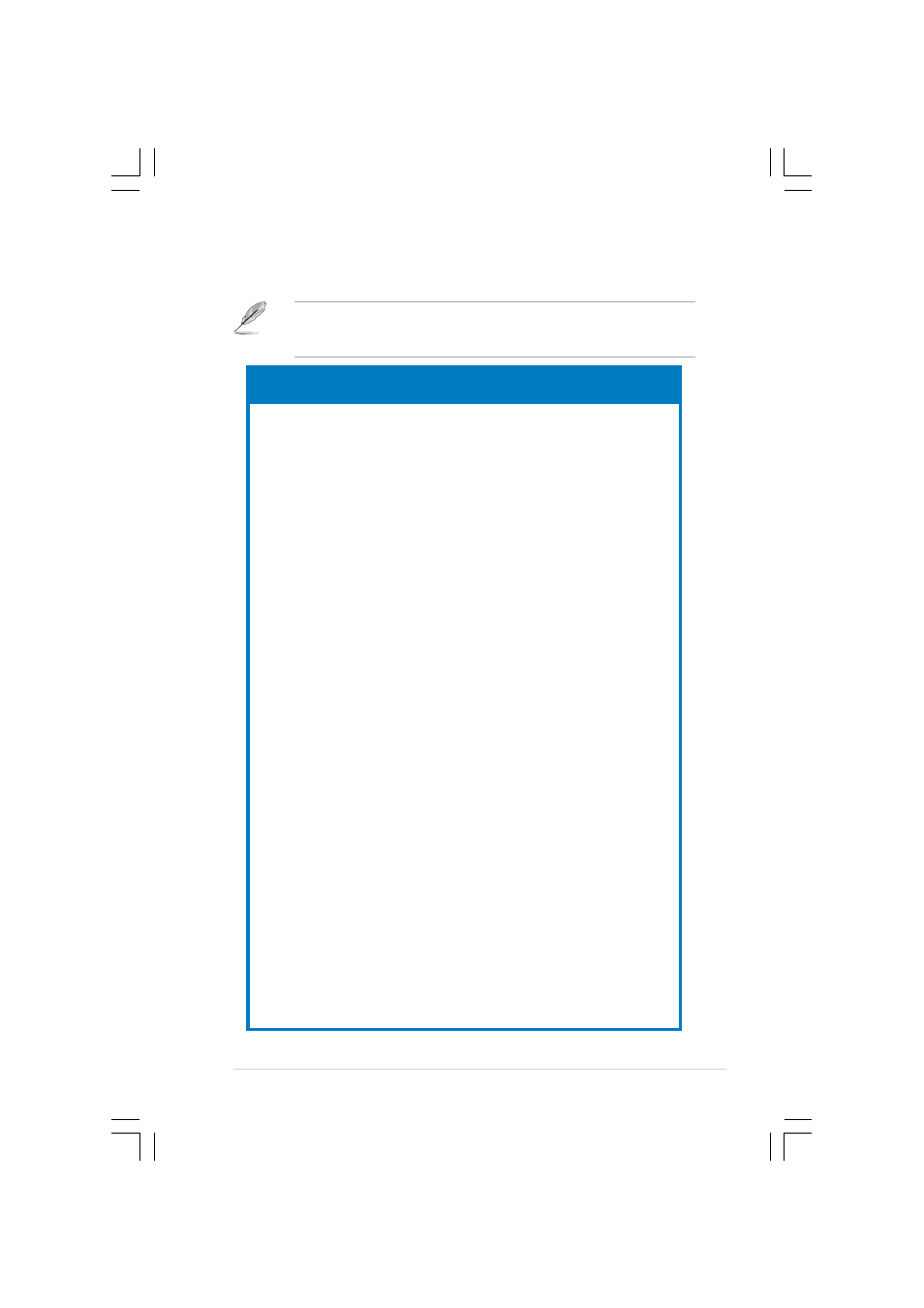
A S U S R S 2 6 0 - E 3
A S U S R S 2 6 0 - E 3
A S U S R S 2 6 0 - E 3
A S U S R S 2 6 0 - E 3
A S U S R S 2 6 0 - E 3
A - 7
A - 7
A - 7
A - 7
A - 7
A.4
Troubleshooting
Some problems that you may encounter are not due to defects on the
system or the components. These problems only requires simple
troubleshooting actions that you can perform by yourself.
T h e p o w e r L E D o n t h e
T h e p o w e r L E D o n t h e
T h e p o w e r L E D o n t h e
T h e p o w e r L E D o n t h e
T h e p o w e r L E D o n t h e
s e r v e r o r o n t h e m o n i t o r
s e r v e r o r o n t h e m o n i t o r
s e r v e r o r o n t h e m o n i t o r
s e r v e r o r o n t h e m o n i t o r
s e r v e r o r o n t h e m o n i t o r
d o n o t l i g h t u p
d o n o t l i g h t u p
d o n o t l i g h t u p
d o n o t l i g h t u p
d o n o t l i g h t u p
1.
Check if the power cable is
properly connected to the
power connector in the
system rear panel.
2.
Make sure that the power
cables are connected to a
grounded power outlet.
3.
Press the power button to
make sure that the system is
turned on.
T h e k e y b o a r d d o e s n o t
T h e k e y b o a r d d o e s n o t
T h e k e y b o a r d d o e s n o t
T h e k e y b o a r d d o e s n o t
T h e k e y b o a r d d o e s n o t
w o r k
w o r k
w o r k
w o r k
w o r k
Check if the keyboard cable is
properly connected to the PS/2
keyboard port.
T h e m o u s e d o e s n o t w o r k
T h e m o u s e d o e s n o t w o r k
T h e m o u s e d o e s n o t w o r k
T h e m o u s e d o e s n o t w o r k
T h e m o u s e d o e s n o t w o r k
Check if the mouse cable is
properly connected to the mouse
port.
T h e s y s t e m d o e s n o t
T h e s y s t e m d o e s n o t
T h e s y s t e m d o e s n o t
T h e s y s t e m d o e s n o t
T h e s y s t e m d o e s n o t
p e r f o r m p o w e r - o n s e l f
p e r f o r m p o w e r - o n s e l f
p e r f o r m p o w e r - o n s e l f
p e r f o r m p o w e r - o n s e l f
p e r f o r m p o w e r - o n s e l f
t e s t s ( P O S T ) a f t e r i t w a s
t e s t s ( P O S T ) a f t e r i t w a s
t e s t s ( P O S T ) a f t e r i t w a s
t e s t s ( P O S T ) a f t e r i t w a s
t e s t s ( P O S T ) a f t e r i t w a s
t u r n e d o n
t u r n e d o n
t u r n e d o n
t u r n e d o n
t u r n e d o n
1.
Check the memory modules
and make sure you installed
the DIMMs the system
supports.
2.
Make sure that the DIMMs are
properly installed on the
sockets.
Problem
Problem
Problem
Problem
Problem
Action
Action
Action
Action
Action
T h e s y s t e m c o n t i n u o u s l y
T h e s y s t e m c o n t i n u o u s l y
T h e s y s t e m c o n t i n u o u s l y
T h e s y s t e m c o n t i n u o u s l y
T h e s y s t e m c o n t i n u o u s l y
b e e p s a f t e r i t w a s t u r n e d
b e e p s a f t e r i t w a s t u r n e d
b e e p s a f t e r i t w a s t u r n e d
b e e p s a f t e r i t w a s t u r n e d
b e e p s a f t e r i t w a s t u r n e d
o n
o n
o n
o n
o n
1.
Check the memory modules
and make sure you installed
supported DIMMs.
2.
Make sure that the DIMMs are
properly installed on the
sockets.
