9 wi-fi go! card installation, Wi-fi go! card installation -12, Chapter 2 – Asus P8Z77-V PREMIUM User Manual
Page 78
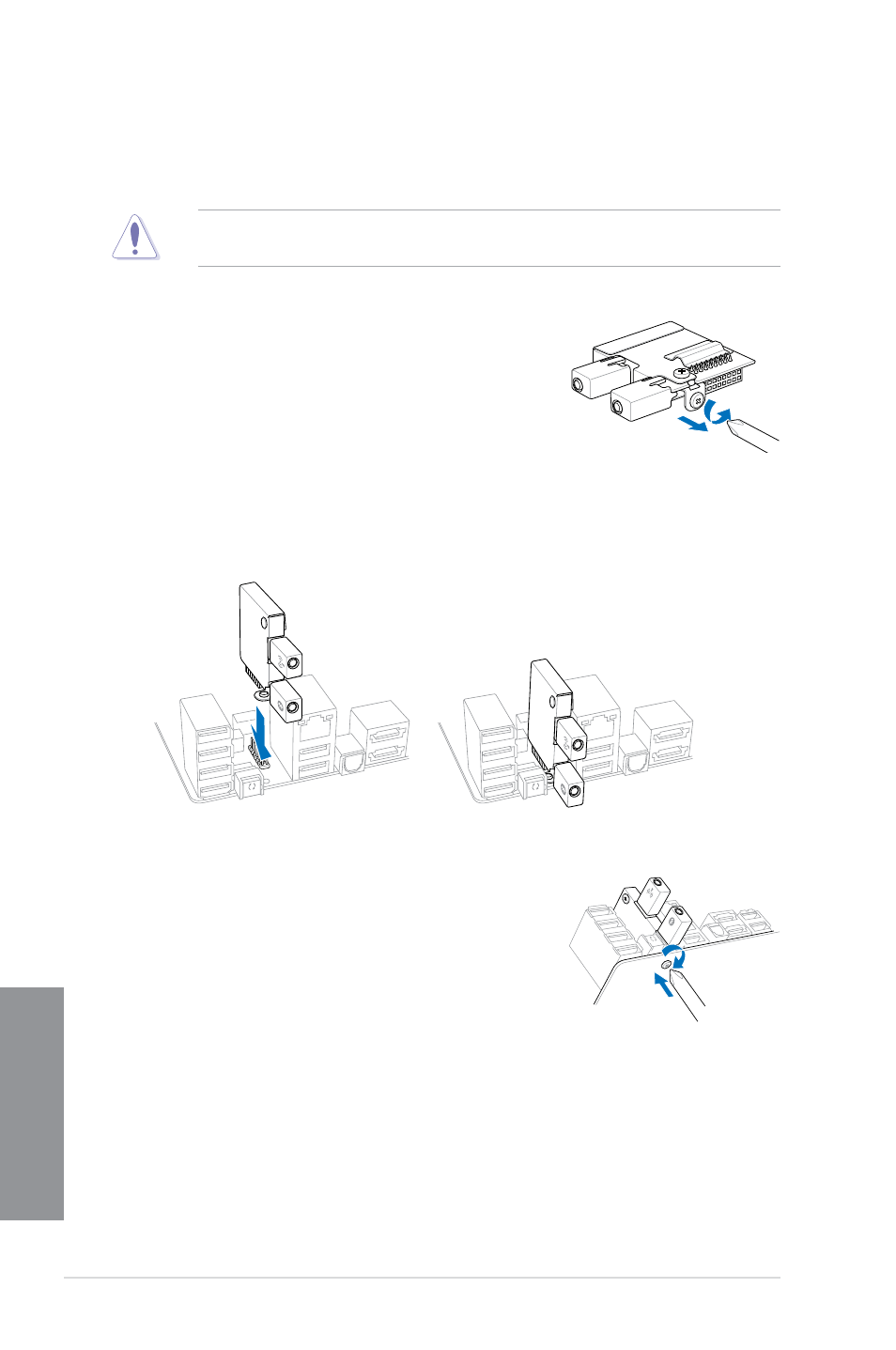
2-12
Chapter 2: Getting started
Chapter 2
2.1.9
Wi-Fi GO! card installation
Wi-Fi 802.11a/b/g/n, Bluetooth v4.0/3.0 + HS
Disconnect the power supply unit from the motherboard before installing/uninstalling the
Wireless and Bluetooth Module.
1. Remove the screw from the ASUS Wi-Fi GO! card.
2. Locate the Wi-Fi GO! card connector at the motherboard’s rear panel and connect the
Wi-Fi GO! card to it.
3.
Secure the Wi-Fi GO! card to the motherboard with the
screw you removed earlier.
BIOS
BIOS
BIOS
See also other documents in the category Asus Motherboard:
- P5B Premium Vista Edition (188 pages)
- P5B (140 pages)
- P5B (56 pages)
- P5KPL-VM/1394/SI (94 pages)
- M2N68-CM (28 pages)
- P5GD1-VM (92 pages)
- P5AD2-E Premium (2 pages)
- P5GD1-VM (88 pages)
- P5AD2 Premium (8 pages)
- DELUXE A7N8X-E (114 pages)
- P5KPL-AM SE (40 pages)
- P5KPL-AM SE (38 pages)
- P5KPL-AM SE (62 pages)
- P4S8X-X (64 pages)
- P5K-VM (98 pages)
- K8V-X SE (82 pages)
- M2N68-AM SE2 (40 pages)
- P4P800 SE (125 pages)
- P4P800 SE (16 pages)
- DELUXE SERIES M3A32-MVP (176 pages)
- P5AD2 Deluxe (148 pages)
- M4A79 Deluxe (122 pages)
- A7V266-E (108 pages)
- Application Manual (1 page)
- Application Manual (5 pages)
- Application Manual (11 pages)
- Application Manual (10 pages)
- Application Manual (4 pages)
- Application Manual (8 pages)
- Application Manual (2 pages)
- Application Manual (6 pages)
- Application Manual (9 pages)
- Application Manual (3 pages)
- M4A88T-I DELUXE (70 pages)
- M4A88T-I DELUXE (44 pages)
- P9X79 DELUXE (2 pages)
- RAMPAGE IV GENE (1 page)
- P9X79 (156 pages)
- P8H61-M PLUS V3 (64 pages)
- A85XM-A (78 pages)
- M4A78L-M LE (64 pages)
- M2N68-AM (96 pages)
- M2N68-AM (62 pages)
- M2N68-AM (38 pages)
- Blitz Formula (3 pages)
