8 tools menu, Tools menu -26 – Asus P7P55 LX/JOOYON/SI User Manual
Page 68
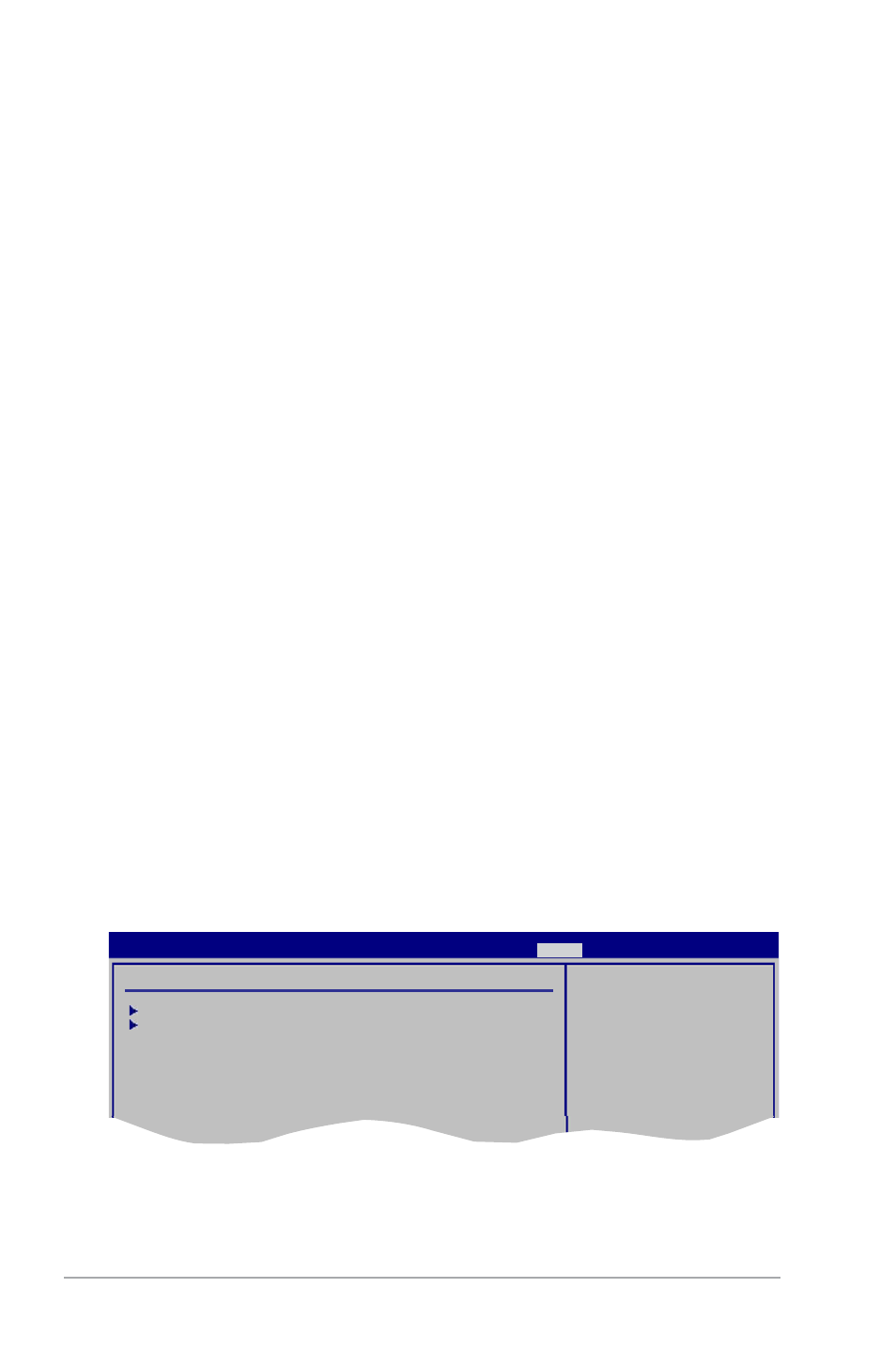
2-26
ASUS P7P55 LX
After you have set a supervisor password, the other items appear to allow you to change
other security settings.
User Access Level [Full Access]
This item allows you to select the access restriction to the Setup items. Configuration options:
[No Access] [View Only] [Limited] [Full Access]
No Access prevents user access to the Setup utility.
View Only allows access but does not allow change to any field.
Limited allows changes only to selected fields, such as Date and Time.
Full Access allows viewing and changing all the fields in the Setup utility.
Change User Password
Select this item to set or change the user password. The User Password item on top of the
screen shows the default Not Installed. After you set a password, this item shows Installed.
To set a User Password:
1.
Select the Change User Password item and press
2.
In the password box, key in a password containing up to six letters or numbers, or
both, then press
3.
Confirm the password when prompted.
The message “Password Installed” appears after you set your password successfully.
To change the user password, follow the same steps as in setting a user password.
Clear User Password
Select this item to clear the user password.
Password Check [Setup]
When this item is set to [Setup], BIOS checks for user password when accessing the
Setup utility. When this item is set to [Always], BIOS checks for user password both when
accessing Setup and booting the system. Configuration options: [Setup] [Always]
2.8
Tools menu
The Tools menu items allow you to configure options for special functions. Select an item
then press
ASUS O.C. Profile
AI NET 2
Express Gate
[Auto]
Enter OS Timer
[10 Seconds]
Reset User Data
[No]
ASUS EZ Flash 2
BIOS SETUP UTILITY
Main Ai Tweaker Advanced Power Boot
Tools
Exit
Tools Settings
