2 creating a recovery set, Creating a recovery set -28 – Asus Z9NH-D12 User Manual
Page 140
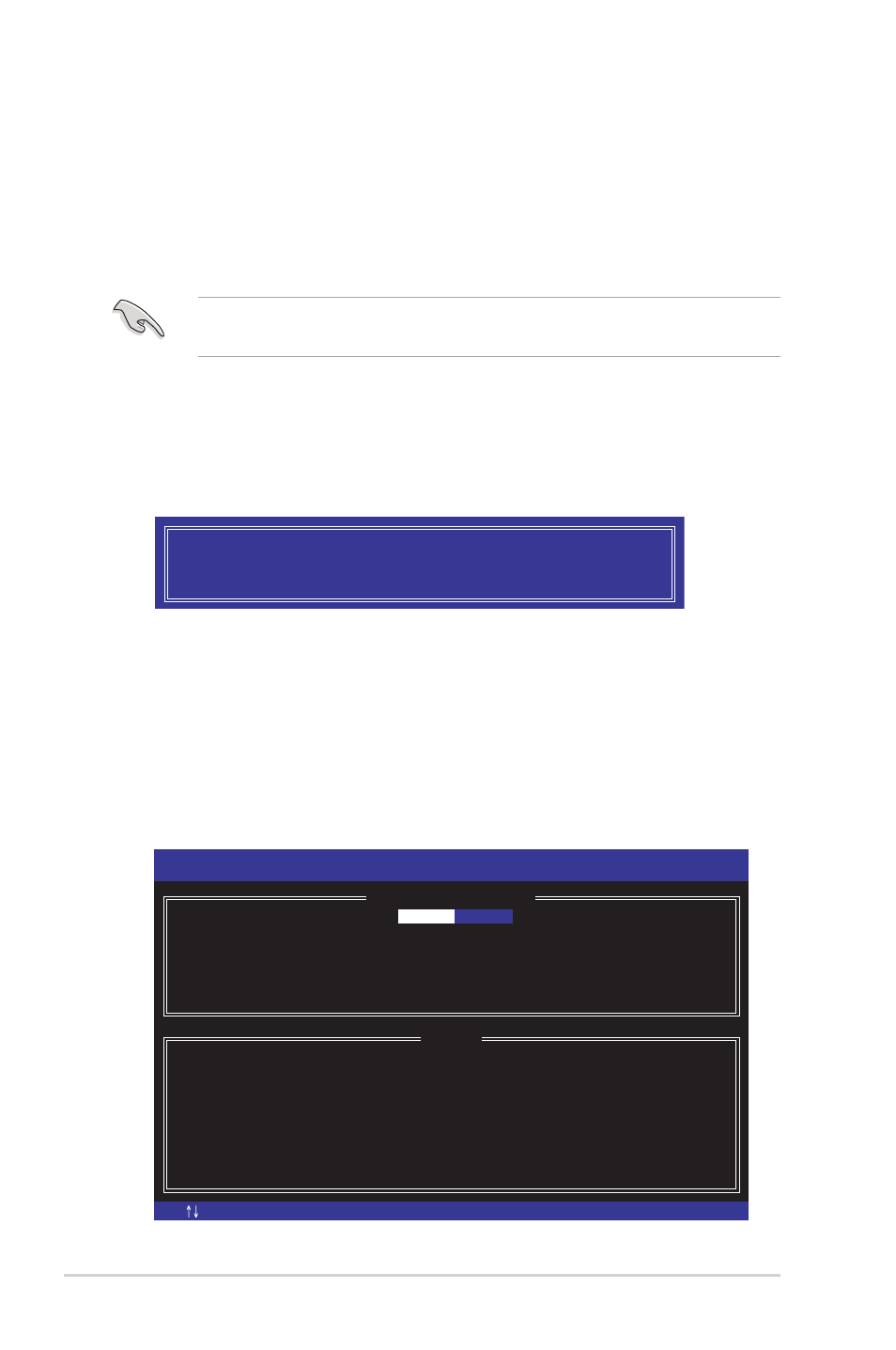
5-28
Chapter 5: RAID configuration
6. Use the up/down arrow keys to select the stripe size for the RAID array (for
RAID 0, 10 and 5 only), and then press
values range from 4 KB to 128 KB. The following are typical values:
RAID 0: 128KB
RAID 10: 64KB
RAID 5: 64KB
We recommend a lower stripe size for server systems, and a higher stripe size
for multimedia computer systems used mainly for audio and video editing.
7. When the Capacity item is selected, enter the RAID volume capacity that you
want and press
capacity.
8. When the Create Volume item is selected, press
warning message appears.
9. Press
go back to the CREATE VOLUME menu.
5.3.2
Creating a Recovery set
To create a recovery set:
1. From the utility main menu, select 1. Create RAID Volume and press
WARNING: ALL DATA ON SELECTED DISKS WILL BE LOST.
Are you sure you want to create this volume? (Y/N):
[ESC]-Previous Menu
[ENTER]-Select
[ ]Change
Intel(R) Rapid Storage Technology enterprise - SCU Option ROM - 3.0.0.1104
Copyright(C) 2003-11 Intel Corporation. All Rights Reserved.
[
CREATE VOLUME MENU
]
[
HELP
]
Name:
RAID Level:
Disks:
Strip Size:
Capacity:
Syne:
Create Volume
Enter a unique volume name that has no special characters and is
16 characters or less.
Volume0
RAID0(Strips)
Select Disks
128KB
0.0 GB
N/A
[TAB]-Next
