4 ai tweaker menu, 1 ai overclock tuner [auto, Ai tweaker menu -17 3.4.1 – Asus P5Q User Manual
Page 83: Ai overclock tuner [auto] -17, Scroll down to display the following items, Asus p5q 3-17
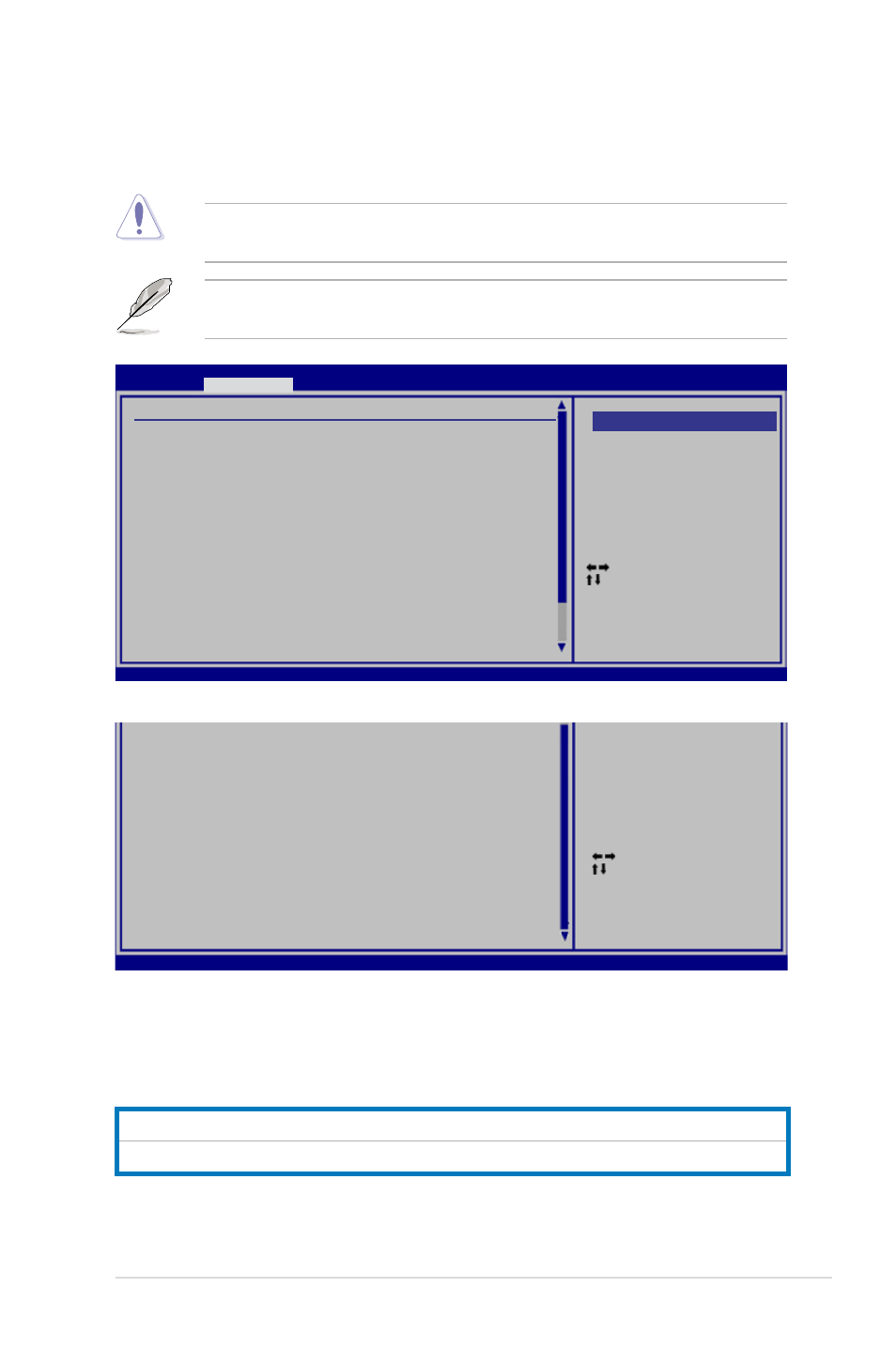
ASUS P5Q
3-17
3.4
Ai Tweaker menu
The Ai Tweaker menu items allow you to configure overclocking-related items.
Take caution when changing the settings of the Ai Tweaker menu items.
Incorrect field values can cause the system to malfunction.
3.4.1
Ai Overclock Tuner [Auto]
Allows selection of CPU overclocking options to achieve desired CPU internal
frequency. Select either one of the preset overclocking configuration options:
Manual
Allows you to individually set overclocking parameters.
Auto
Loads the optimal settings for the system.
Scroll down to display the following items:
Select Screen
Select Item
+- Change Option
F1 General Help
F10 Save and Exit
ESC Exit
v02.61 (C)Copyright 1985-2008, American Megatrends, Inc.
BIOS SETUP UTILITY
Main
Ai Tweaker
Advanced Power Boot Tools Exit
Configure System Performance Settings
Ai Overclock Tuner
[Auto]
CPU Ratio Setting
[Auto]
FSB Strap to North Bridge
[Auto]
DRAM Frequency
[Auto]
DRAM Timing Control
[Auto]
1st Information : 5-5-5-15-3-36-5-3
2nd Information : 8-3-5-4-6-4-6
3rd Information : 13-5-1-5-5
DRAM Static Read Control
[Auto]
DRAM Read Training
[Auto]
MEM. OC Charger
[Auto]
Ai Clock Twister
[Auto]
Ai Transaction Booster
[Auto]
C/P : B1 B2 B3
LVL : 07 07 07
Options
Manual
Auto
The default values of the following items vary depending on the CPU and
memory modules you install on the motherboard.
v02.61 (C)Copyright 1985-2008, American Megatrends, Inc.
**** Please key in voltage numbers directly! ****
CPU Voltage
[Auto]
CPU PLL Voltage
[Auto]
FSB Termination Voltage
[Auto]
DRAM Voltage
[Auto]
NB Voltage
[Auto]
SB Voltage
[Auto]
PCIE SATA Voltage
[Auto]
*************************************************
Load-Line Calibration
[Auto]
CPU Spread Spectrum
[Auto]
PCIE Spread Spectrum
[Auto]
Select Screen
Select Item
+- Change Option
F1 General Help
F10 Save and Exit
ESC Exit
