Creating a raid 10 set (mirrored + striped) – Asus P5AD2-E Premium User Manual
Page 142
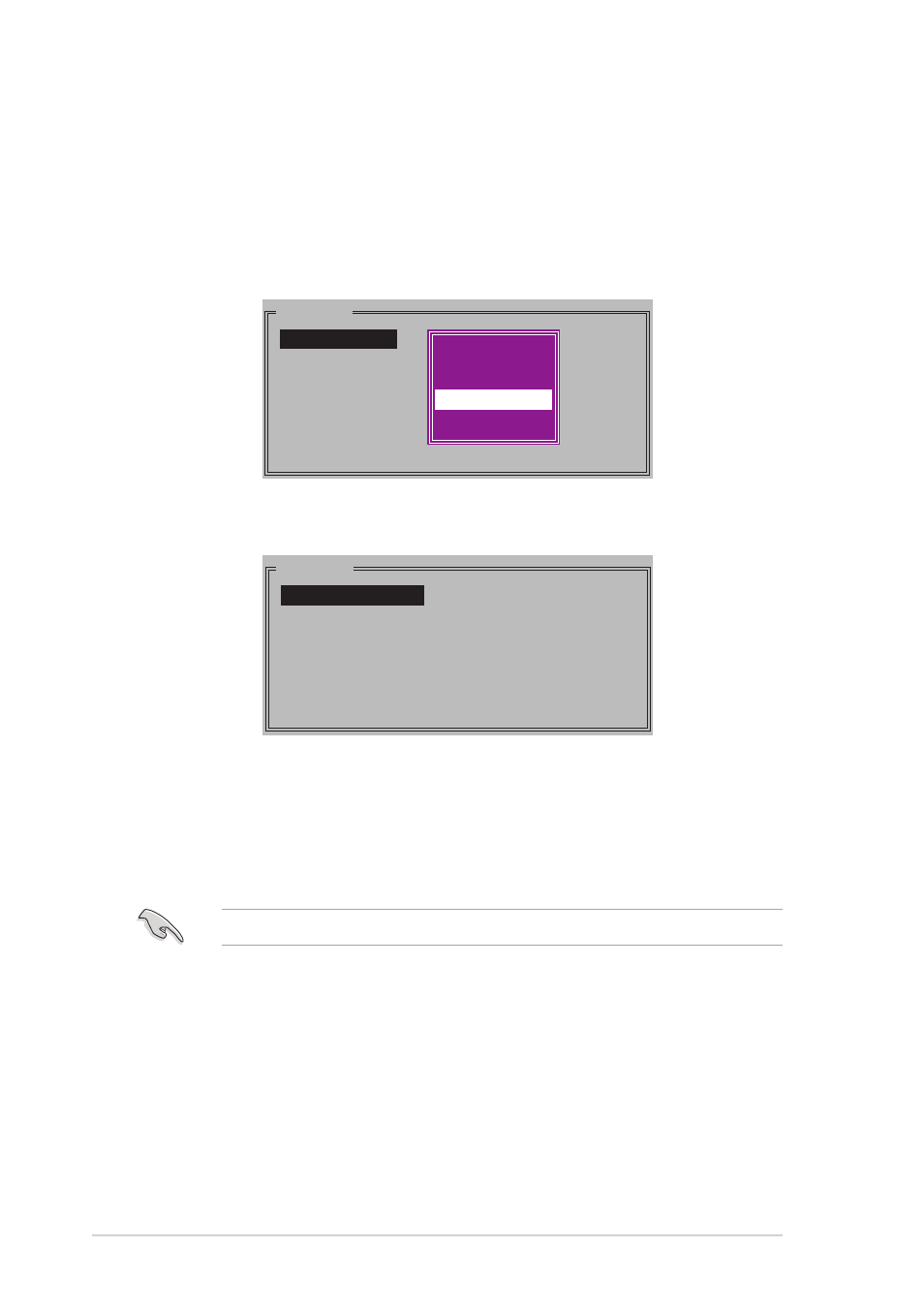
5 - 2 8
5 - 2 8
5 - 2 8
5 - 2 8
5 - 2 8
C h a p t e r 5 : S o f t w a r e s u p p o r t
C h a p t e r 5 : S o f t w a r e s u p p o r t
C h a p t e r 5 : S o f t w a r e s u p p o r t
C h a p t e r 5 : S o f t w a r e s u p p o r t
C h a p t e r 5 : S o f t w a r e s u p p o r t
2.
Select R A I D 1 0
R A I D 1 0
R A I D 1 0
R A I D 1 0
R A I D 1 0 then press
MAIN MENU
Auto configuration
Manual configuration
3.
Select your desired method of configuration.
A u t o c o n f i g u r a t i o n
A u t o c o n f i g u r a t i o n
A u t o c o n f i g u r a t i o n
A u t o c o n f i g u r a t i o n
A u t o c o n f i g u r a t i o n
a. Select Auto Configuration then press
b. The utility prompts a confirmation message. Press
or
Auto-configuration creates a RAID 10 set without backup copy.
Creating a RAID 10 set (Mirrored + Striped)
Creating a RAID 10 set (Mirrored + Striped)
Creating a RAID 10 set (Mirrored + Striped)
Creating a RAID 10 set (Mirrored + Striped)
Creating a RAID 10 set (Mirrored + Striped)
To create a RAID 10 set:
1.
From the Silicon Image configuration utility main menu, select C r e a t e
C r e a t e
C r e a t e
C r e a t e
C r e a t e
R A I D s e t
R A I D s e t
R A I D s e t
R A I D s e t
R A I D s e t then press
To create a RAID 10 set:
MAIN MENU
Create RAID set
Delete RAID set
Rebuild Raid1 set
Resolve Conflicts
Low Level Format
Logical Drive Info
RAID0
RAID1
RAID10
SPARE DRIVE
RAID0
RAID1
RAID5
RAID10
SPARE DRIVE
JBOD
