1 asus ez flash 2, 2 express gate, Asus ez flash 2 -37 – Asus P5QL User Manual
Page 95: Express gate -37, 2 express gate [enabled
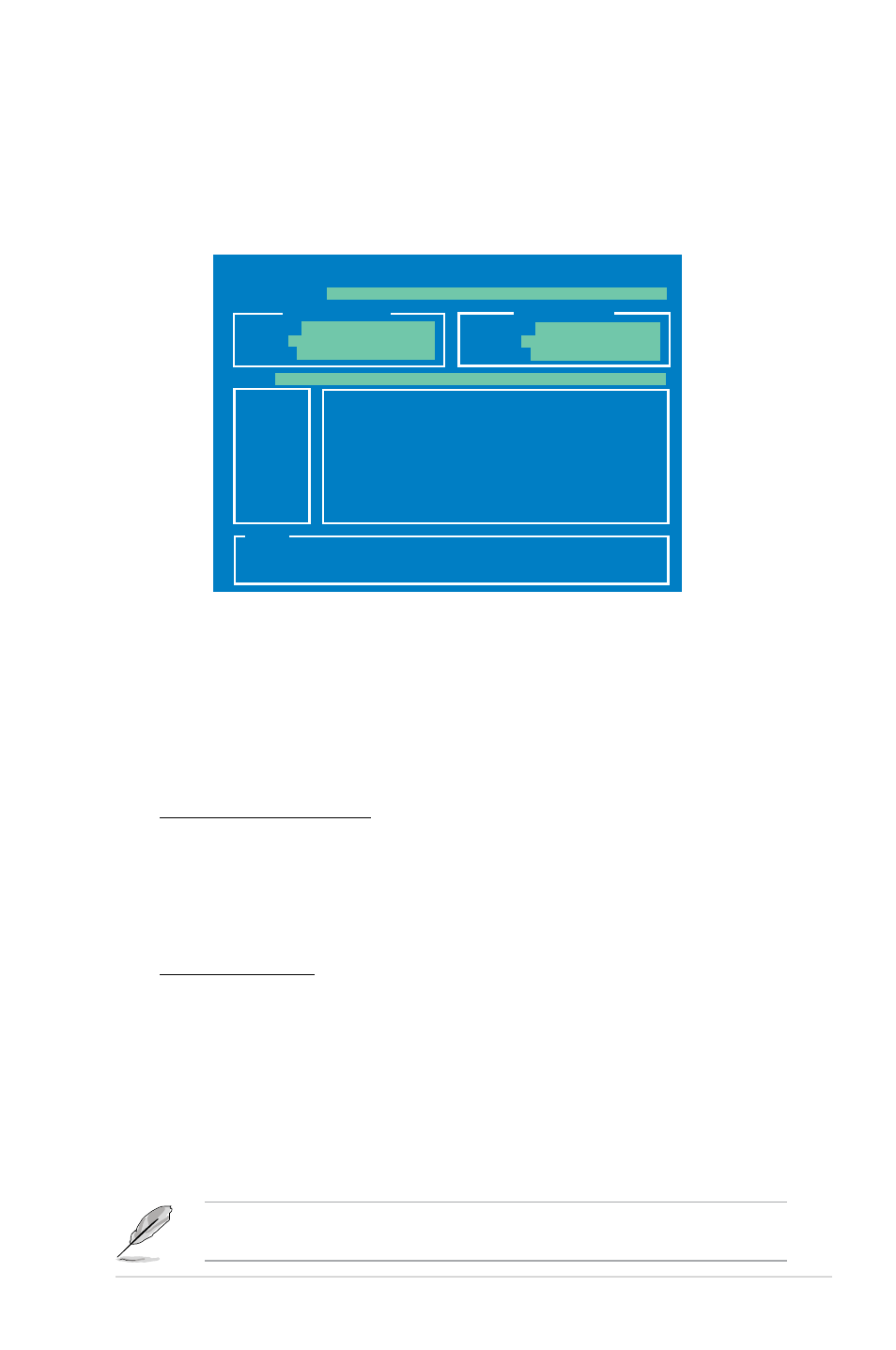
ASUS P5QL
3-37
3.8.1
ASUS EZ Flash 2
Allows you to run ASUS EZ Flash 2. When you press
message appears. Use the left/right arrow key to select between [Yes] or [No],
then press
3.8.2
Express Gate [Enabled]
Allows you to enable or disable the ASUS Express Gate feature. The ASUS
Express Gate feature is a unique instant-on environment that provides quick
access to the Internet browser and Skype. Configuration options: [Enabled]
[Disabled]
Enter OS Timer [10 Seconds]
Sets countdown duration that the system waits at the Express Gate’s first
screen before starting Windows or other installed OS. Choose [Prompt User]
to stay at the first screen of Express Gate for user action.
Configuration options: [Prompt User] [1 second] [3 seconds] [5 seconds]
[10 seconds] [15 seconds] [20 seconds] [30 seconds]
Reset User Data [No]
Allows you to clear Express Gate’s user data.
Configuration options: [No] [Reset]
When setting this item to [Reset], make sure to save the setting to the BIOS
so that the user data will be cleared the next time you enter the Express
Gate. User data includes the Express Gate’s settings as well as any personal
information stored by the web browser (bookmarks, cookies, browsing
history, etc.). This is useful in the rare case where corrupt settings prevent the
Express Gate environment from launching properly.
ASUSTek EZ Flash 2 BIOS ROM Utility V3.24
Current ROM
Update ROM
A:
Note
FLASH TYPE:
MXIC 25L8005
PATH:
A:\
BOARD:
P5QL
VER:
0304 (H:00 B:00)
DATE:
09/01/2008
BOARD:
Unknown
VER:
Unknown
DATE:
Unknown
[Enter] Select or Load [Tab] Switch [V] Drive Info
[Up/Down/Home/End] Move [B] Backup [ESC] Exit
The first time wizard will run again when you enter the Express Gate
environment after clearing its settings.
