Quick start guide, Network name (ssid), Channel – Asus WL-100gE User Manual
Page 14: Data rate, Others
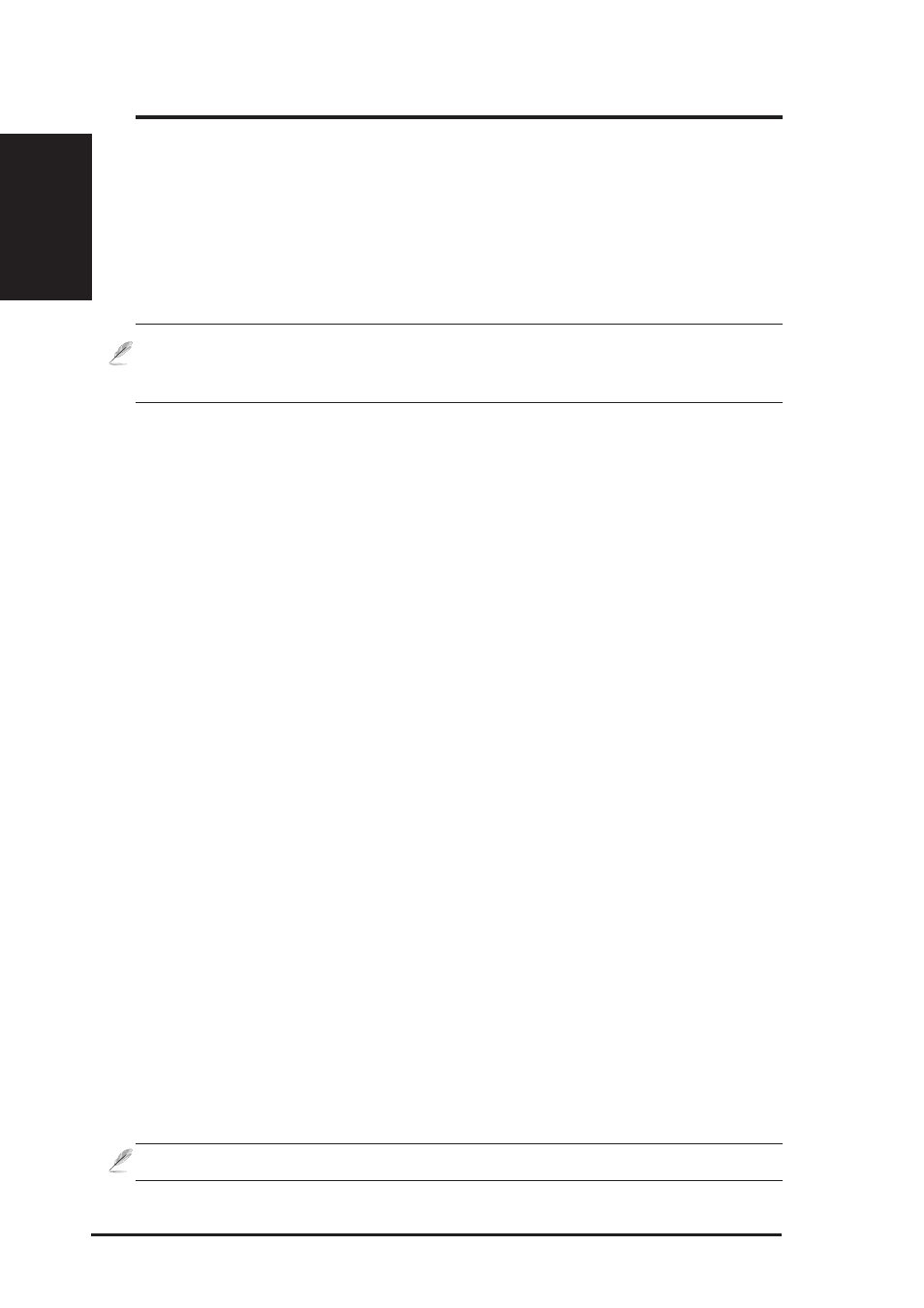
14
ASUS WLAN Card
Quick Start Guide
English
Network Name (SSID)
Use the SSID field to configure the SSID for the WLAN Card. You can enter a new
SSID or select one from the drop-down list box. SSID stands for “Service Set Identifier”,
which is a string used to identify a wireless LAN. You will only be able to connect
Access Points which has the same SSID as the one you set. Use different SSIDs to
segment the wireless LAN and increase security. SSIDs must all be printable characters
and having a maximum of 32 case sensitive characters, such as “ Wireless LAN”.
NOTE: Set the SSID to a null string, if you wish to allow your station
to connect to any Access Point it can find. But you cannot use null
string in Ad Hoc mode.
Channel
Use the Channel field to select the radio channel for WLAN Card. In an "infrastructure"
network, your WLAN Card will automatically select the correct frequency channel
required to communicate with an Access Point, this parameter will be fixed in "Auto"
and cannot be changed. In an "Ad Hoc" network, you can decide the channel number
for the WLAN Card. Any WLAN Card can communicate in the same network if they
have the same frequency channel setting.
The radio channels you may use depend on the regulations in your country. For United
States (FCC) and Canada (IC), channels 1 to 11 are supported. For Europe (ETSI),
channels 1 to 13 are supported. For operation in Japan (MKK), channels 1 to 14 are
supported.
Data Rate
Select the transmit data rate (fix or auto). The data rates supported for the WLAN
Cards are:
Auto – The adapter will adjust to the most suitable transmission rate.
Fix – 11g: Fix data rate to 1, 2, 5.5, 6, 9, 11, 12, 18, 24, 36, 48, or 54 Mbps.
11b: Fix data rate to 1, 2, 5.5, or 11 megabits per second.
Others
Encryption – Click on this to show the "Encryption" tab.
Advanced – Click on this to show the "Advanced" tab. In most cases, the default
values do not have to be changed.
Troubleshooting – Click on this to show the Troubleshooting utility.
Click Apply to save and activate the new configurations.
