Status - connection – Asus WL-100gE User Manual
Page 12
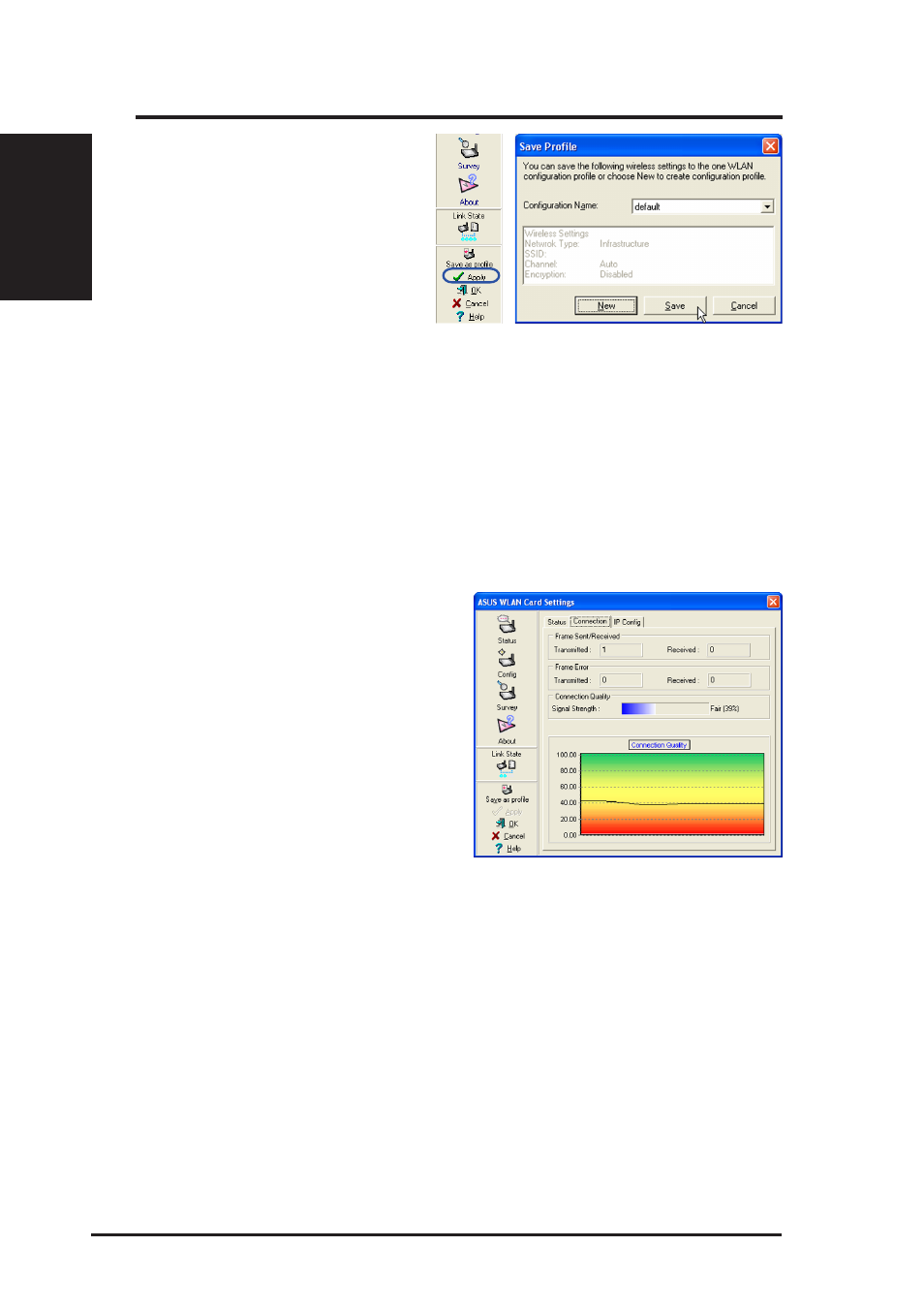
12
ASUS WLAN Card
Quick Start Guide
English
Status - Connection
You can view the current link statistics
about the WLAN Card. These statistics are
updated once per second and are valid only
if the WLAN Card exists.
Frame Sent/Received
Transmitted - The number of frames that
were transmitted.
Received - The number of frames that were
received.
Frame Error
Transmitted - The number of frames that were not successfully transmitted.
Received - The number of frames that were not successfully received.
Connection Quality
Signal Strength - Reflects the signal level related to the Access Point or Ad Hoc node
the station is currently connected to. Ratings are: Excellent, Good, Fair, and Poor.
Overall Connection Quality
It is derived from the current "Signal Strength". A graph displays a connection quality
range between 0 and 100 percent.
Activate Configuration
Auto roaming is enabled by default and will automatically switch to stronger access
points. You can uncheck it if you have many access points and do not want to
constantly switch to different networks. If you want to use a particular profile. You
can also check it here.
Save as Profile
Later, when you make individual
settings, you may want to use profiles
to save your settings. Profiles will
help you combine all your settings for
work, home, roaming, and other
locations so that you do not have to
repeat individual settings. When you
travel from work to home, for example, choose a “home” profile that contains all
your settings for home use. When you travel back to work, choose an “office”
profile.
