Status - ip config, Config - basic – Asus WL-100gE User Manual
Page 13
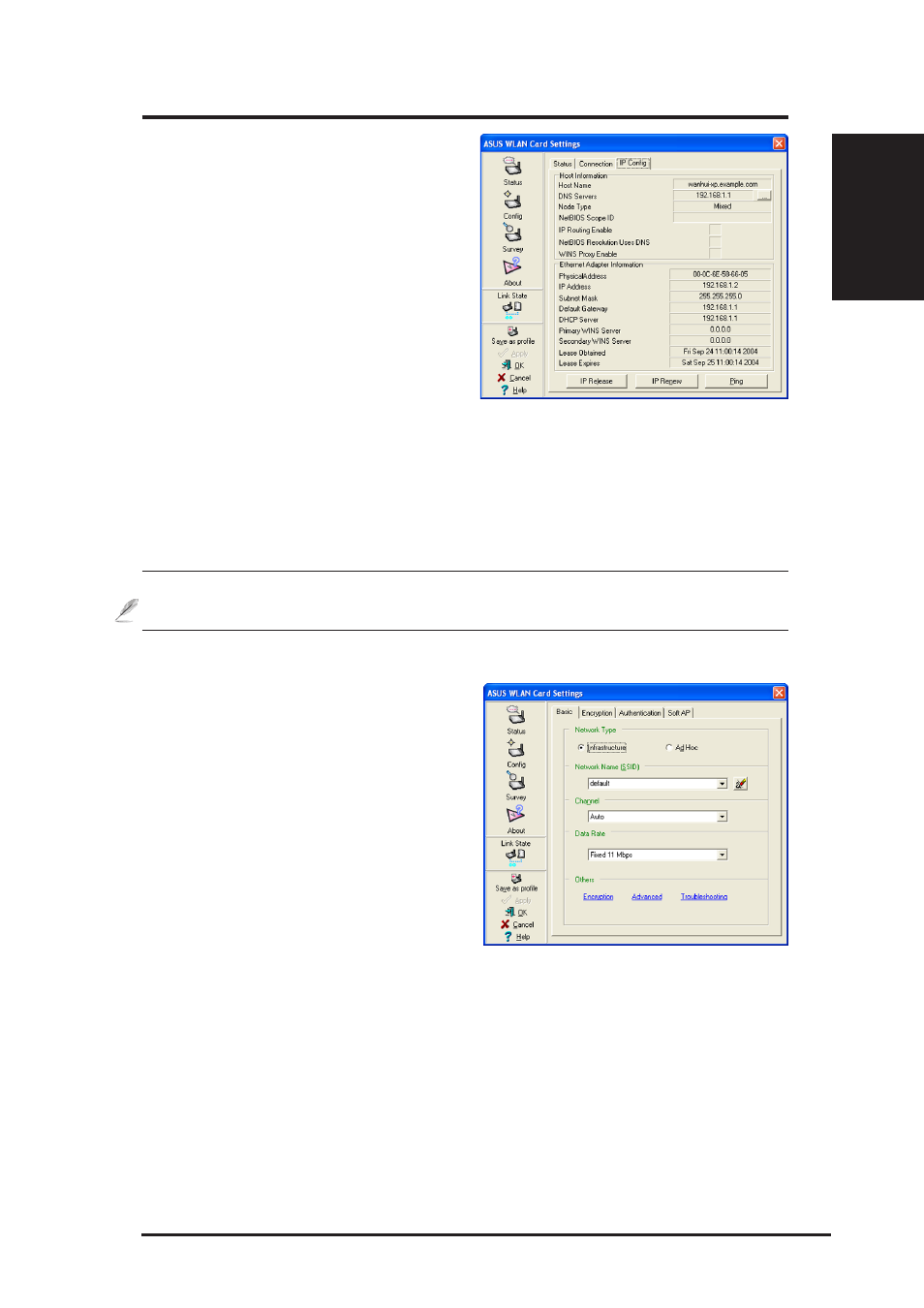
ASUS WLAN Card
13
Quick Start Guide
English
Status - IP Config
IP Config tab shows all the current
network configuration information for the
WLAN Card. Use it to verify your
network settings.
IP CONFIG will display all the current
TCP/IP configuration values including the
IP address, subnet mask, default gateway
and Windows Internet Naming Service
(WINS) and DNS configuration.
Button
IP Release - Clicking this button will attempt to release the DHCP IP address for
the WLAN Card in case you wish to remove your IP address.
IP Renew - Clicking this button will attempt to renew the DHCP IP address for the
WLAN Card in case you want to obtain a new IP address.
NOTE: The IP Release and IP Renew buttons can only be used on
the WLAN Card that is configured with DHCP.
Config - Basic
Lets you can change the WLAN Card
configurations without rebooting your
computer.
Network Type
Infrastructure – Select the Infrastructure
mode to establish a connection with an
Access Point. Your computer is able to access
wireless LAN and wired LAN (Ethernet), via
an associated access point. The Channel field
turns to “Auto” when “Infrastructure” is selected.
Ad Hoc – Select the “Ad Hoc” mode to communicate directly with each other without
using an Access Point. An “Ad Hoc” network is typically formed quickly and easily
without pre-planning. For example, share meeting notes between networked computers
in a meeting room.
