Hardware setup, 3 hardware setup procedure, 4 motherboard settings – Asus P3W-E User Manual
Page 17
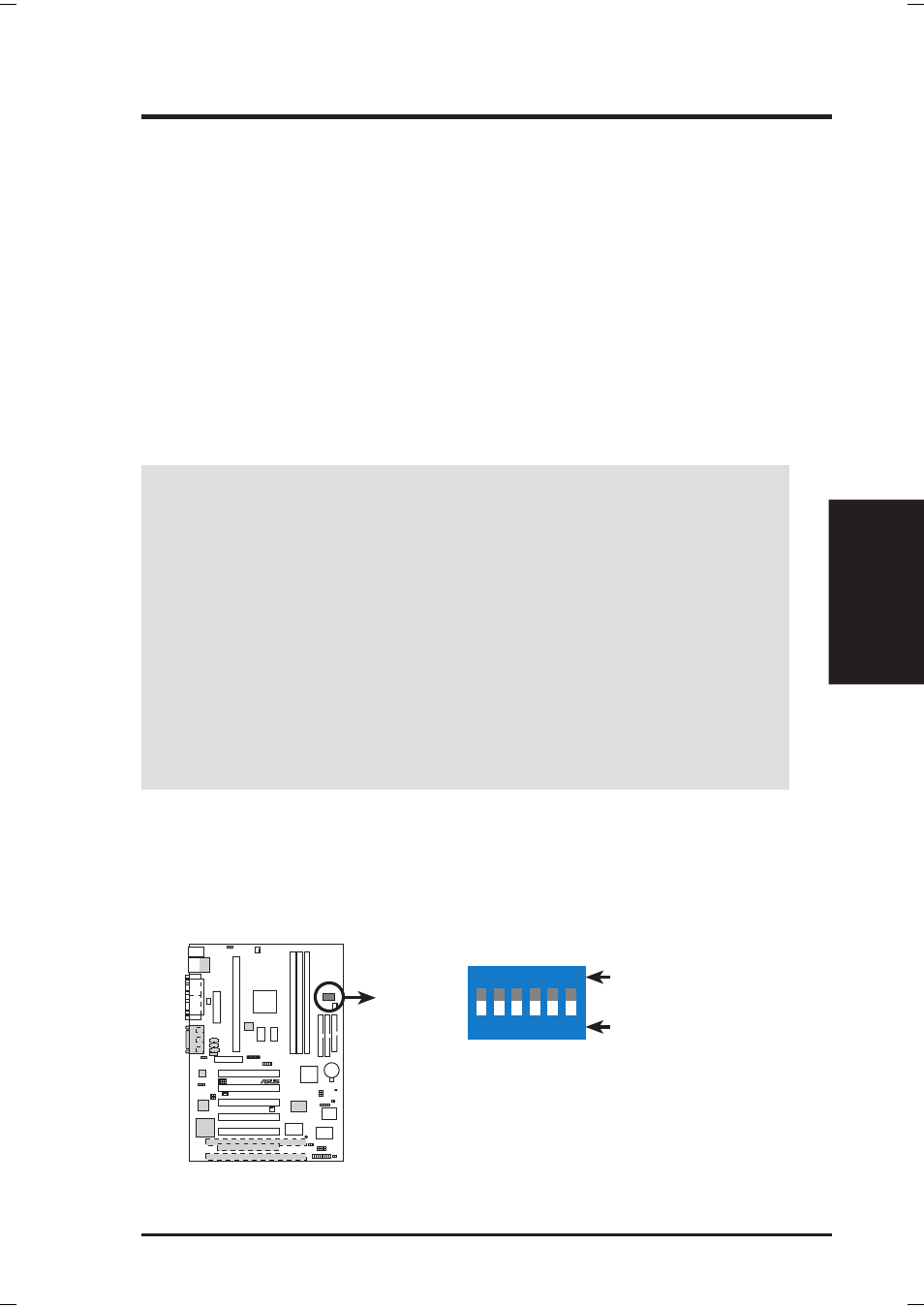
ASUS P3W-E User’s Manual
17
3. HARDWARE SETUP
Motherboard Settings
3. H/W SETUP
3.3 Hardware Setup Procedure
Before using your computer, you must complete the following steps:
• Check Motherboard Settings
• Install Memory Modules
• Install the Central Processing Unit (CPU)
• Install Expansion Cards
• Connect Ribbon Cables, Panel Wires, and Power Supply
3.4 Motherboard Settings
This section explains in detail how to change your motherboard’s function settings
through the use of switches and/or jumpers.
WARNING!
Computer motherboards and expansion cards contain very delicate
Integrated Circuit (IC) chips. To protect them against damage from static electric-
ity, you should follow some precautions whenever you work on your computer.
1. Unplug your computer when working on the inside.
2. Use a grounded wrist strap before handling computer components. If you do
not have one, touch both of your hands to a safely grounded object or to a metal
object, such as the power supply case.
3. Hold components by the edges and try not to touch the IC chips, leads or con-
nectors, or other components.
4. Place components on a grounded antistatic pad or on the bag that came with the
component whenever the components are separated from the system.
Motherboard Feature Settings (DIP Switches–DSW)
Some of the motherboard’s onboard functions are adjusted through the DIP switches.
The white block represents the switch’s position. The example below shows all the
switches in the OFF position.
1. Audio Setting
2. Frequency Selection
3. Frequency Selection
4. Frequency Selection
5. Frequency Selection
6. Frequency Selection
P3W-E DIP Switches
DSW
OFF
ON
1
01
01
®
P3W-E
ON
1 2 3 4 5 6
