Managing your files, Importing files/folders, Copying files/folders – Asus O!Play Gallery User Manual
Page 56: Managing your files -16
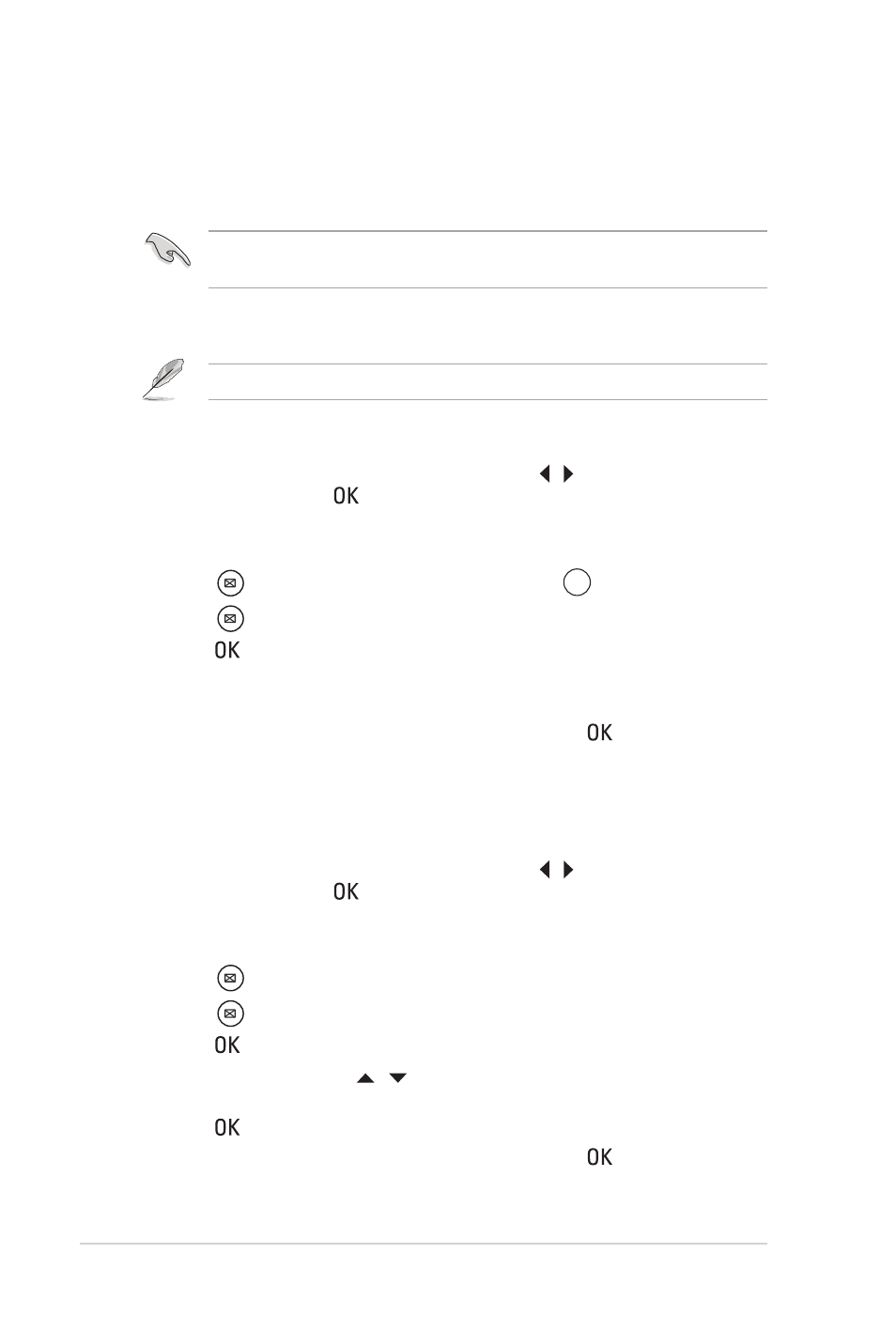
Chapter 3: Using your O!PLAY GALLERY media player
3-16
Managing your files
File Manager offers both the device management and media file management
that allow you to browse the media files by Local HDD, USB, Card Reader, and
Network.
Ensure that your O!PLAY GALLERY is correctly connected to a network. Refer
to Chapter 2 for more details on connecting to a network.
Importing files/folders
Imported files or folders are stored in your HD media player.
To import files/folders:
1. From the Home screen, press the left/right keys / to navigate to File
Manager, then press .
2. Locate the file or folder that you want to import from any of these sources:
Local HDD, USB, Card Reader, and Network.
3. Press
, and select Import. You may also press
;_badf
.
4. Press
Press
to select the file or folder that you want to import.
5. Press to confirm the selection.
6. Click Yes or No on the confirmation message Do you want to delete the
source files after import?.
7. Wait for a while until the process is finished, then click .
Copying files/folders
To copy files/folders:
1. From the Home screen, press the left/right keys / to navigate to File
Manager, then press .
2. Locate the file or folder that you want to copy from any of these sources:
Local HDD, USB, Card Reader, and Network.
3. Press
, and select Copy.
4. Press
Press
to select the file or folder that you want to copy.
5. Press to confirm the selection.
6. Press the up/down keys / to select the target folder or destination that
you want to copy the files/folders to.
7. Press to confirm the target folder or destination.
8. Wait for a while until the process is finished, then click .
