Asus O!Play Gallery User Manual
Page 28
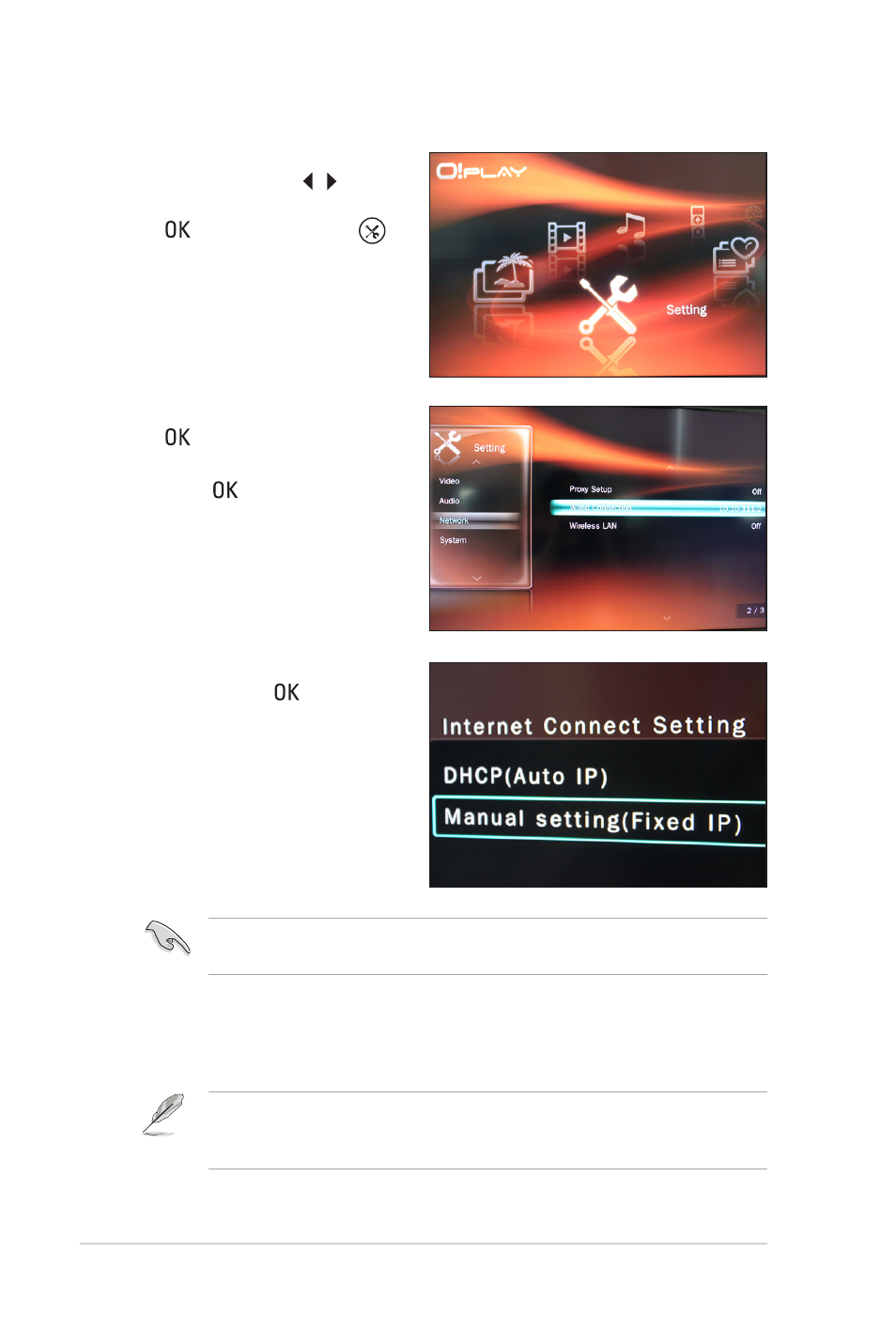
Chapter 2: Network setup and services
2-4
3. From the Home screen, press
the left/right keys / to
navigate to Setting, then press
. You may also press
to
launch the Setting menu.
Obtain the IP address and subnet mask from your Internet Service Provider
(ISP).
8. Click OK to save the setting.
9. On your computer, you should key in the same subnet mask as the one on
the HD media player.
Ensure that the IP addresss of your computer is not used by another device. For
more details, refer to the next section Configuring the IP address settings for
your computer.
6. Select Manual setting (Fixed
IP) and press
press .
7. From the IP Address Setting
screen, key in the IP Address,
Subnet Mask, Default Gateway,
and DNS address.
4. Navigate to Network and press
.
5. Select Wired Connection and
and
press .
