Viewing photos in slideshow mode, Configuring the photo playback settings – Asus O!Play Gallery User Manual
Page 51
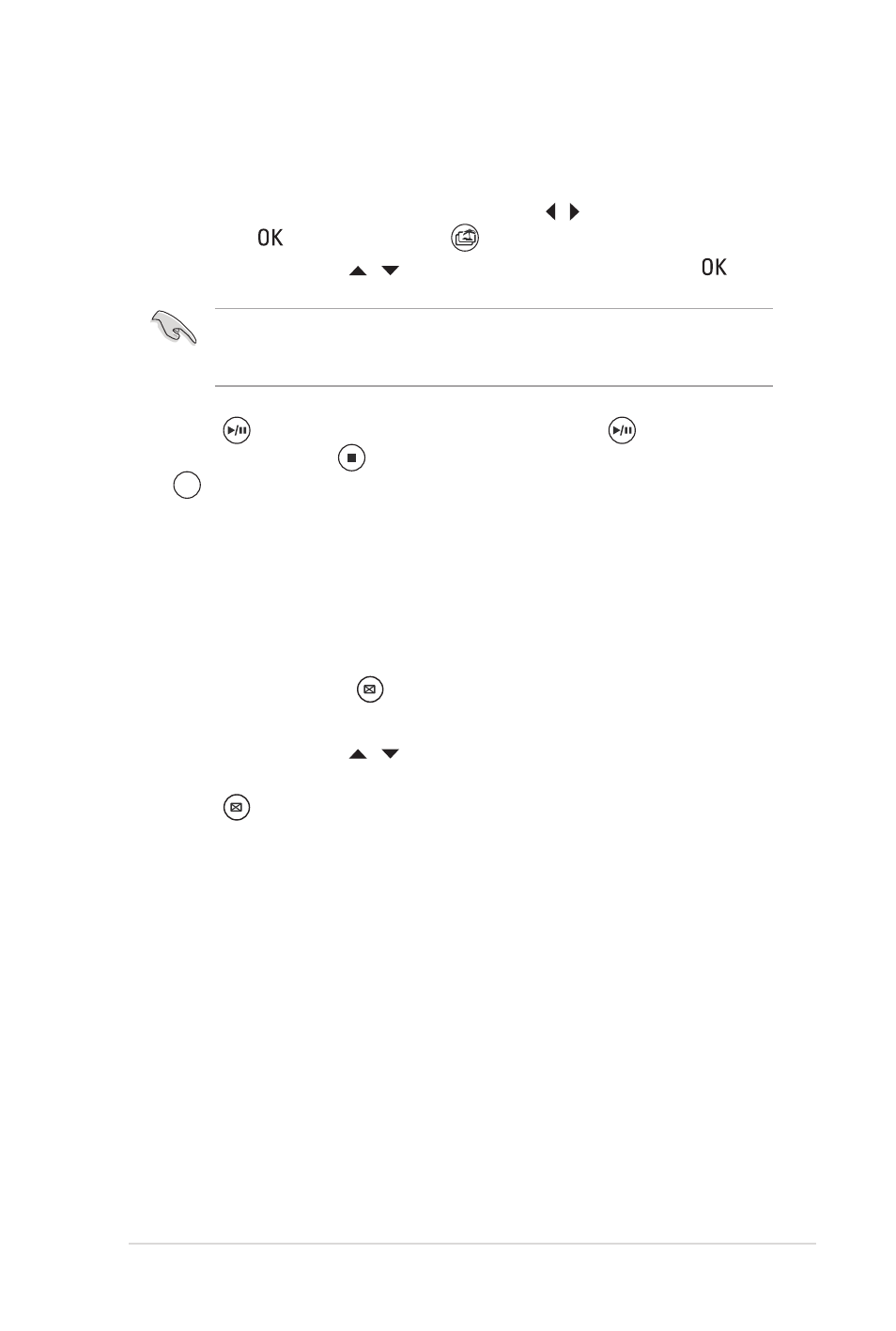
ASUS O!PLAY GALLERY media player
3-11
Viewing photos in slideshow mode
To view photos in slideshow mode:
1. From the Home screen, press the left/right keys
left/right keys / to navigate to
to navigate to My Life,
then press . You may also press
You may also press
to enter the My Life mode.
2. Use the up/down keys
Use the up/down keys / to locate the photo source, then press .
Before you can access a media file over the network, ensure that the folder
containing the file is shared. For more details, refer to the section Sharing files
over the network in Chapter 2.
3. Press
Press
to view the photos in slideshow mode. Press
again to pause
the slideshow. Press
to return to the source folder. You may also press
You may also press
;_badf
to import the selected file.
Configuring the photo playback settings
The photo playback setting menu allows you to configure the photo settings.
Setting up the interval, transition effect, and music for the slideshow
To set up the interval, transition effect, and music for the slideshow:
1. During playback, press
and select Slideshow Interval, Transition
Effect, or Music Selection.
2. Use the up/down keys / to select the interval, transition effect, or music
for the slideshow.
3. Press
again to hide the playback options menu.
