Playing a music file, Playing a music file -6 – Asus O!Play Gallery User Manual
Page 46
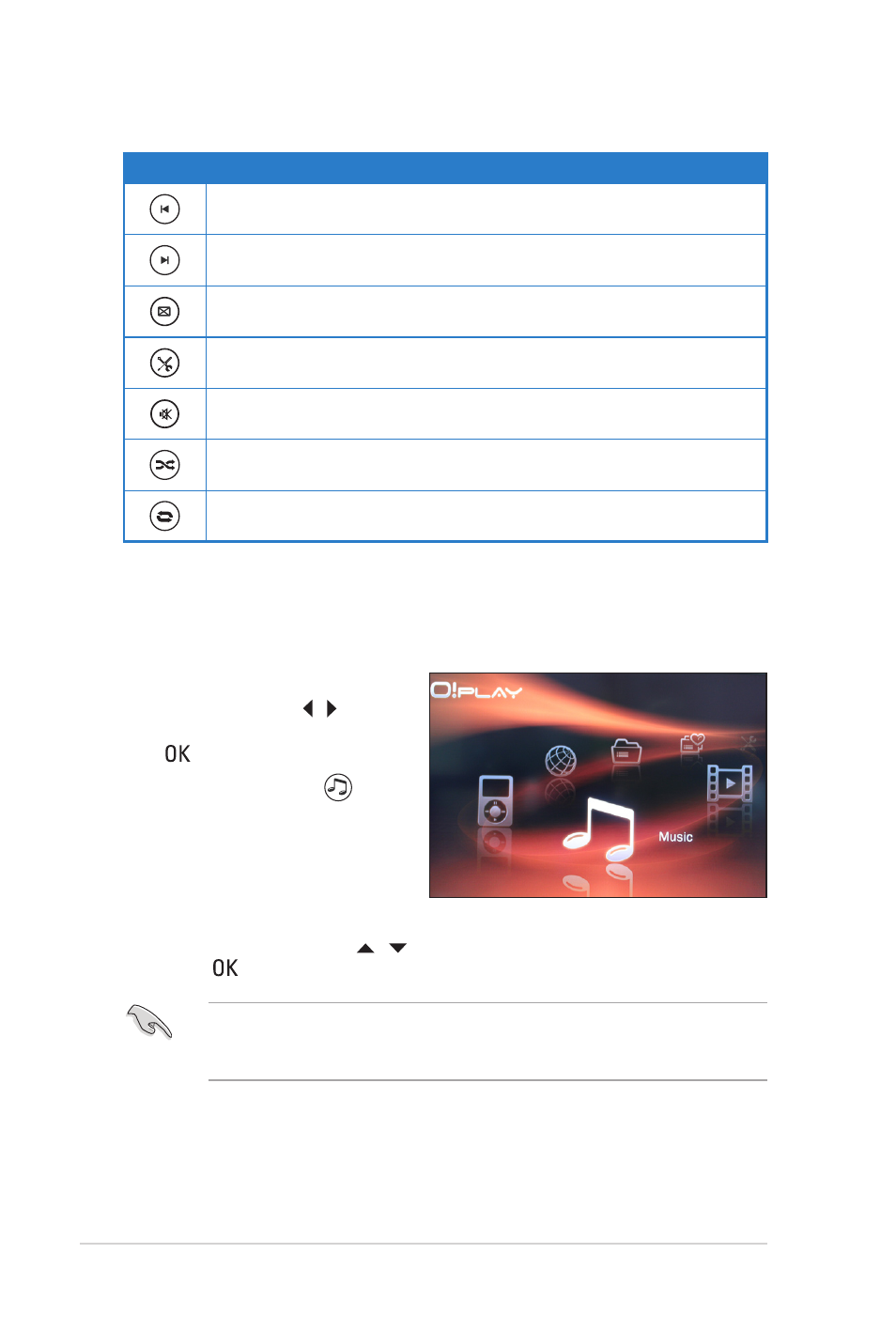
Chapter 3: Using your O!PLAY GALLERY media player
3-6
Button
Function
Press to return to the previous music file.
Press to go to the next music file.
Press to configure the music playback settings.
Press to launch the Setting menu.
Press to disable audio output.
Press to group all your music files in your storage device and then play the
music files randomly.
Press to repeat the playback of the currently playing music.
Playing a music file
To play a music file:
1. From the Home screen, press
the left/right keys / to
navigate to Music, then press
.
You may also press
to
enter the Music mode.
2. Using the up/down keys / , select the source of your music file, then
press .
Before you can access a media file over the network, ensure that the folder
containing the file is shared. For more details, refer to the section Sharing files
over the network in Chapter 2.
