Configuring the movie playback settings, Playing music, Music control buttons on the remote control – Asus O!Play Gallery User Manual
Page 45: Configuring the movie playback settings -5, Playing music -5, Music control buttons on the remote control -5
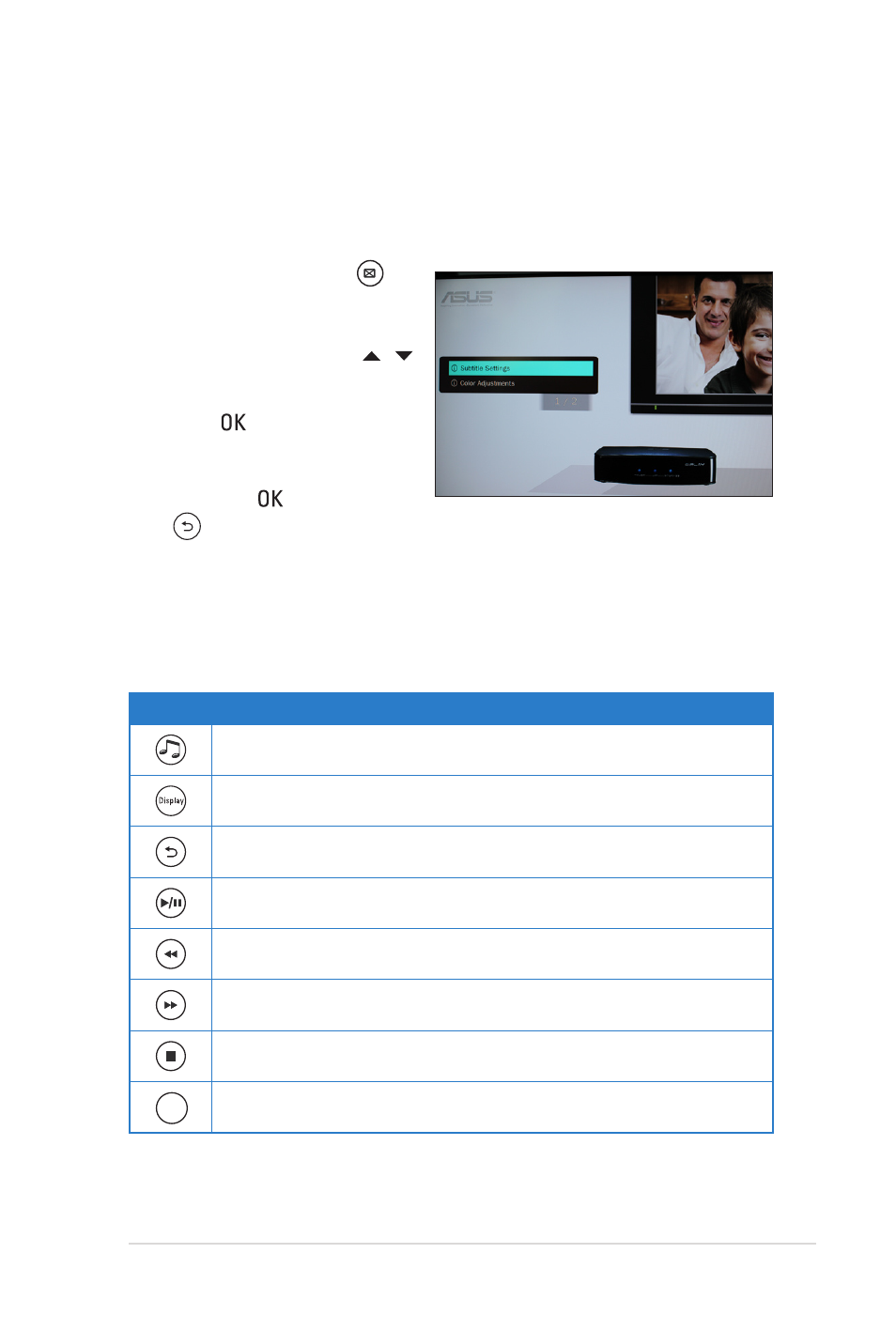
ASUS O!PLAY GALLERY media player
3-5
Configuring the movie playback settings
The movie playback setting menu allows you to configure the movie settings such
the movie settings such
as Subtitle Settings and Color Adjustment.
To configure the movie playback settings:
1. During playback, press
to launch the movie playback
setting menu.
2. Press the up/down keys /
to navigate to the the function
that you want to configure.
Press to enter its submenu
to confirm the selection.
3. Navigate to the desired option,
then press to save or press
to cancel the settings made.
Playing music
Music control buttons on the remote control
Button
Function
Press to enter the Music mode.
Press to display the song’s file source, file name, file format, and elapsed
time.
Press to return to the previous screen.
Press to toggle between playback and pause.
Press to rewind the playback. Press repeatedly to change the rewinding
speed to x1.5, x2, x4, x8, x16, x32, or normal speed (x1)
Press to forward the playback. Press repeatedly to change the forward
speed to x1.5, x2, x4, x8, x16, x32, or normal speed (x1)
Press to stop the playback.
;_badf
Press to import the file.
(continued on the next page)
