5 raid 0/raid 1 configurations, 1 install the hard disks – Asus A7N8X-E Deluxe User Manual
Page 107
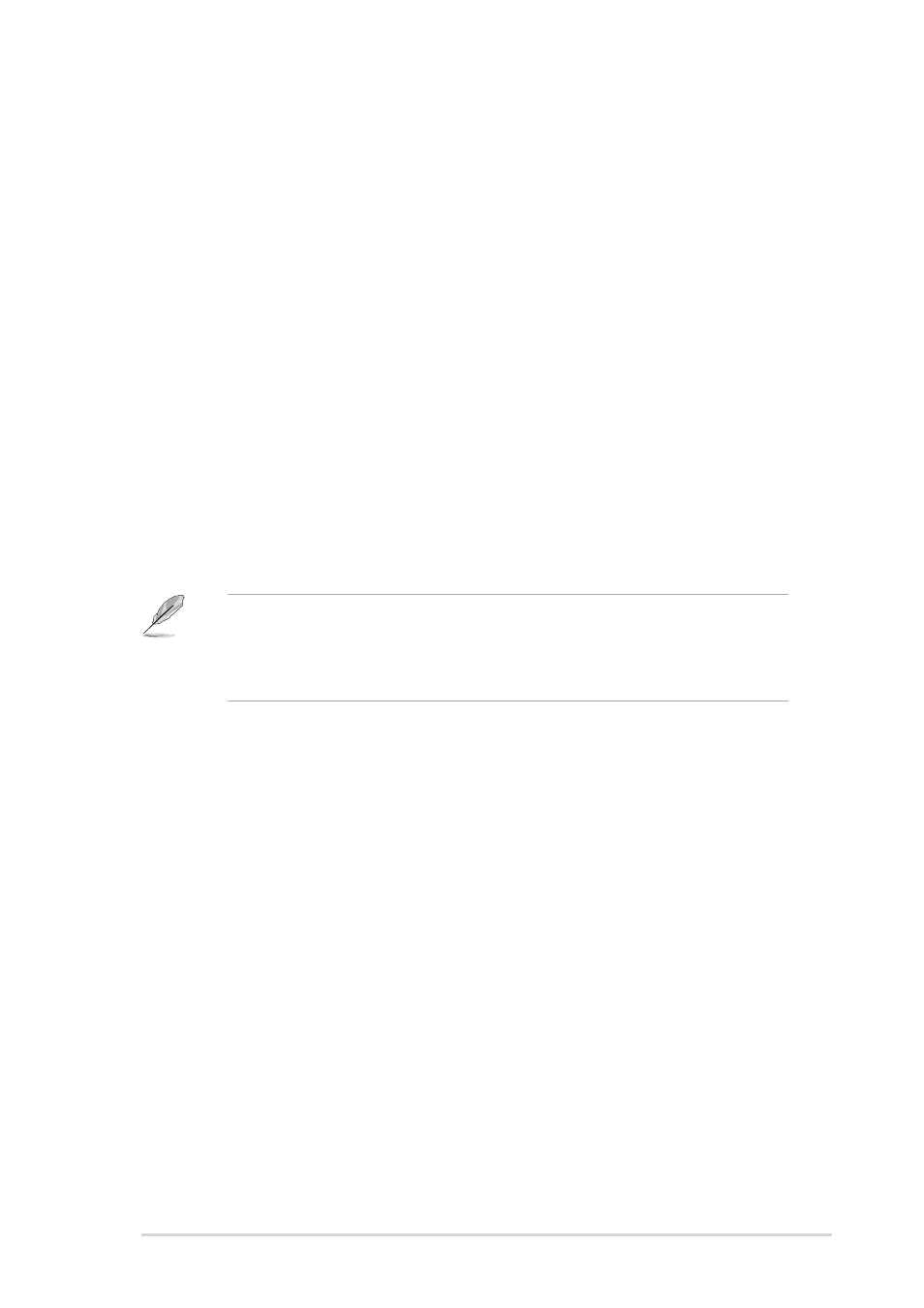
ASUS A7N8X-E Deluxe motherboard
5-13
5.5
RAID 0/RAID 1 Configurations
The motherboard includes the Silicon Image Sil 3112A controller chipset
and two Serial ATA interfaces to support Redundant Array of Independent
Disks (RAID) configuration. This feature supports Serial ATA hard disks.
Use the SATARaid™ utility to configure the RAID sets.
RAID 0 (called data striping) optimizes two identical hard disk drives to
read and write data in parallel, interleaved stacks. Two hard disks perform
the same work as a single drive but at a sustained data transfer rate,
double that of a single disk alone, thus improving data access and
storage.
RAID 1 (called data mirroring) copies and maintains an identical image of
data from one drive to a second drive. If one drive fails, the disk array
management software directs all applications to the surviving drive as it
contains a complete copy of the data in the other drive. This RAID
configuration provides data protection and increases fault tolerance to the
entire system.
5.5.1 Install the hard disks
The Sil 3112A chipset supports Serial ATA hard disk drives. For optimal
performance, install identical drives of the same model and capacity when
creating RAID sets.
•
If you are creating a RAID 0 (striping) array for perfomance, use two
new drives.
•
If you are creating a RAID 1 (mirroring) array for protection, you can
use two new drives or use an existing drive and a new drive (the new
drive must be of the same size or larger than the existing drive). If you
use two drives with different sizes, the smaller capacity hard disk will
be the base storage size. For example, hard disk A with an 80 GB
storage capacity and hard disk B with 60 GB storage capacity, the
maximum storage capacity for your RAID 1 set will be 60 GB.
For more information about the Silicon Image Sil 3112A SATA RAID
controller, refer to the Silicon Image SATA RAID User’s Manual found
in “\Drivers\SATA\SATARaid_Manual_Rev092.PDF” of the
motherboard support CD.
