2 creating a bootable floppy disk, 3 asus ez flash 2 utility, Creating a bootable floppy disk -3 – Asus P5QL SE User Manual
Page 39: Asus ez flash 2 utility -3, Asus.ez.flash.2.utility
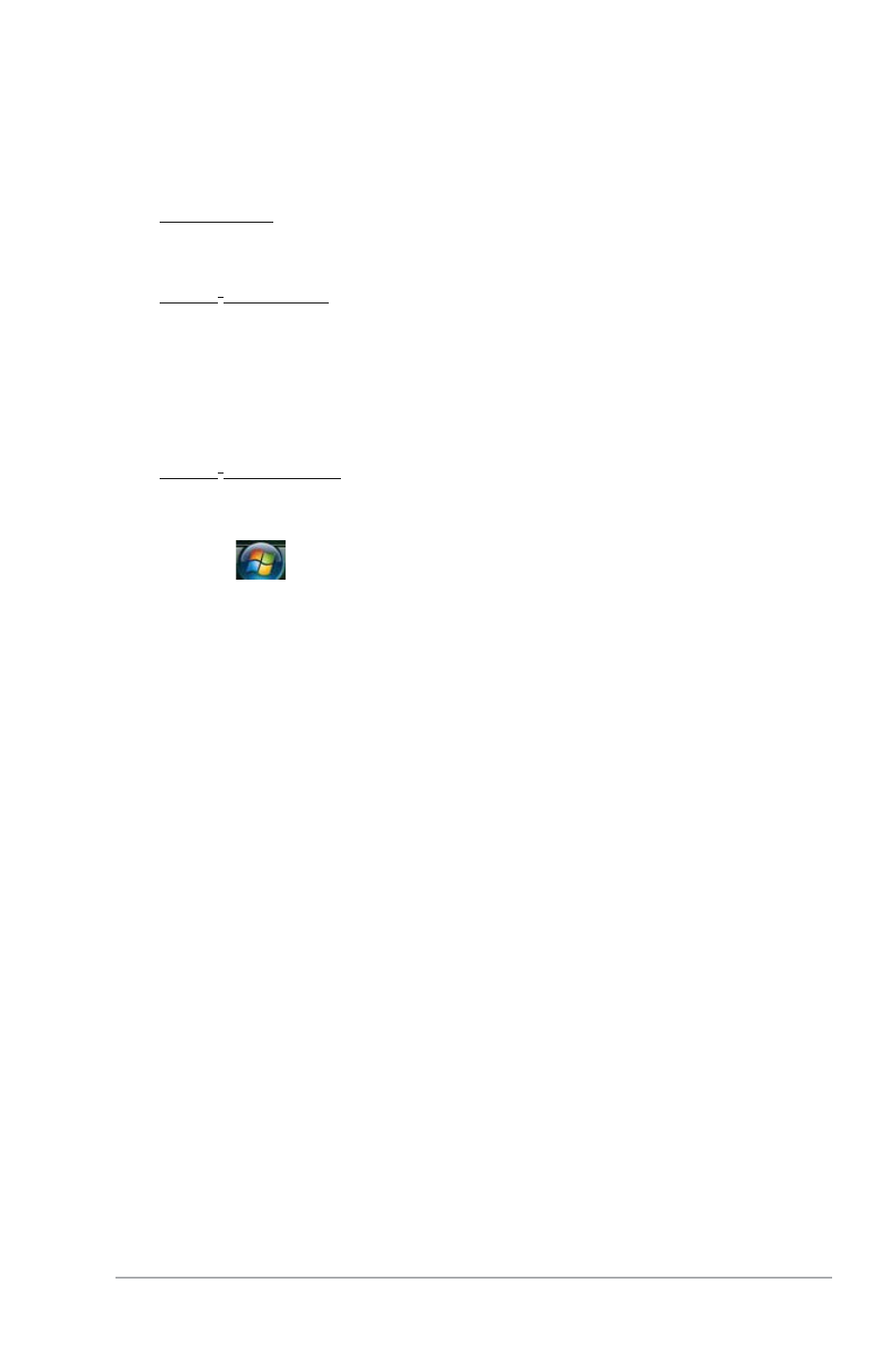
ASUS P5QL SE
2-3
2.1.2
Creating a bootable floppy disk
1.
To create a bootable floppy disk:
DOS environment
a. Insert a 1.44MB floppy disk into the floppy disk drive.
b. At the DOS prompt, key in format A:/S then press
Windows
®
XP environment
a. Insert a 1.44MB floppy disk into the floppy disk drive.
b. Click
Start from the Windows
®
desktop, then select My.Computer.
c. Right-click the 3 1/2 Floppy Drive icon, then select
Format.
d. Select the Create.an.MS-DOS.startup.disk.checkbox.
e. Click
Start.
Windows
®
Vista environment
a. Insert a formatted, high density 1.44MB floppy disk into the floppy disk
drive.
b. Click
from the Windows
®
desktop, then select Computer.
c. Right-click Floppy.Disk.Drive then click Format to display the
Format 3 1/2 Floppy dialog box.
d. Select the Create.an.MS-DOS.startup.disk checkbox.
e. Click
Start.
2.
Copy the original or the latest motherboard BIOS file to the bootable floppy disk.
2.1.3.
ASUS.EZ.Flash.2.utility
The ASUS EZ Flash 2 feature allows you to update the BIOS without having to go through
the long process of booting from a floppy disk and using a DOS-based utility. The EZ Flash 2
utility is built in the BIOS chip so it is accessible by pressing
Power-On Self-Test (POST).
To update the BIOS using EZ Flash 2:
1.
Visit the ASUS website at www.asus.com to download the latest BIOS file for this
motherboard.
2.
Save the BIOS file to a floppy disk or USB flash disk, then restart the system.
3.
Launch EZ Flash 2 using either of the following methods.
(1) Insert the floppy disk or USB flash disk that contains the BIOS file into the floppy
disk drive or a USB port.
Press
