5 viewing system event information, Viewing system event information -29 – Asus PIKE 2008/IMR User Manual
Page 43
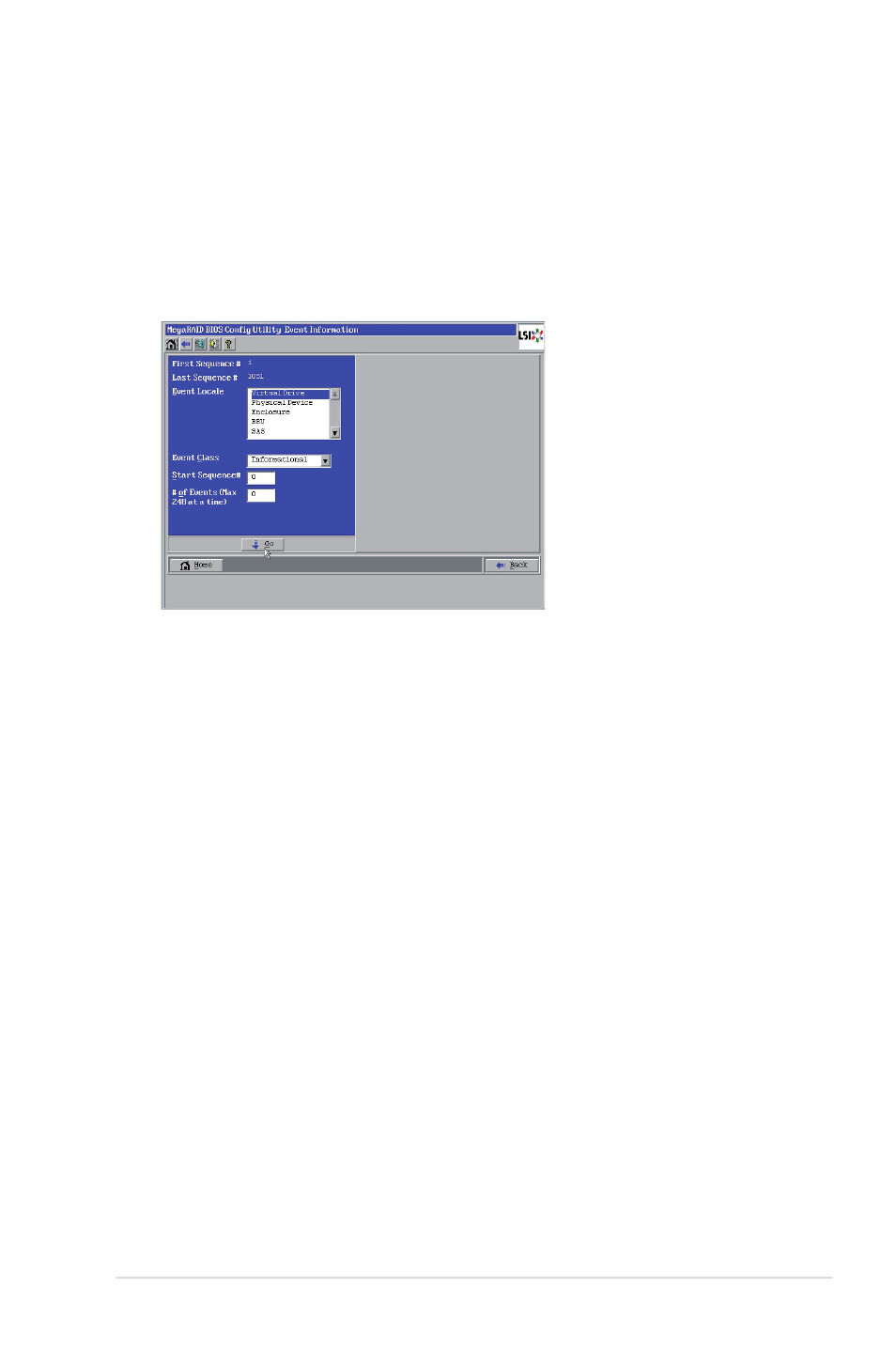
ASUS PIKE 2008/IMR
2-29
2.2.5
Viewing System Event Information
The SAS controller firmware monitors the activity and performance of all storage
configurations and devices in the system. When an event occurs (such as the
creation of a new virtual drive or the removal of a drive) an event message is
generated and is stored in the controller NVRAM. You can use the WebBIOS CU
to view these event messages. To do this, click Events on the main WebBIOS CU
screen. The Event Information screen appears, as shown in the following figure.
The right side of the screen is blank until you select an event to view. The First
Sequence and Last Sequence fields in the upper left of the screen show you how
many event entries are currently stored.
To view event information, follow these steps:
1. Select an Event Locale from the menu. For example, select Enclosure to
view events relating to the drive enclosure.
2. Select an Event Class: [Informational], [Warning], [Critical], [Fatal], or [Dead].
3. Enter a Start Sequence number, between the First Sequence and Last
Sequence numbers. The higher the number, the more recent the event.
4. Enter the Number of events of this type that you want to view, and click Go.
The first event in the sequence appears in the right panel.
5. Click Next or Prev to page forward or backward through the sequence of
events.
6. If you want, select different event criteria in the left panel, and click Go again
to view a different sequence of events.
Each event entry includes a timestamp and a description to help you
determine when the event occurred and what it was.
