Asus PIKE 2008/IMR User Manual
Page 28
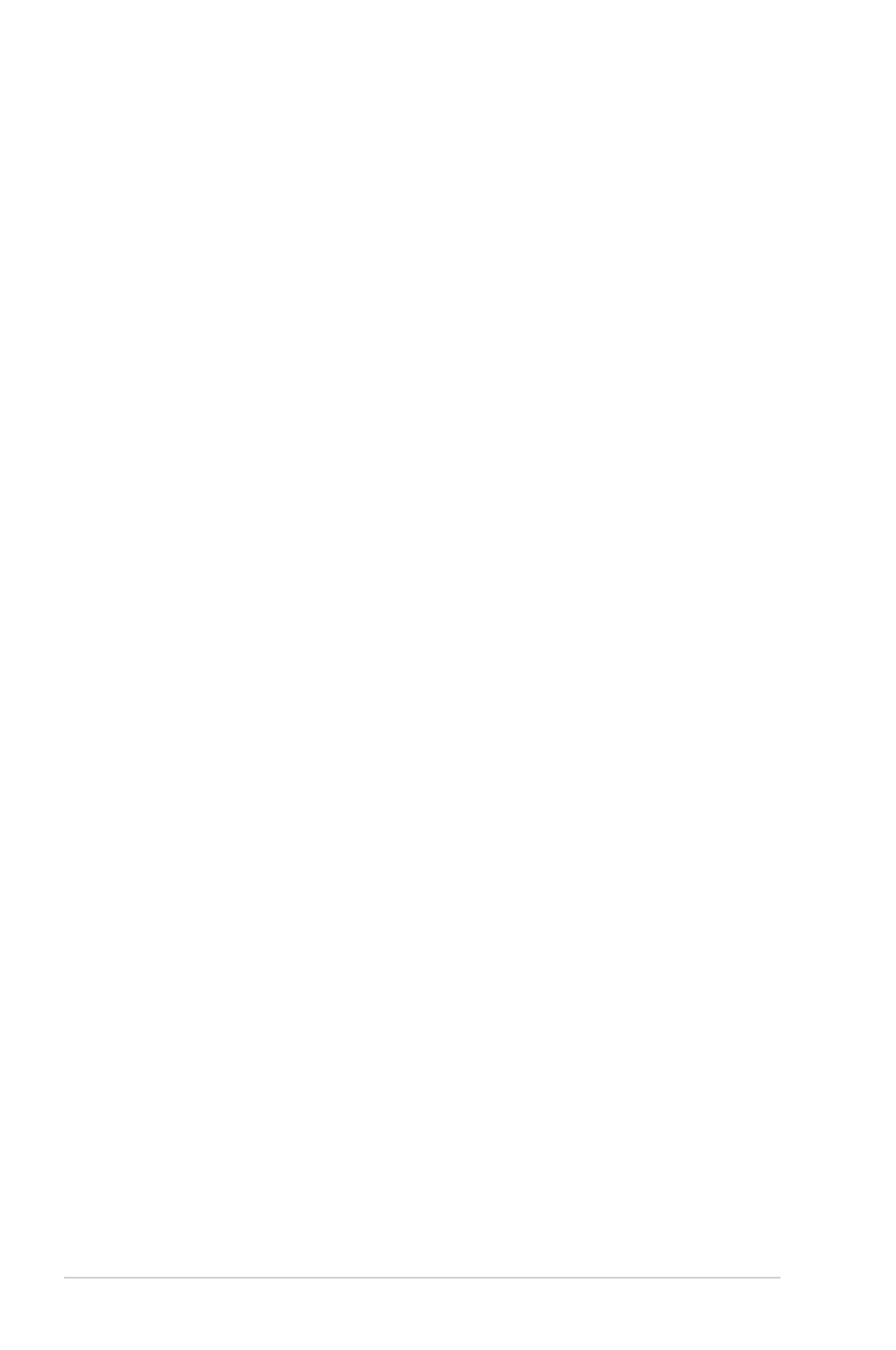
2-14
Chapter 2: RAID configuration
Using Manual Configuration: RAID 5
RAID 5 uses drive striping at the block level and parity. In RAID 5, the parity
information is written to all drives. It is best suited for networks that perform a
lot of small input/output (I/O) transactions simultaneously. RAID 5 provides data
redundancy, high read rates, and good performance in most environments. It also
provides redundancy with lowest loss of capacity.
RAID 5 provides high data throughput. RAID 5 is useful for transaction processing
applications because each drive can read and write independently. If a drive fails,
the RAID controller uses the parity drive to recreate all missing information. You
can use RAID 5 for office automation and online customer service that require
fault tolerance. In addition, RAID 5 is good for any application that has high read
request rates but low write request rates.
When you select Manual Configuration and click Next, the Drive Group Definition
screen appears. You use this screen to select drives to create drive groups.
1. Hold
the left.
2. Click Add To Arrary to move the drives to a proposed drvie group
configuration in the Drive Groups panel on the right.
If you need to undo the changes, click the Reclaim button.
3. When you have finished selecting drives for the drive group, click Accept
DG.
4. Click Next. The Span Definition screen appears. Select one of the available
drive groups, and then click Add to SPAN.
5. When finish, click Next. The Virtual Drive Definition screen appears. You
use this screen to select the RAID level, strip size, read policy, and other
attributes for the new virtual drives.
6. Change the virtual drive options from the defaults listed on the screen as
needed.
Here are brief explanations of the virtual disk options:
• RAID Level: The drop-down menu lists the possible RAID levels for the
virtual drive. Select RAID 5.
• Strip Size: The strip size specifies the size of the segment written to
each disk in a RAID configuration. You can set the strip size up to 64 KB.
A larger strip size produces higher read performance. If your computer
regularly performs random read requests, choose a smaller strip size.
The default is 64 KB.
• Access Policy: Select the type of data access that is allowed for this
virtual disk:
◊ RW: Allow read/write access. This is the default.
◊ Read Only: Allow read-only access.
◊ Blocked: Do not allow access.
