Asus PIKE 2008/IMR User Manual
Page 29
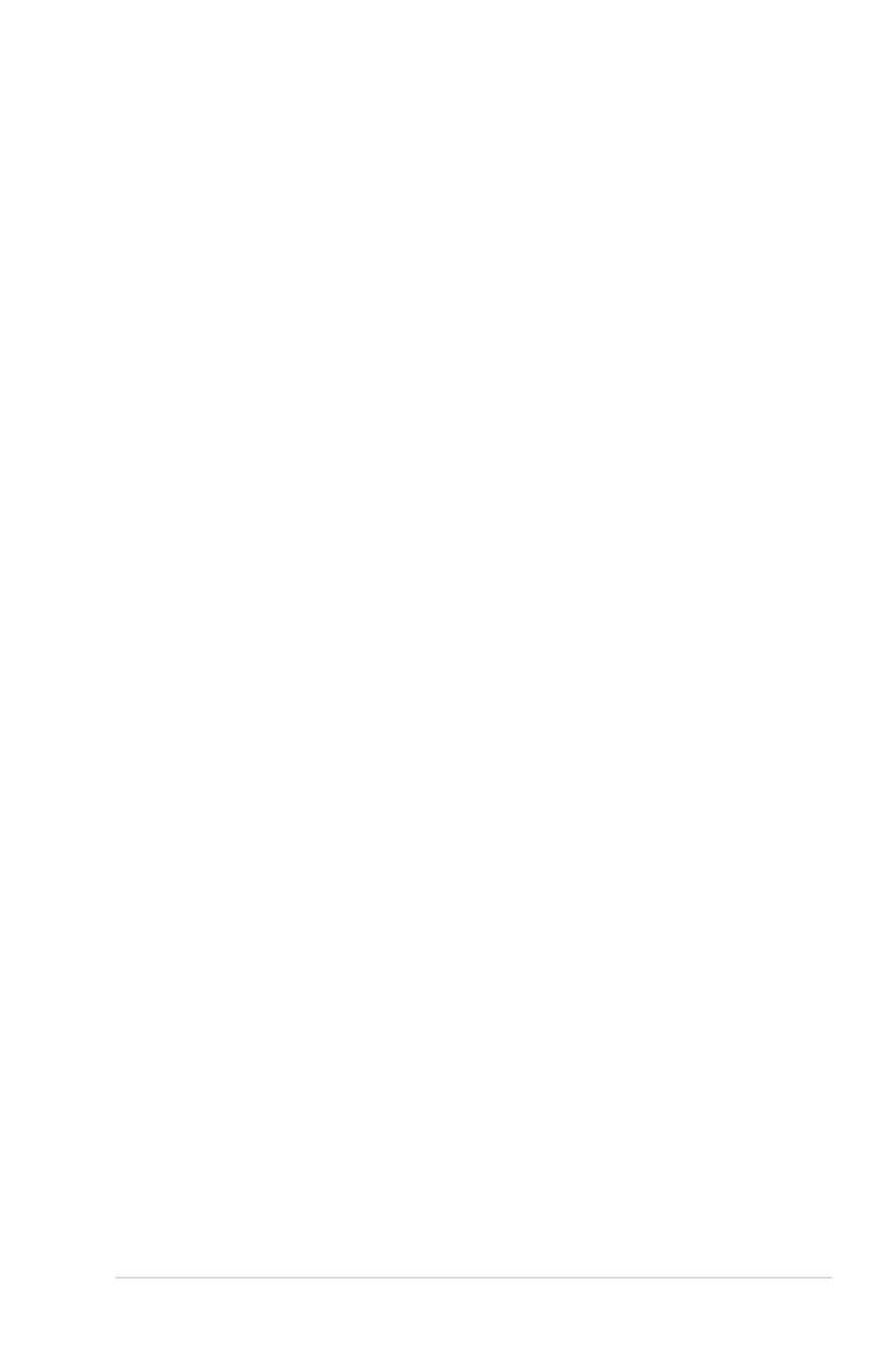
ASUS PIKE 2008/IMR
2-15
• Read Policy: Specify the read policy for this virtual drive:
◊ Normal: This disables the read ahead capability. This is the default.
• Write Policy: Specify the write policy for this virtual drive:
◊ Write Through: In Writethrough mode the controller sends a data
transfer completion signal to the host when the disk subsystem has
received all the data in a transaction. This is the default.
• IO Policy: The IO Policy applies to reads on a specific virtual drive. It
does not affect the read ahead cache.
◊ Direct: In Direct I/O mode, reads are not buffered in cache memory.
Data is transferred to the cache and the host concurrently. If the same
data block is read again, it comes from cache memory. This is the
default.
• Drive Cache: Specify the drive cache policy:
◊ NoChange: Leave the current drive cache policy unchanged. This is
the default.
◊ Enable: Enable the drive cache.
◊ Disable: Disable the drive cache.
• Disable BGI: Specify the background initialization status:
◊ No: Leave background initialization enabled. This means that a
new configuration can be initialized in the background while you use
WebBIOS to do other configuration tasks. This is the default.
◊ Yes: Select Yes if you do not want to allow background initializations
for configurations on this controller.
• Select Size: Specify the size of the virtual drive in megabytes. Normally,
this would be the full size for RAID 5 shown in the Configuration panel
on the right. You may specify a smaller size if you want to create other
virtual drives on the same drive group.
7. Click Accept to accept the changes to the virtual drive definition, or click
Reclaim to return to the previous settings.
8. Click Yes to confirm to select the Write Through mode.
9. Click Next when you are finished defining virtual drives. The configuration
preview screen appears.
10. Check the information in the configuration preview.
11. If the virtual drive configuration is acceptable, click Accept to save the
configuration. Otherwise, click Back to return to the previous screens and
change the configuration.
12. If you accept the configuration, click Yes at the prompt to save the
configuration.
13. Click Yes at the prompt to start initialization.
