Viewing drive properties – Asus PIKE 2008/IMR User Manual
Page 41
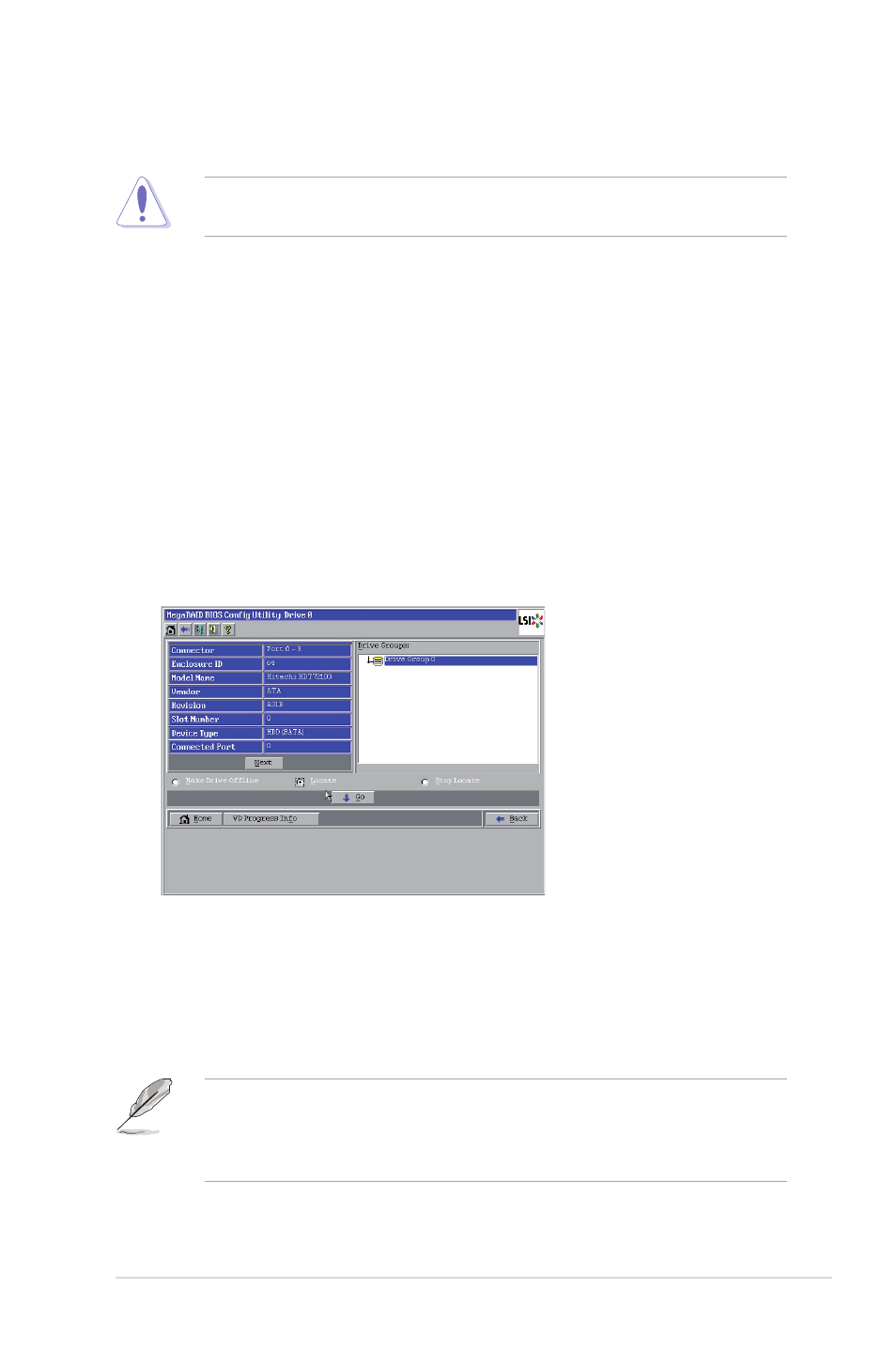
ASUS PIKE 2008/IMR
2-27
• Select CC to run a consistency check on this virtual drive.
Before you change a virtual drive configuration, back up any data on the virtual
drive that you want to save.
Viewing Drive Properties
The Drives screen displays the properties of a selected drive and also enables you
to perform operations on the drive.
There are two ways to access the Drive screen:
• On the main menu screen, click on a drive in the right panel under the heading
Physical Drives.
• On the main menu screen, click on Physical Drives in the left panel to display
the Physical Drive screen. Then click on a drive in the right panel. Click on the
Properties button, and click Go. The properties for the selected drive displays.
The below figure shows the Drive screen.
The drive properties are view-only and are self-explanatory. Note that the
properties include the state of the drive. The operations listed at the bottom of the
screen vary depending on the state of the drive. After you select an operation, click
Go to start the operation.
• Select Make Drive Offline if you want to force the drive offline.
If you force offline a good drive that is part of a redundant drive group with a hot
spare, the drive will rebuild to the hot spare drive. The drive you forced offline
will go into the Unconfigured Bad state. Access the BIOS utility to set the drive
to the Unconfigured Good state.
