Folder sync – Asus P8P67 User Manual
Page 11
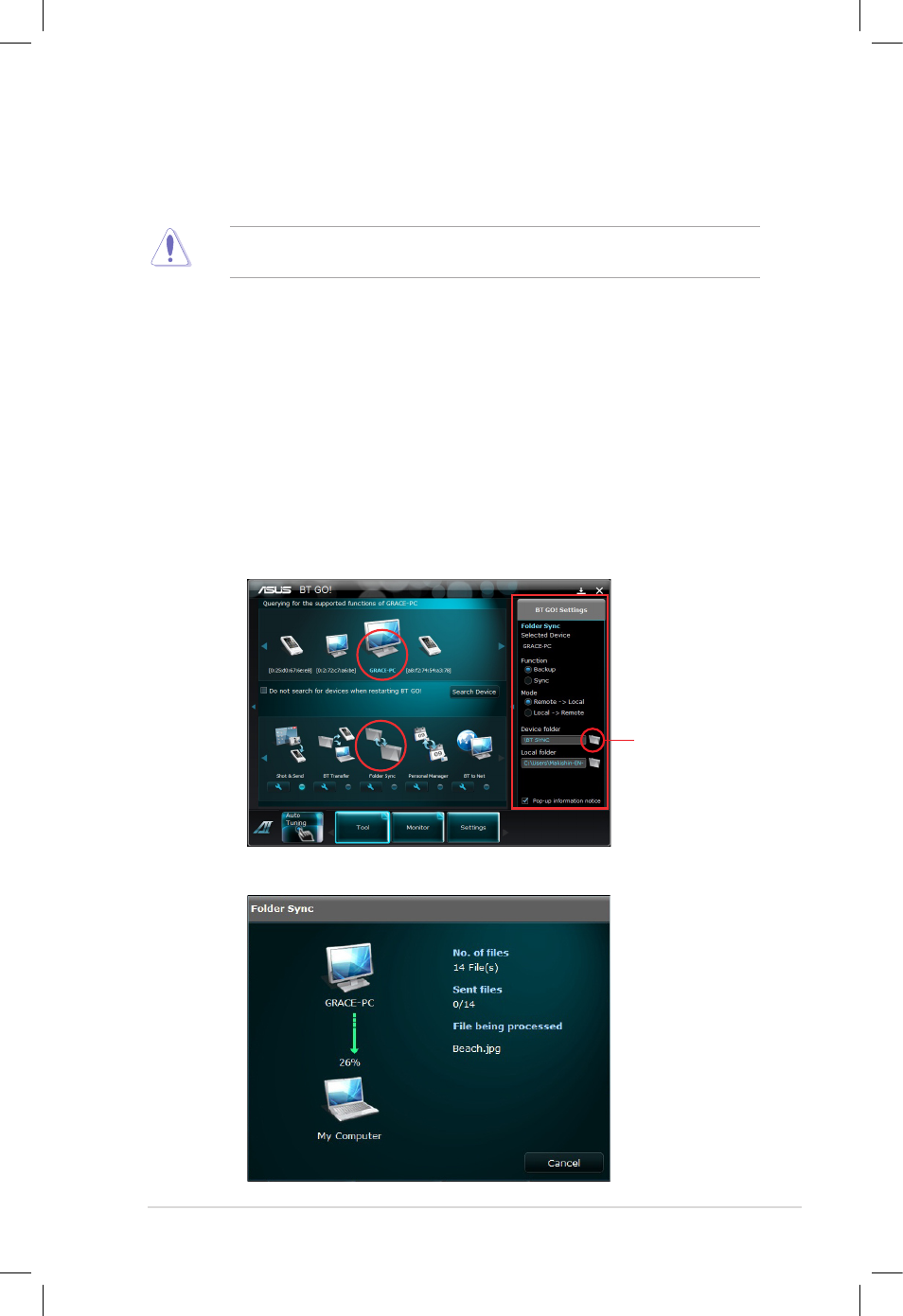
ASUS DIGI+ VRM • BT GO! User Guide
11
Folder Sync
This function allows you to sync or back up the selected folder between the selected BT
devices and the computer.
Performing Folder Sync may make the new data overwrite the original data. Ensure to back
up all data in the selected folder before using this function.
Using Folder Sync
1.
From the device list, select the connected BT device that you want to use for this
function.
2.
Click the Folder Sync icon.
3.
The default destination folder is the folder that you select when you use Shot &
Send, BT Transfer, or Folder Sync for the first time. To change the destination
folder, click the Folder icon to locate another destination folder.
4.
In the BT GO! settings pane, select the function from Backup and Sync.
5.
Select the applying mode. Remote means the connected BT device, and Local
means the computer.
6.
Click Folder icon to locate the device folder and the local folder respectively.
7.
When finishing the settings, click the Folder Sync icon to start the task.
8.
The following screen appears, showing the transferring progress.
Folder icon
